Hidden apps and 8-bit themes: how to use Freestyle layout on the HTC 10
Straight lines are for squares

The new way to arrange your apps
Every Android manufacturer tries to do something different with the software to stand out from all the others.
Those tweaks range from the controversial (removing the app drawer) to the downright useful (allowing different fingerprints to open different apps), but HTC's just done something we haven't seen before.
Called Freestyle, it's a new way of arranging your home screen that's half computer desktop and half sticker book. You're no longer bound by the constraints of the grid: your app icons can go anywhere you like.
As well as looking really distinctive (most of the current themes have a pleasingly 8-bit vibe), Freestyle layouts let you add stickers to your home screen, which can be linked to apps.
That means you can effectively 'hide' apps on your home screen. Here's how to set up Freestyle on the HTC 10, and become a phone-wielding master.
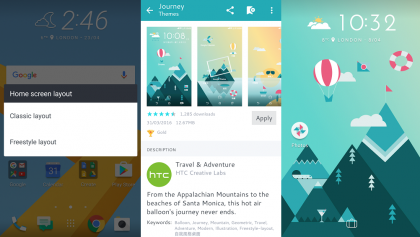
1. Go Freestyle
Out of the box, the HTC 10 has the standard home screen layout. To switch into Freestyle, long press on an empty area of the home screen and tap 'Change Home screen layout.' From there, select Freestyle layout, which will take you to the theme store.
You'll most likely have to set up or log into an HTC account to download themes, but the good news is there are loads of free Freestyle themes (otherwise it'd be Expensive-style, amirite?).
Choose a theme and tap 'Download.' When it's done, tap 'Apply.' Now you're ready to play.
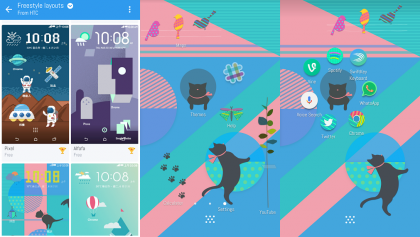
2. App time
Freestyle themes go across three home screen panels. That means you've got three glorious screens to arrange all of your app icons, and the background image continues as you scroll rightwards.
Depending on the theme, some of your app icons may also have been redesigned to fit the image - some of them look really good, some not so much - as with any theme.
To arrange your apps, just long-press from the app drawer as usual and drag the icon to the appropriate panel. Enjoy your new-found freedom in being able to put them anywhere - yes, even on top of each other.
It's worth noting that the phone can't tell as easily without a grid which app you were going for, and will sometimes open the wrong one.
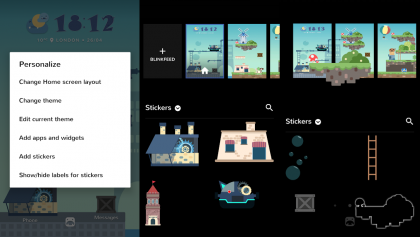
3. Stick 'em up
The best thing about Freestyle is undoubtedly Stickers. These are large-ish illustrations you stick on the background image.
They can be purely decorative, but you can also link them to an app, so tapping the giant spaceship opens Facebook, for instance.
To add stickers to your HTC 10 home screen, long-press on an empty area of the background. Tap 'Add stickers' and scroll through the options that come with your theme. To put a sticker on your home screen, just long-press and drag it to the panel you want.
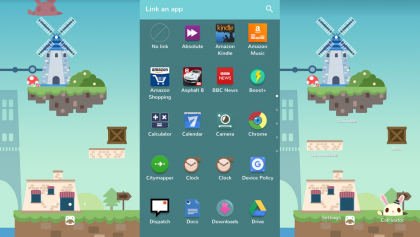
4. Linking up
Once you've placed a sticker, you can move it again by long-pressing and dragging it around (like an app icon). As with apps, you can put stickers anywhere, as there's no grid. You can even place them over the home screen clock if you want to.
To link a sticker to an app, long press it. You'll see two options at the top: Add link and Remove. If the sticker already has a link, it'll say "Relink" instead.
Drag the sticker up to that option and drop it there: the phone will ask you which app you want to link (and it'll pop back in the place you dragged it from, which is great news if you're arranged your landscape just how you want it).
You're not limited to HTC or native apps: you can link anything installed on your phone. To change which app it opens, just drag the sticker up to Relink.
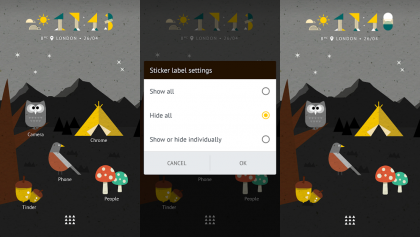
5. Secret squirrel
If you're feeling sneaky, you can use stickers to hide apps in plain sight on your home screen. Just choose the app you want it to link to, then turn off labels. To do that, long press an empty area of screen and tap 'Show/hide labels for stickers'. You can choose whether to have them all on, all off, or decide individually.
This way, you can set the acorns on your home screen to link to Tinder, turn the label off, and no one will ever know - well, unless they go through your app drawer.
Can't win 'em all.