Why you can trust TechRadar
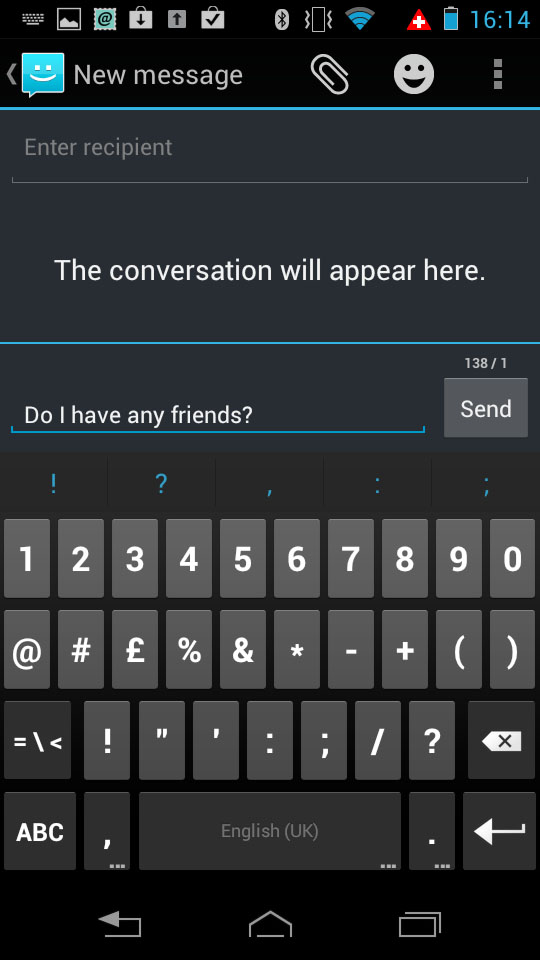
This being an Android handset, you're not limited by anything other than your imagination when it comes to sending messages.
Texts, emails, Skype, WhatsApp, ICQ, the list goes on and on.
Download whatever you want from Google Play and you'll find yourself able to communicate on everything but the astral plane.
The actual messages app is the standard Ice Cream Sandwich one that handles text messages and MMS very competently.
There isn't a massive amount you can say about it, other than it does what it's meant to and leaves you (or certainly, it left us) with no room for complaint.
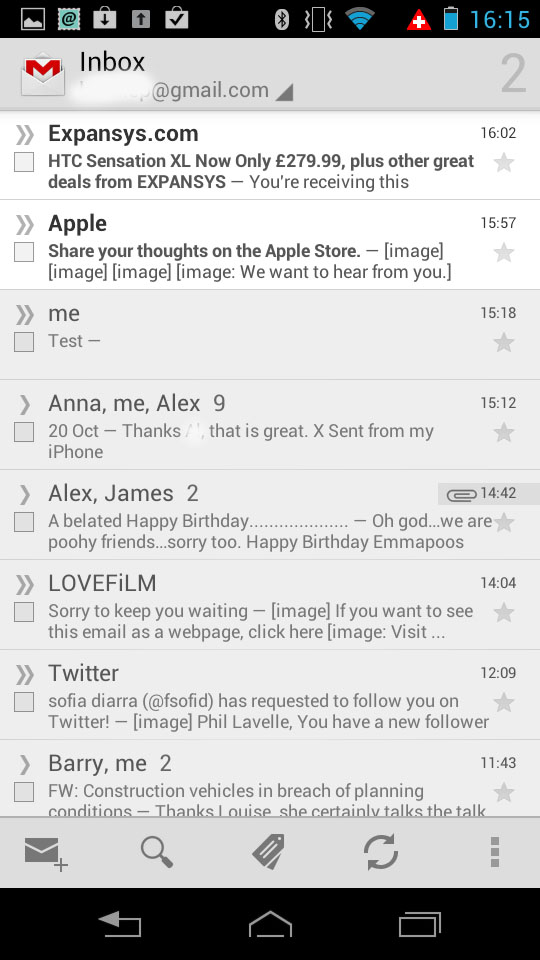
Email can be handled in one of two ways. If you have a Gmail account, you can use the excellent official Gmail app.
If you've not used an Android phone since before Ice Cream Sandwich, take it from us - the Gmail app is light years ahead of what came before. You have amazing search capabilities, labelling facilities and an all round brilliant push email app.
Sign up for breaking news, reviews, opinion, top tech deals, and more.
There's also a fantastic widget to accompany it. In fact, our only complaint is Google's complete lack of ability to sort out HTML emails. When you get them, you have to pan around with your finger. There's no way of pinching in to zoom out and show an overview.
The default iOS client has had this nailed since day one. Then again, to this day, that same Apple client is absolutely appalling when it comes to Gmail search, so it's horses for courses.
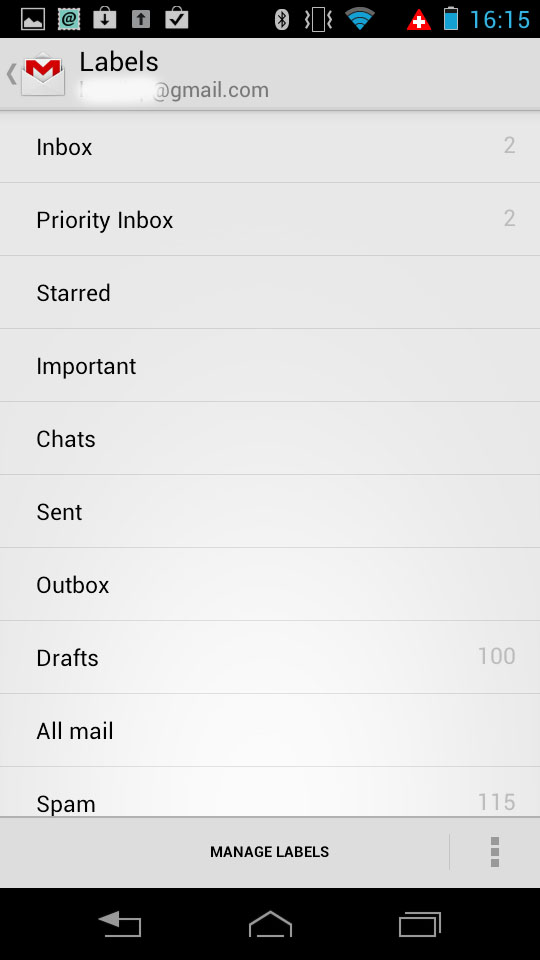
For all other email clients (so, POP3, IMAP and Exchange), Motorola gives you its take on the Android email client. It's a pleasing affair that enables you to handle messaging with aplomb, and has some nice hidden gems.
For example, swiping over your messages will carry out one of a number of preconfigured actions of your choice (such as marking as unread, for example) without you having to delve through reams of menus.
Unfortunately, when you turn the Motorola Razr i on its side, you don't get it automatically going into a split screen view like you do with, say, the Samsung Galaxy S3.
Social networking is easily added, but it isn't included out of the box. It seems that Motorola has gone in completely the opposite direction to previous iterations here.
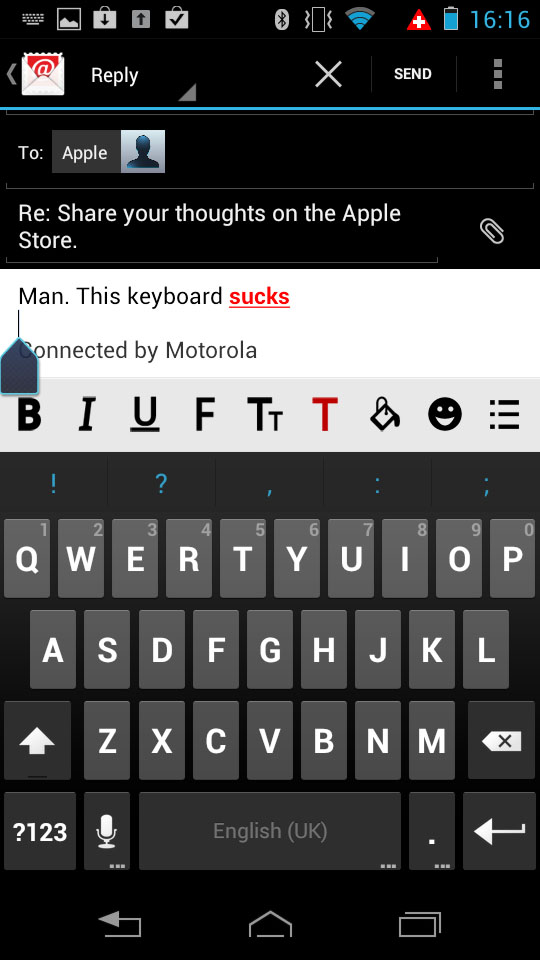
When you compare it to the MotoBlur we lambasted before (which required sign ins and sign ups galore on setup), it's quite a liberating experience.
It's much easier to just download the networking apps you want, install them, and sign in. Doing it that way rids you of the clutter, and you'll find that all of the major solutions are available for download.
Having said that, that's because we know what we're doing, and we wonder how Dad would manage when he just wants to read his Facebook or "do a Twitter" as soon as he turns the thing on.
Typing a message is easy enough, but we're not huge fans of the keyboard. It's standard Android, and the keys are far too small for this screen.
It's not a problem though, since one of the big advantages of an open OS is the fact that you can install alternative input methods. We recommend Swiftkey or Swype, which are both very advanced. But there are dozens of others too. Again though, a novice may not realise this.
