Why you can trust TechRadar
To our tastes, a cell phone will never dethrone a tablet, laptop or good old fashioned TV for watching videos, but on the go or lying in bed, you could do a lot worse than watching a YouTube clip or Netflix stream on the Droid Razr HD's 1280 x 960 AMOLED screen.
The rear speaker is plenty loud, and like in speakerphone mode, sounds don't distort unless you dial the volume up all the way. Once again, the solo speaker's position on the rear is not perfect. Since it's low on the body we never covered it completely when holding the phone, but just having our hand cupped over it could distort the sound a little. Luckily the Droid Razr HD's thin build makes it easy to hold in one hand, which helps avoid the problem.

The headphone jack is in the typical top right position. Whatever you plug in to listen with should stay out of your way pretty easily.
Thanks to 16GB of internal memory, and the possibility of an additional 32GB by microSD expansion, there's plenty of room for movies purchased from Amazon or the Google Play Store.
The Razr HD does a have an HDMI video out, which is an interesting option, but the necessary cable must be purchased separately. Most users will probably have other means of watching a movie file on their TV or monitor before having an HDMI to mini HDMI cable around.
Google Play
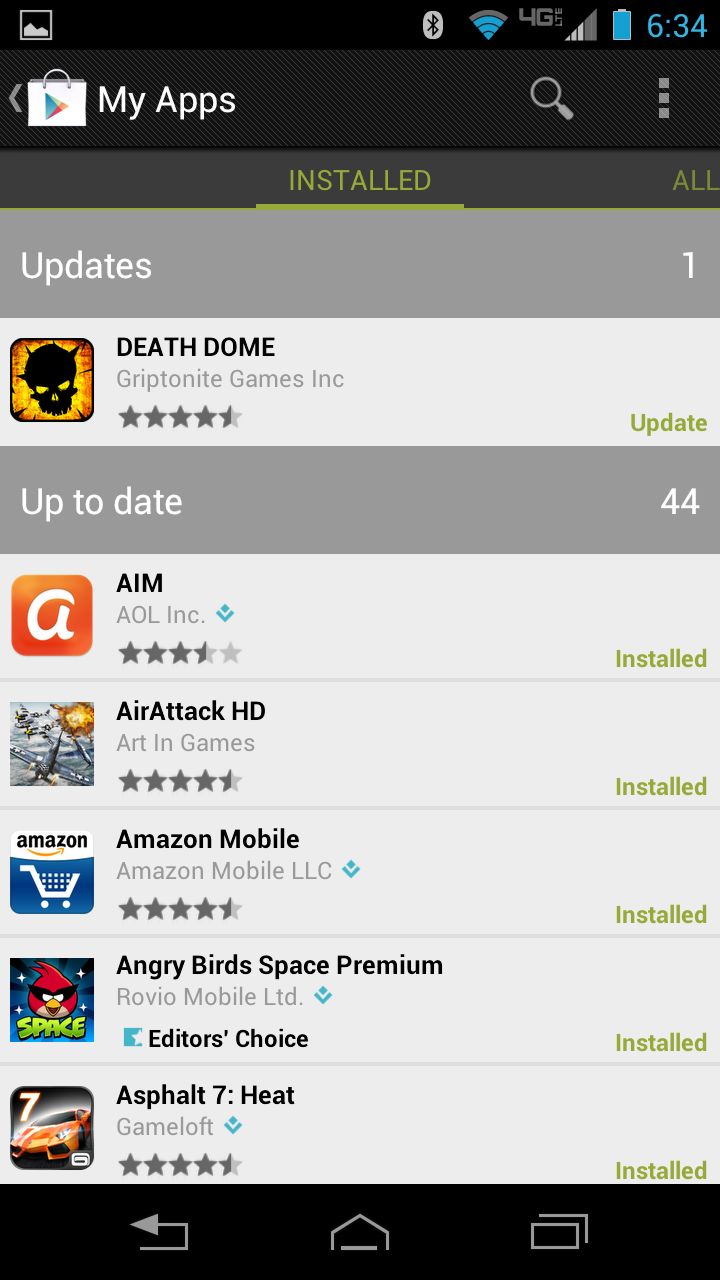
As we mentioned, Google Play is available on the Droid Razr HD, just like on any Android 4.0: Ice Cream Sandwich device. Not only are there enough games, apps, books, videos and music available to make it competitive with Apple's App Store and iTunes, it can seriously ease the transition from your old Android device to your new one.
From the options drop down menu in the upper right, you can jump into My Apps to see software currently associated with your Google Play account. Each app you already own has to be selected for download individually, which is a bit of a pain, but otherwise it makes it easy to migrate to a new Android phone.
Sign up for breaking news, reviews, opinion, top tech deals, and more.
