User State Migration
Making use of Windows Easy Transfer is a quick and simple way to upgrade from Windows XP to Windows 7, but it does require a degree of forethought and preparation. However, there is another route open to those migrating from XP.
This method takes advantage of the fact that when a clean installation of Windows 7 is performed over the top of Windows XP, the older operating system is retained in a folder called Windows.old. This folder contains all of the user accounts that have been created along with the documents associated with each of the accounts.
The files found here can be manually copied or moved to the new folders for individual users in Windows 7. This can be something of a time-consuming process, though, and program settings cannot be transferred using this method.
A far better option is to make use of the Windows Automated Installation Kit (or Windows AIK), which can be downloaded from here.
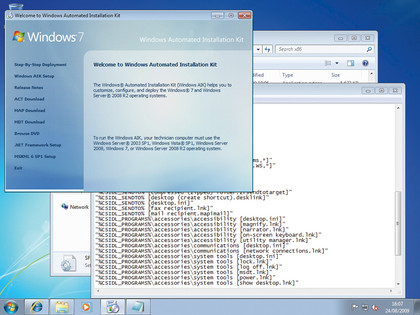
This is a fairly hefty download weighing in at 1.7GB, but the Windows AIK includes a useful utility called the User State Migration tool which can be used to migrate Windows XP settings and files to Windows 7 post-installation without the need for any preparatory work.
The download is an ISO file which will need to be burned to DVD and then installed. After installation, the User State Migration tool can be found in 'C:\Program Files\Windows AIK\Tools\USMT'. There are 32-and 64-bit versions, so ensure that you use the correct one.
Sign up for breaking news, reviews, opinion, top tech deals, and more.
While making use of the User State Migration tool does not require advance preparation in the form of creating a backup, it is a command-line scripting tool, so a little time will need to be spent creating a suitable script to migrate files and settings across.
This fact alone should make it clear that the tool has been designed with corporate environments in mind, where hundreds of machines may be upgraded using the same script, but there is no reason for it not to be used at home as well.
There is simply not room in this feature to cover the creation of scripts and the terminology and parameters that can be used, but supporting documentation can be found on Microsoft Technet. Pay a visit to here for advice on how to go about creating a suitable script and how to use the program.
A couple of helpful introductory videos can also be found here and here.
Dual-boot Windows 7 with XP and Vista
Another option for XP and Vista users alike is to set up a dual-boot system that will provide you with the choice of Windows 7 or its predecessor at startup.
This is a great option for anyone who feels they still need access to an older version of Windows, or for those who aren't quite ready to commit to a full installation.
It's also useful for anyone who wants to try out Windows 7 on a couple of machines for a while. Following the installation of Windows there is a 30-day grace period before activation is required, but this can be easily – and legally – extended to four months using a simple procedure.
Towards the end of the first 30-day grace period, click the Start button followed by 'All Programs' and then 'Accessories'. Right-click the Command Prompt entry and select 'Run As Administrator' before providing the necessary password when prompted.
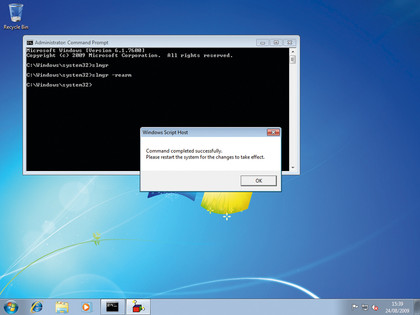
At the Command Prompt type slmgr -rearm and press [Enter] before restarting Windows. This will reset the activation countdown. You can repeat the process three times, resulting in a 120-day period before activation is required.
Windows 7 is the operating system that many people have been waiting for for quite some time, and it's viewed by many as the operating system that Vista should have been.
Whether you are making the move from Windows XP or Vista, there are a range of new tools to try out as well as a new look to experience and new ways of working with files and Windows itself.
Few people look forward to the actual process of upgrading Windows – the end result may be desirable, but the process itself is generally less enjoyable – but by turning to dedicated migration tools, the process can be made as quick and painless as possible.
-------------------------------------------------------------------------------------------------------
First published in PC Plus Issue 288
Liked this? Then check out our bumper list of Windows 7 tips, tricks and secrets
Sign up for TechRadar's free Weird Week in Tech newsletter
Get the oddest tech stories of the week, plus the most popular news and reviews delivered straight to your inbox. Sign up at http://www.techradar.com/register