Microsoft has a plan to give Windows 11 laptops better battery life – and I think it sounds like a winner
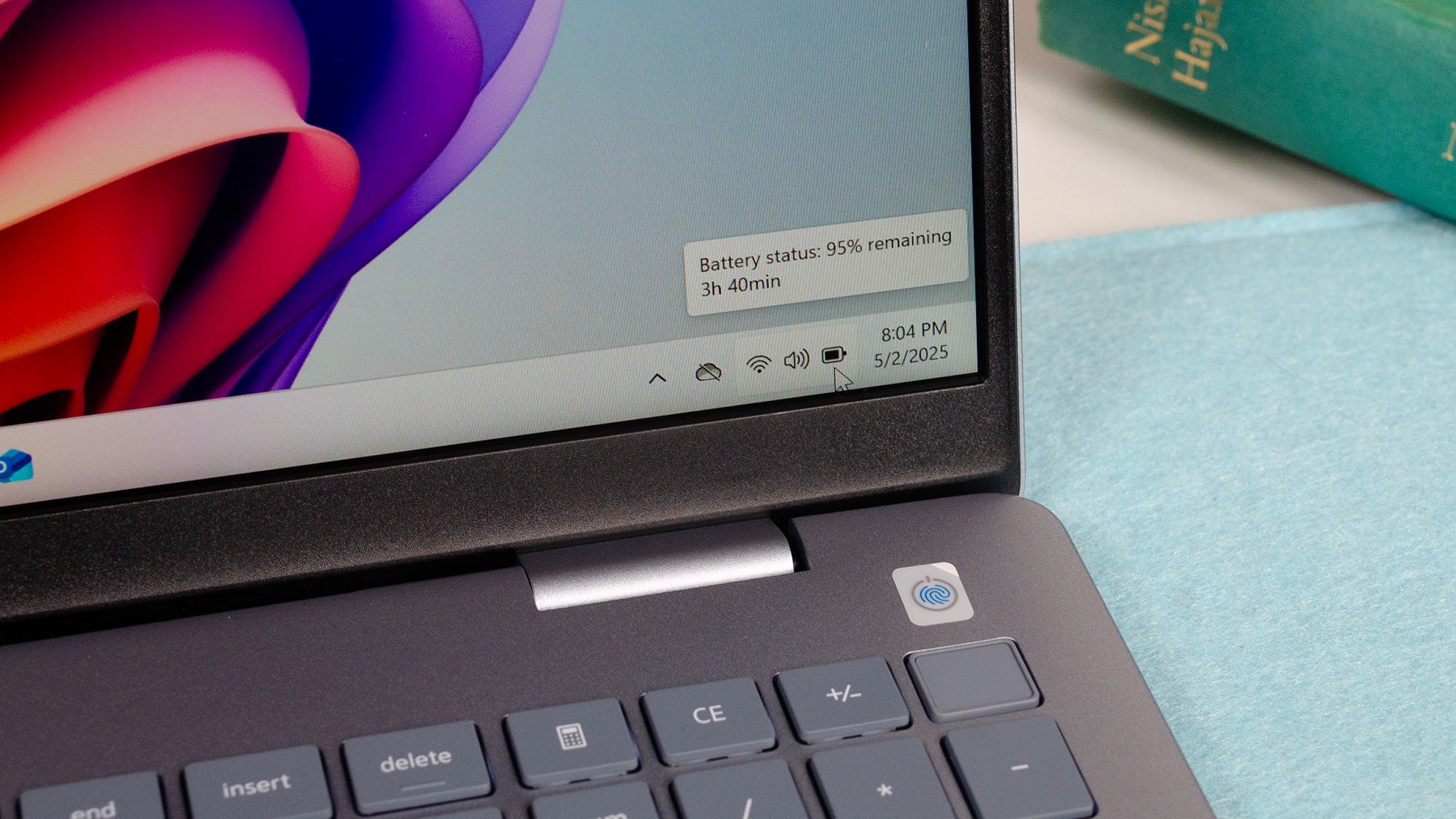
- Windows 11 has a fresh preview build in the Canary channel
- It offers a new adaptive energy saver feature which is opt-in by nature
- Turning it on means Windows 11 will intelligently save battery life whenever the system isn't doing anything taxing
Microsoft is trying out a new feature to help give Windows 11 laptops better battery life, and it sounds like a promising idea.
It's called adaptive energy saver, and as Windows Central noticed, the functionality is now in testing in the Canary channel (the earliest of the four test channels that Microsoft uses).
Normally, energy saver only kicks in when the battery is running low (the exact level at which that happens depends on what the user specifies), but with the new intelligent mode of operation, energy saver will be able to operate at any time.
The idea is that if the system detects that there's not much going on – just basic tasks are running, perhaps just light web browsing, or you're writing an email – energy saver will activate in the background and save some battery.
At the moment, the capability is just rolling out in testing, so not every Windows Insider in the Canary channel will see it to begin with.
It's also an opt-in feature, meaning that you'll have to turn it on in Settings (System > Power & battery) to get the benefit. In other words, by default, nothing will change with the way Windows 11 employs energy saver, unless you specifically turn on adaptive energy saver.
Analysis: a bright idea

How does adaptive energy saver work? That isn't clear, and Microsoft doesn't provide much in the way of detail in its preview build blog post, save to say that the feature will do its magic "based on the power state of the device and the current system load".
Sign up for breaking news, reviews, opinion, top tech deals, and more.
I can only assume that it's going to rein in the CPU and GPU – two of the most power-hungry components inside a laptop (or desktop) – when they're not doing much, which, given how many of us use our laptops, is going to be quite often. So there's a fair chance that this energy-saving trick could actually conserve quite a lot of battery life. (Fingers crossed – and check here for more tips in that same vein, incidentally).
A key point is that the level of brightness set for the screen won't ever be changed by adaptive energy saver. While the display is the other major source of power drain in a laptop, messing with the brightness would likely only annoy users – I know I wouldn't want my screen suddenly growing dimmer for no apparent reason – so it's a sensible decision to put the display to one side here.
While it's obviously designed for laptops, when I first saw this feature I imagined that it could be useful in bringing an eco-friendly element to desktop PCs, too (saving on power bills). That isn't the case, though, and Microsoft makes it clear that this is a notebook-only innovation.
For the more paranoid who are worried about adaptive energy saver perhaps messing with performance when it shouldn't – perhaps due to bugs, for example – it's worth repeating that it will be an opt-in ability. If you don't like the sound of it, just don’t switch the adaptive mode on.
Also, we shouldn't forget that features in testing may not make the cut for final release in Windows 11 anyway – but I'm hoping this one does.
You might also like...
- Latest Windows 11 update fail brings yet more installation woes – but some other reported bugs have me seriously worried
- No, Windows 11 PCs aren't 'up to 2.3x faster' than Windows 10 devices, as Microsoft suggests – here's why that's an outlandish claim
- Windows 11 desktop PCs could soon get Copilot+ AI powers, as Intel might radically switch tactics with next-gen CPUs
Darren is a freelancer writing news and features for TechRadar (and occasionally T3) across a broad range of computing topics including CPUs, GPUs, various other hardware, VPNs, antivirus and more. He has written about tech for the best part of three decades, and writes books in his spare time (his debut novel - 'I Know What You Did Last Supper' - was published by Hachette UK in 2013).
You must confirm your public display name before commenting
Please logout and then login again, you will then be prompted to enter your display name.