Best alternative Linux desktops: 5 reviewed and rated
See how good your Linux desktop could be
As always, Google is your friend. Trinity has its own documentation site, at bit.ly/XphGp9, for users and developers, while Mate's, at http://wiki.mate-desktop.org, is more focused at developers. It's pretty sparse, but if you need guidance with, say, Caja, you can search for the problem, substituting 'Caja' for 'Nautilus', and you'll find a solution.
Cinnamon doesn't have much for developers, but that's because Gnome 3 doesn't have much for developers. Users will have more luck, as the Linux Mint and Ubuntu forums are full of friendly people trying to help each other out. Making Cinnamon available on Ubuntu was a canny move, as it means the Ubuntu community has an interest in helping people to use it - and we call benefit.
The projects that are forks or continuations of previous desktops can rely on existing documentation. That can't be said about Razor-qt. It's the project that needs it the most, but the docs that we found were sparse at best.
Verdict
Xfce: 5/5
Trinity: 4/5
Mate: 3/5
Cinnamon: 3/5
Razor-qt: 1/5
The older projects have more reading matter, but they need it the least.
Add-ons
Bolt-on functionality to enhance the way you work
One way to expand the configuration options in Cinnamon is with dconf Editor (the Cinnamon equivalent to GConf Editor). This installs with an easy sudo apt-get install dconf-tools dconf Editor is a front-end to the configuration files that control how applications behave. This means that you're only one level removed from hacking the config files by hand, and that is why it isn't included by default.
Sign up for breaking news, reviews, opinion, top tech deals, and more.
Cinnamon also has an extensions and applets site on its project website, which is thriving. Xfce has a range of plugins for Thunar, which add more functions to the basic file manager.
While we like Konqueror's all-singing-all-dancing approach, we can also appreciate that not everybody wants to have to wade through features that they don't need, and would rather have a basic set that they can augment themselves. And speaking of KDE, Trinity has a long list of plugins on its site, but the site is in need of some design finesse - no matter, given that Trinity is already packed to the gunwhales with features.
Razor-qt takes a typically sane approach to plugins: right-click on an empty portion of the panel, choose what you want to add, then click Add Plugin. It's a bit fiddly to add a quick launcher, but the fact that they are so integrated with the desktop makes us think there will be a flood of third-party add-ons as soon as the desktop gains some more traction.
Verdict
Razor-qt: 3/5
Xfce: 2/5
Cinnamon: 2/5
Trinity: 1/5
Mate: 0/5
None of the candidates shine here, but it's not a high priority.
Configurability
Which desktops are easiest to mould to your image?
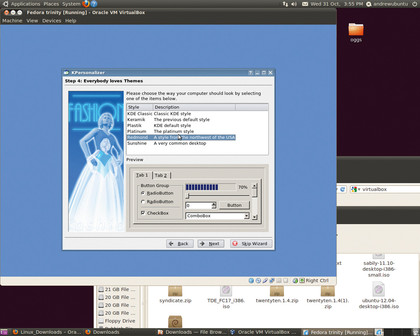
Experienced KDE users won't be surprised to hear that the project that offers the most configuration options is the one most closely related to KDE. The config options start with Trinity before you've even finished the installation, in the shape of the excellent KPersonalizer config tool. This groups the hundreds of options in to a collection of sensible defaults. It gives you the choice of what language the interface will be in (we get a choice of US English and US English, which is entirely pointless - if you want more options, offer your services to the developers!).
You get to choose whether you want the GUI to behave like Mac OS, Windows, Unix or KDE, choose what level of eye candy you want according to the capabilities of your hardware, and pick a theme from a list of six options, including the default KDE style, the dated Keramik and the even more dated XP-alike Redmond theme. KPesonalizer concludes by informing you that all settings can be configured in the Trinity Control Centre.