Add an audio input to Android
Turn your Android phone into the ultimate recorder
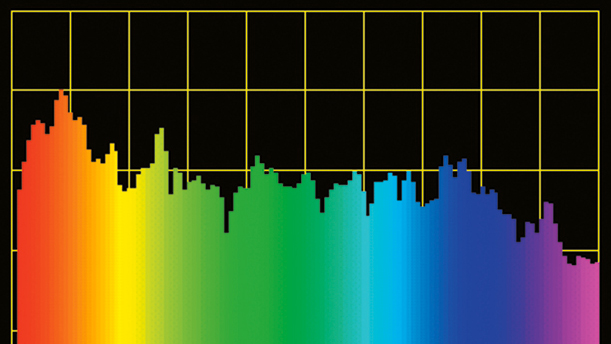
Android phones are great for recording through the internal microphone, but what they lack is an external input you can plug analogue audio sources into.
That's not strictly true because you can add an external audio input to your phone for less than $10. Here, we show you how to record audio directly from external devices.
TRRS
Most Android smartphones are designed to allow you to make calls using the bundled earphone set, through a small mic embedded in the inline controls.
If your phone has this ability, it's because the earphone socket is known as a TRRS type (Tip, Ring, Ring, Sleeve).
Basic stereo headphones only need three connection points - the fourth point here provides the mic connection. It's this fourth connection we're going to utilise.
First, you need to get a 3.5mm to three RCA socket adapter for about 10 bucks. This adapter is normally used for camcorders, but plugged into your phone's headphone socket, the red RCA socket becomes the external audio input. (The 3.5mm plug is a TRRS type).
You can then feed that RCA socket with any suitable audio cable. For example, if you're recording audio from a radio or an iPod, you'll need a 3.5mm to stereo RCA cable.
Sign up for breaking news, reviews, opinion, top tech deals, and more.
You just plug one of the RCA plugs into the red RCA socket on the adapter, while the 3.5mm plug goes into the radio earphone output.
Free Android apps
To check that you've got the cabling right and to record from the external device, you need two apps: Audalyzer and PCM Recorder
They're both free from the Google Play Store. Get those both into your phone and fire up Audalyzer.
The next bit is a little tricky. What we're doing here is turning your phone's mic input into a line input; the problem with that is a mic input is designed to work with a very tiny signal level.
Feed the output of your notebook's sound card straight into the mic input, for example, and you'll completely swamp it. So, the first thing is to drop the audio output level of your playback device down to nothing.
Plug in the cables, switch your phone to Audalyzer and you should get an audio level reading of about -60dB or so. This is what's called the noise floor of your phone's audio input section.
Now, with music or whatever playing and starting with zero volume, very slowly start increasing the device's audio output level notch by notch. If everything is connected correctly, you should see the audio levels start rising in Audalyzer.
What you want is for the average level of the audio to be around -10dB and with a peak of no more than -5dB, so increase the audio control on your playback device until you get to that level. This will mean a little trial and error, but hey, this is analogue audio recording - you'd have to do this regardless of what recording device you were using.
The trick here is that you won't need the audio level very high at all. If you go too far beyond this, you'll overload the mic input and simply record lots of what's called clipping distortion and you don't want that.
When you're set, switch your phone to PCM Recorder, press the Record button and hit the Play button on your playback device.
When the playback audio is finished, press the Record button again on PCM Recorder to stop recording. If you then play back that recording on your phone, you should hear the audio you recorded.
Audio Quality
Are we talking CD quality recordings here? No, definitely not.
We're trying to squeeze line-level audio through a single-channel (mono) mic input, so while it'll work well enough for speech and basic AM radio-quality music, it's not going to replace your iTunes collection.
But don't let anyone tell you it's not possible to record audio from an external source using a smartphone - you just have to know how!