How to change your Discord password or reset it
Update your Discord password from time to time to keep your account secure
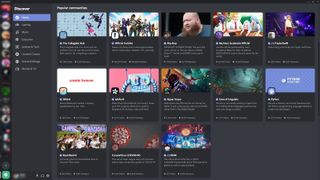
Discord is an instant messaging and VoIP app with over 250 million users. It’s a group-chatting platform built for gamers but has now morphed into a general-use platform for any community.
Though the software is free, there are several paid customization and subscription options, and you can link your credit card or PayPal account to Discord. Therefore, changing your Discord password regularly makes sense so unauthorized users can never get into your account to make unrequested purchases.
- We've put together a list of the best password generators.
- These are the best password recovery solutions.
- Also check out our roundup of the best business password management software.
Discord’s many features and settings can overwhelm new users, so in this guide, we’ve outlined the exact steps to change your password. In case you’ve forgotten your password, we’ve also detailed the steps to reset it so you can regain access to your Discord account.
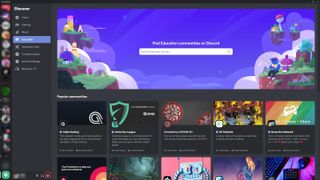
How to change your Discord password
The steps to change your password from within the Windows Discord application and the discord.com website interface are identical. The process is essentially the same on mobile devices, but the interface looks slightly different.
Within Discord, click on the cogwheel beside your username and avatar to open the settings dialog.
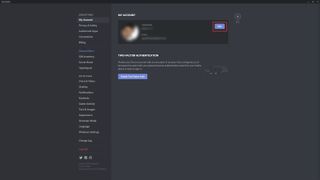
You’ll see a lengthy list of categories. It will already default to My Account, so click on the blue Edit button.
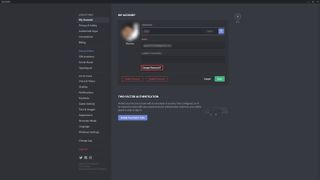
Here, you’ll see your current Discord username and email address. Click on Change Password.
Are you a pro? Subscribe to our newsletter
Sign up to the TechRadar Pro newsletter to get all the top news, opinion, features and guidance your business needs to succeed!
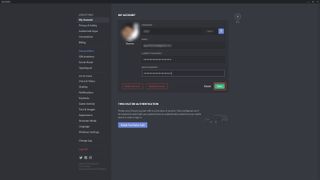
There will be entry boxes for your current password and the new password you want to use.
Enter your current password and choose a new password. When you’re happy with your choice, click Save. Your password has now been updated on Discord, so you must log in on any other devices if you have Discord open.
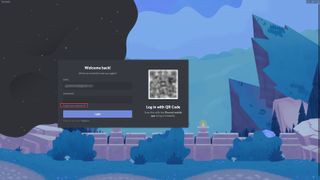
How to reset your Discord password
If you have forgotten your Discord password, you can get a reminder sent to you from the login page. Enter your email address as usual, but instead of entering your password, click Forgot your password?.
Discord will send you an email with a link to reset your password. When you click the link, you’re taken to a Discord web page with a single-form entry field for you to enter your newly chosen password.
Enter your new password and click Change Password. You’ll be taken to the web-based version of Discord, and your password will be updated. You can now use your new password to log into the Discord desktop and mobile apps.
- We've also highlighted the best password manager.
Bryan M. Wolfe is a staff writer at TechRadar, iMore, and wherever Future can use him. Though his passion is Apple-based products, he doesn't have a problem using Windows and Android. Bryan's a single father of a 15-year-old daughter and a puppy, Isabelle. Thanks for reading!

