How to download Google Maps for offline use on mobile
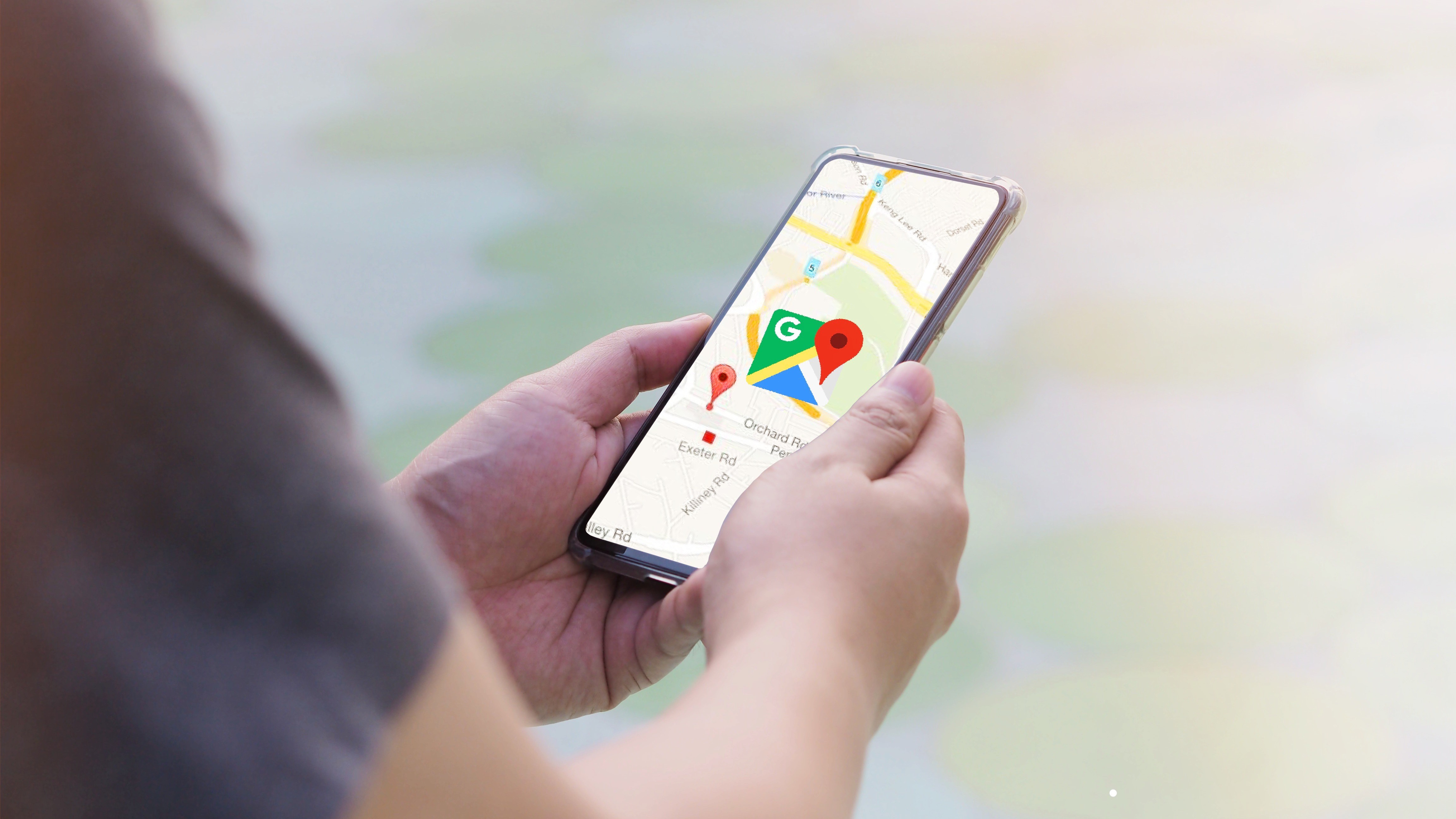
Many of us rely on Google Maps to take us from A to B, but that reliance can come back to bite us when we lose our internet connection and Google Maps is offline.
Thankfully, there’s a way to download Google Maps ahead of your next big adventure; so when you need to conserve your limited mobile data and can’t access Wi-Fi, or you’re traveling abroad and don’t want to pay any extra charges for your data you can still rely on your favorite Maps service
Just note that while you will be able to get directions and some basic information for your journeys you’ll miss out on some of Google Maps’ features (like Live View) if you’re using it offline (though they should return when you go online again. Here’s how to download offline Google Maps.
Steps for how to download offline Google Maps
- Install the Google Maps smartphone app and sign in to your Google account
- Tap on your profile picture > Offline maps > Create a new offline map
- Select the area you want to save offline
- Download your map
Tools and Requirements
- A smartphone
- Google Maps smartphone app
Step by step guide
1. Download the Google Maps app

Start by downloading the Google Maps app to your iPhone or Android smartphone. If it isn’t already installed you can find it in the Apple App Store or Google Play Store.
2. Sign in and find Offline maps menu
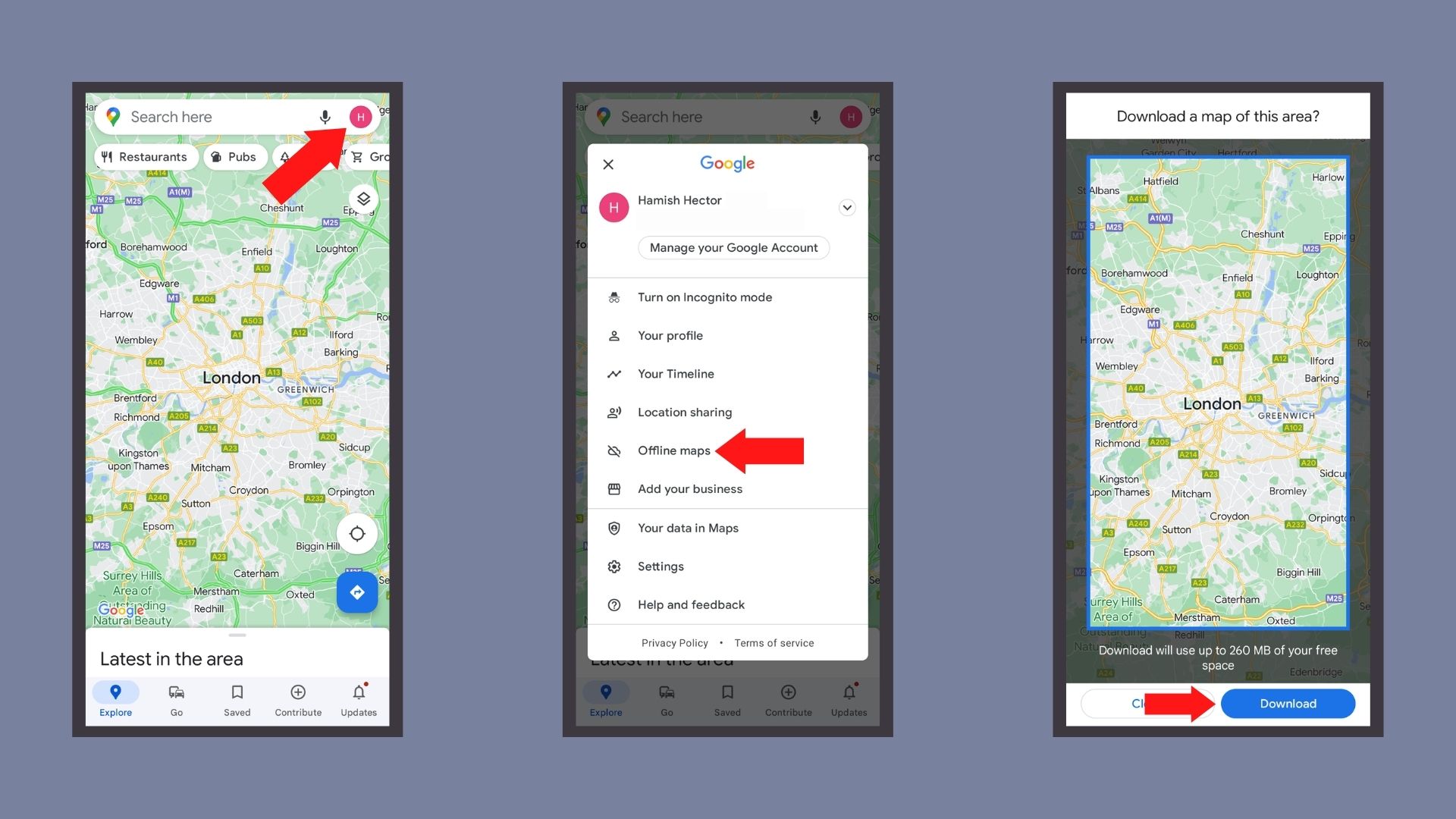
Sign into your Google account in the app, and tap on your profile picture in the top right corner of Google Maps. From here you’ll see a menu option for Offline maps, tap this and you can either see the maps you already have downloaded or can create a new offline map.
3. Create a new Offline map
Tap Create a new offline map. Using the same pinch and drag controls you use with regular Google Maps you can move a highlighted rectangle around the globe to select what area you want to save offline.
Once you’ve found the right spot hit download and your map will download the next time you’re on WiFi, after which you'll be able to use it offline for directions.
Final thoughts
While the offline version won’t offer all the benefits of Google Maps online (like live traffic updates) it will still be able to guide you using your phone’s GPS – a system that works even if you’re disconnected from the internet.
Another thing to watch out for is that these offline maps will take up a fair amount of your phone’s storage. Try to download only as much as you need or you may find you have to start deleting apps and other data from your phone in order to store your map collection.
If you want to find out about other cool Google Maps tricks we have a guide that’ll teach you about 10 things you didn't know Google Maps could do, or check out our guide for how to measure distance in Google Maps.
Sign up for breaking news, reviews, opinion, top tech deals, and more.

Hamish is a Senior Staff Writer for TechRadar and you’ll see his name appearing on articles across nearly every topic on the site from smart home deals to speaker reviews to graphics card news and everything in between. He uses his broad range of knowledge to help explain the latest gadgets and if they’re a must-buy or a fad fueled by hype. Though his specialty is writing about everything going on in the world of virtual reality and augmented reality.