How to quickly create a new contact from messages on Android
Quickly save new contacts from messages

Keeping your contacts organized on your phone makes life a whole lot easier. And one of the simplest ways to do this is to save new contacts to your contact list as soon as you get a message from them. That way, you're not scrolling down a message list full of unrecognizable phone numbers trying to find the last communication they sent to you.
Keeping your contact list up-to-date also makes it far easier to phone or WhatsApp someone who texted you. Adding contacts from messages is simple, and our step-by-step guide will show you how.
How to create a new contact for somebody after they send you a message
These screenshots were taken on a Google Pixel 8 Pro. However, these steps will work in a similar way on all Android phones.
1. Select message
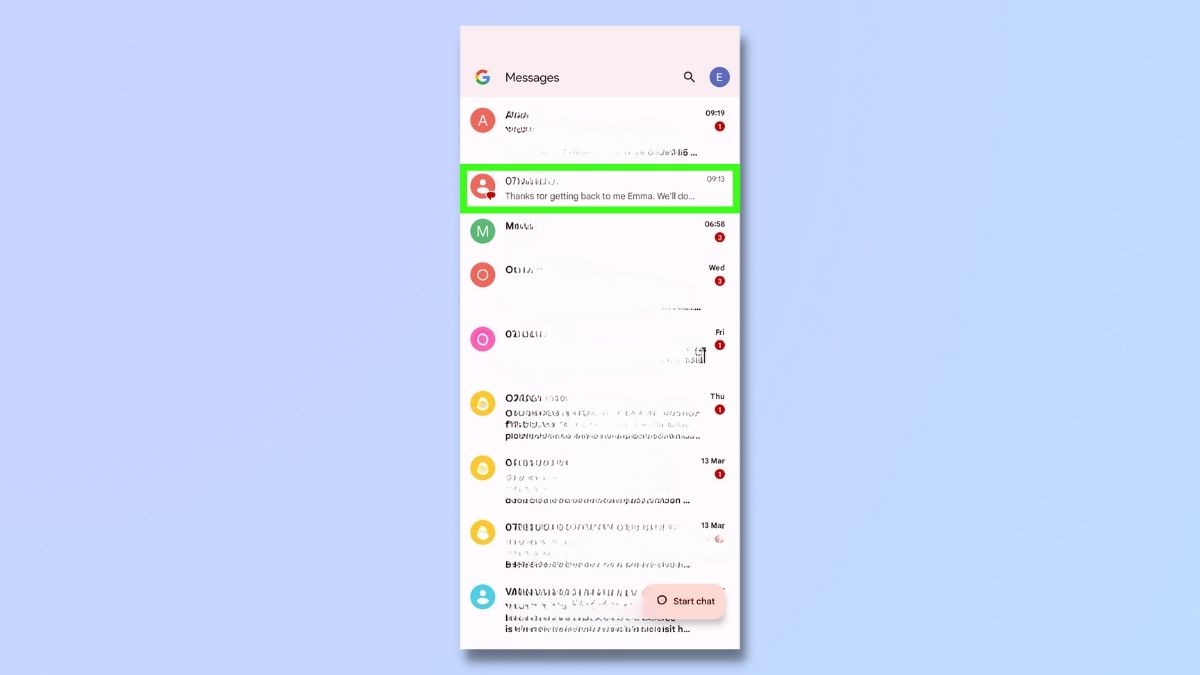
First, open the message app on your phone and select the message.
2. Using the Save number prompt
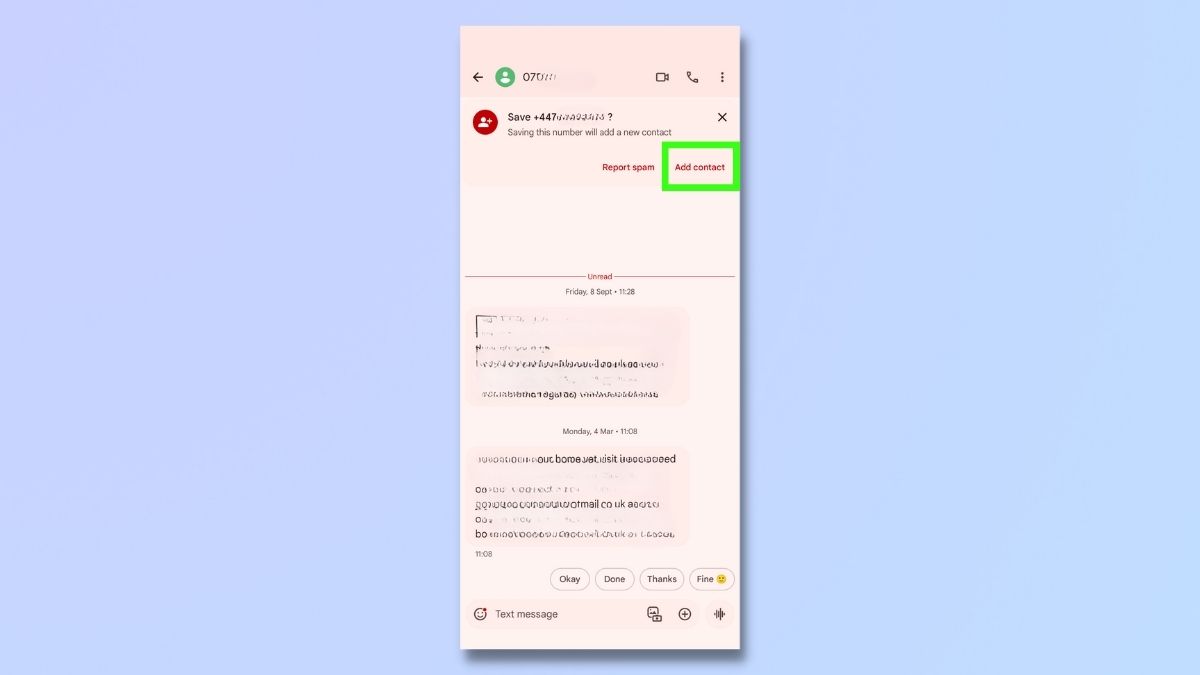
You may see a prompt at the top of the screen asking you if you want to save the number. If you see this message, great! Select Add contact and skip to Step 6.
3. Select phone number
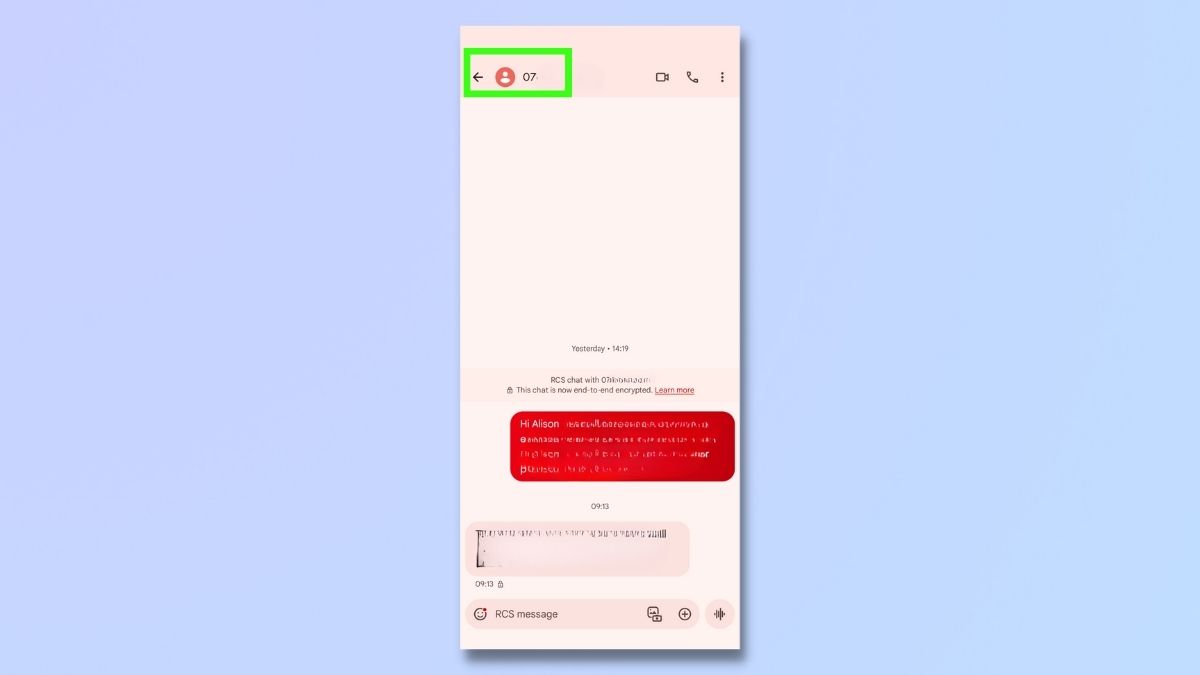
However, you may not see a message prompting you to save the number to your contacts. Whether or not this prompt appears depends on several factors, including whether the text was an SMS or RCS, and how your phone settings are configured.
Don't worry. Saving the number is still pretty straightforward, and we'll cover how to do it in the next few steps. Firstly, select the phone number and icon at the top left of the screen.
4. Select Add contact icon
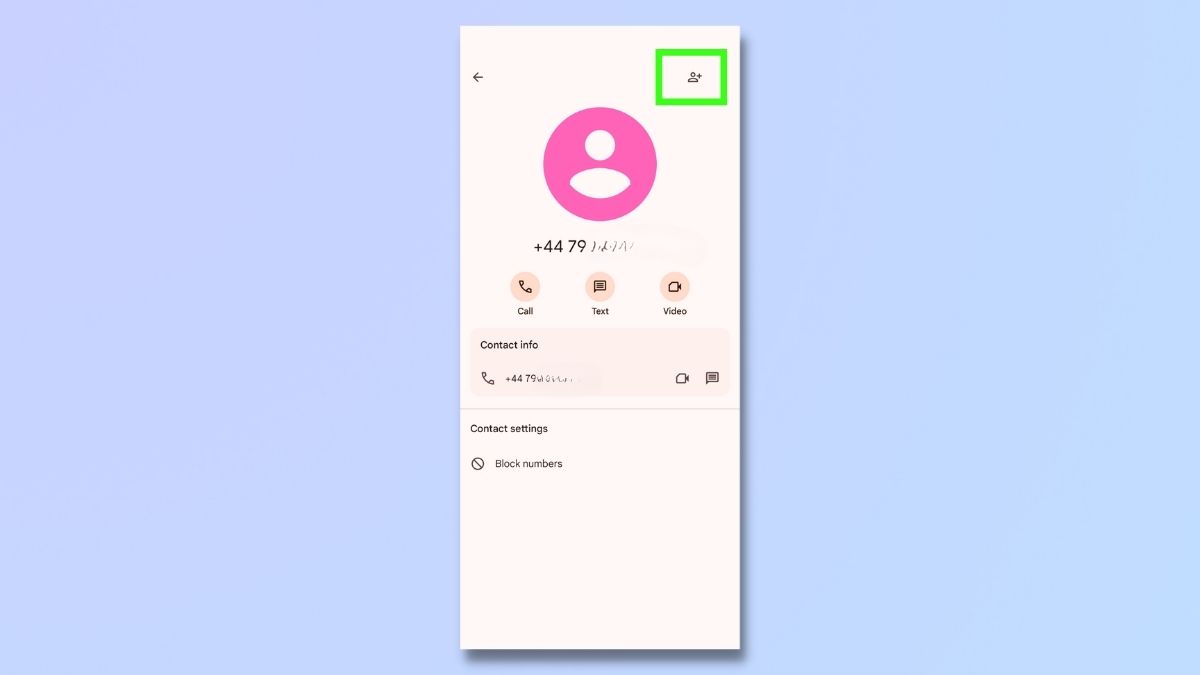
Next, select the Add contact icon at the top right of your screen.
5. Select Create new contact
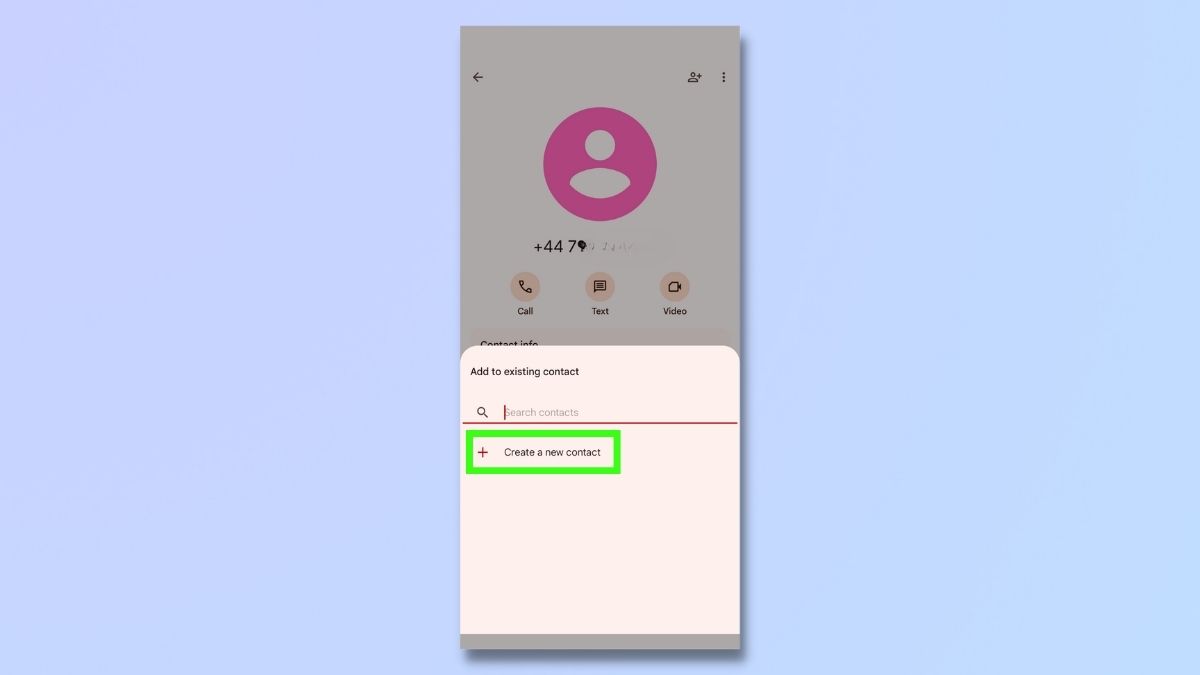
Select Create a new contact.
6. Enter contact details
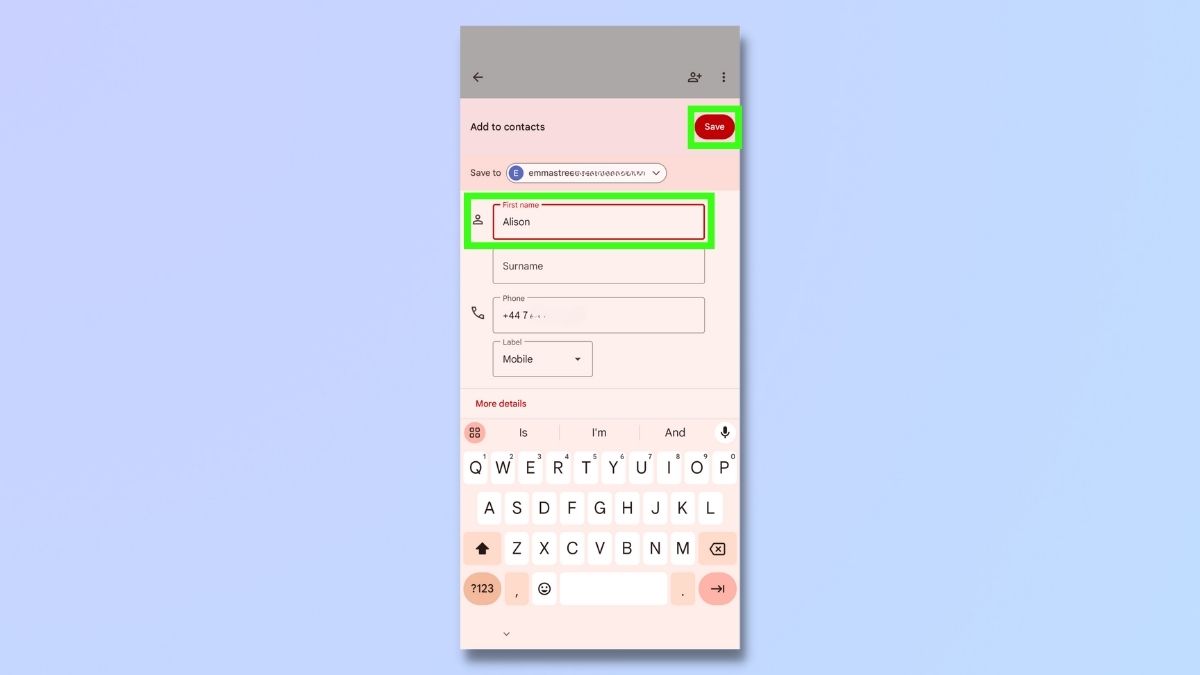
Enter the contact details of the sender and then select Save.
7. Check contact is now saved
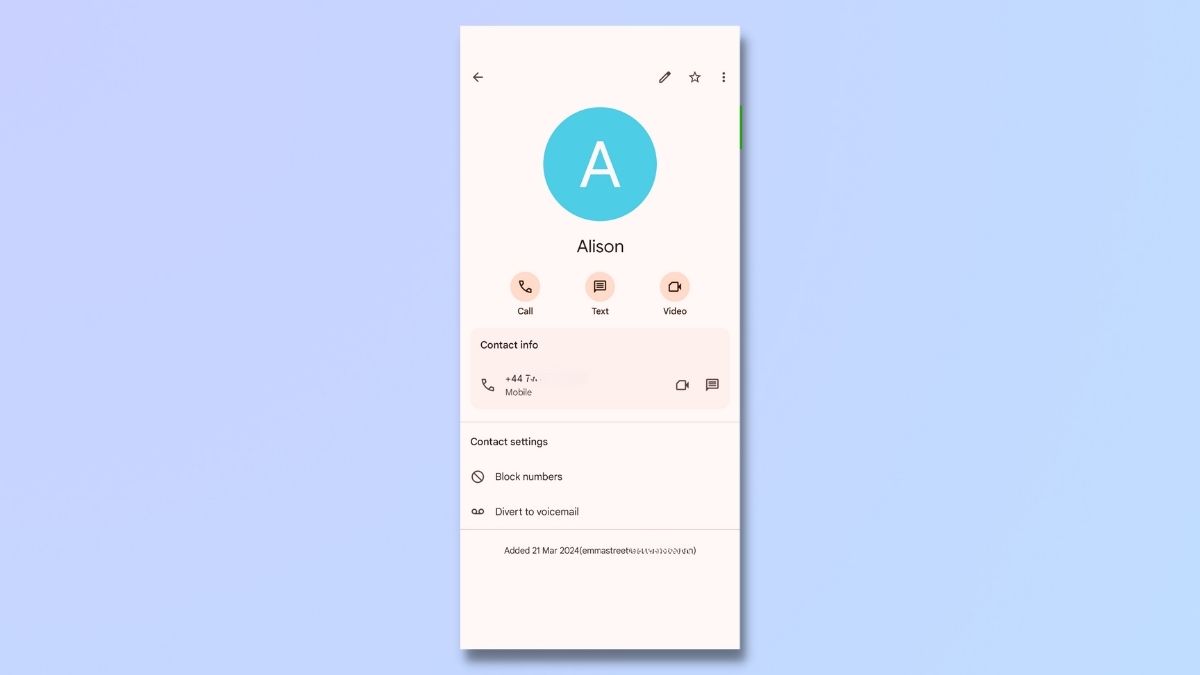
That's it! Now your contact is saved to your phone's contact list. The sender's name will appear next to their text in your message list, and you can easily find them again next time you want to get in touch.
Your contacts on your Android device will be stored in the phone's memory, SIM card, or SD card. Contacts may also be saved on your Google Account if it's synced with your phone. To find out where your contacts are being saved, you can check your settings.
Adding a contact name from a text message is an easy way to keep your contacts list organized. Soon, you'll be in the habit of saving contact names as soon as you receive a message, and you'll find it so much easier to manage your phone list.
Sign up for breaking news, reviews, opinion, top tech deals, and more.

Emma Street is a freelance content writer who contributes technology and finance articles to a range of websites, including TechRadar, Tom's Guide, Top10.com, and BestMoney. Before becoming a freelance writer, she worked in the fintech industry for more than 15 years in a variety of roles, including software developer and technical writer. Emma got her first computer in 1984 and started coding games in BASIC at age 10. (Her long, rambling, [and probably unfinishable] Land of Zooz series still exists on a 5-inch floppy disk up in her parents' loft somewhere.) She then got distracted from coding for a few decades before returning to university in her thirties, getting a Computing Science degree, and realizing her ambition of becoming a fully-fledged geek. When not writing about tech and finance, Emma can be found writing about films, relationships, and tea. She runs a tea blog called TeaFancier.com and holds some very strong opinions about tea. She has also written a bunch of romance novels and is aided at work by a tech-savvy elderly cat who ensures Emma fully understands all the functions of the F keys so she can quickly undo whatever the cat has just activated while walking over the keyboard.