How to change your ExpressVPN password
Wondering how to change your password? We've got the full lowdown here.

ExpressVPN is considered one of the best VPN (Virtual Private Network) providers, providing customers with a range of advanced VPN technologies, including zero-knowledge DNS, a kill switch, split tunneling, VPN speed test, and strong encryption (to name a few). Competitive speeds and pricing accompany all these features.
If you are a user and want to change your password, this step-by-step guide will make it easier for you.
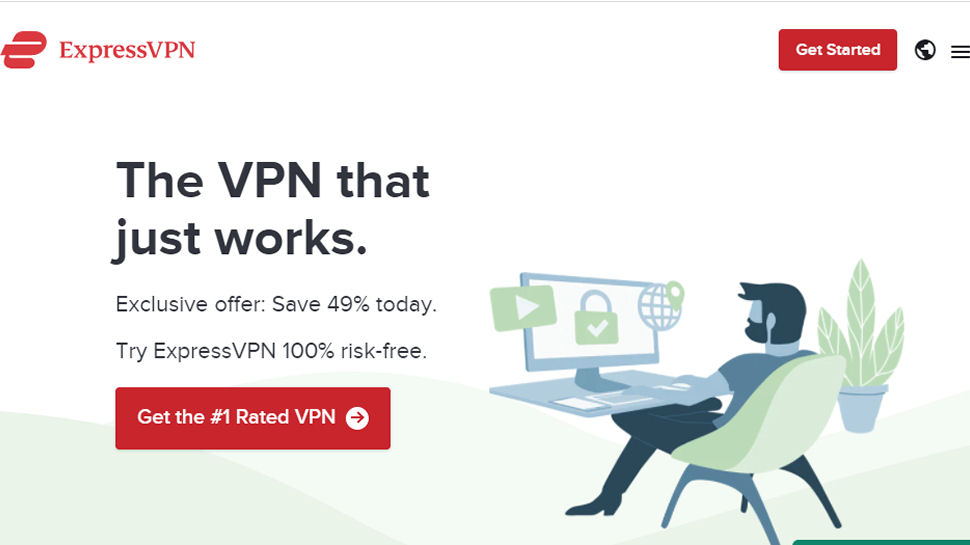
1. Go to the website
Locate and open your favorite browser and navigate to the ExpressVPN website. Click the My Account link in the top right corner of the website.
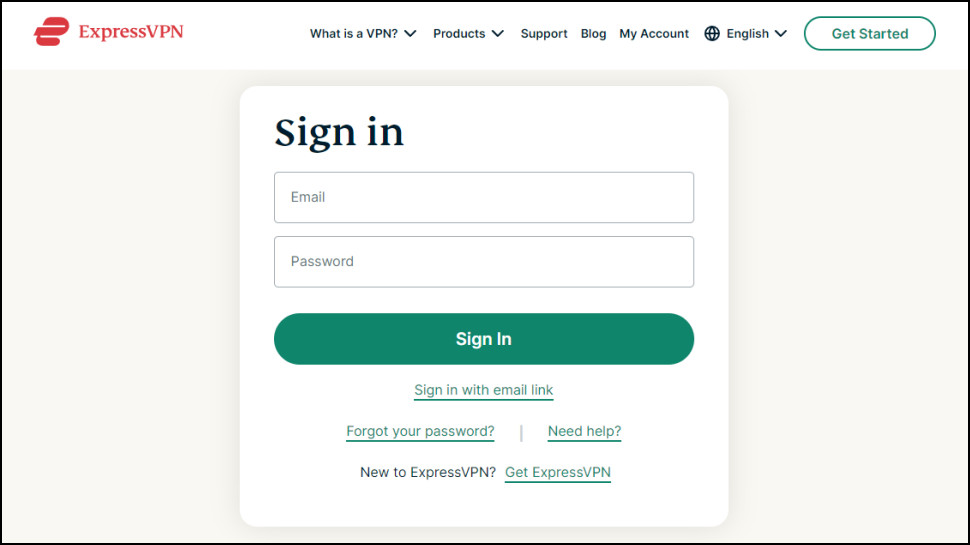
2. Sign in
Enter your current sign-in credentials in the empty fields and click the red Sign In button.
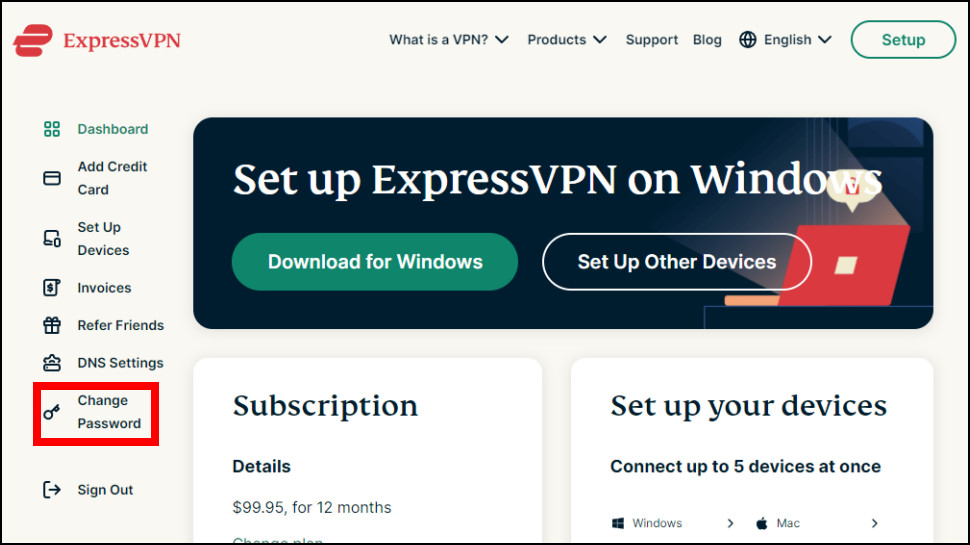
3. Go to the ‘Change Password’ section
This will automatically take you to your dashboard. There are a number of options in the left hand sidebar. The next one to bottom is Change Password. Click it.
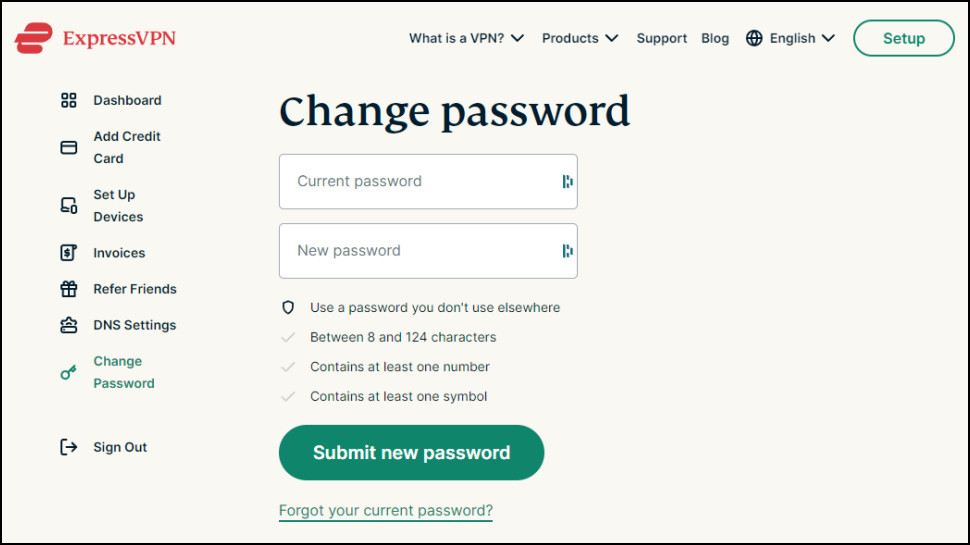
4. Choose a new password
Now you will see two empty fields. In the Current password field, enter your current password in the New password field, and type in the password you’d like to use. Make sure it has at least eight characters, at least one number, and at least one symbol. Click the green Submit new password button.
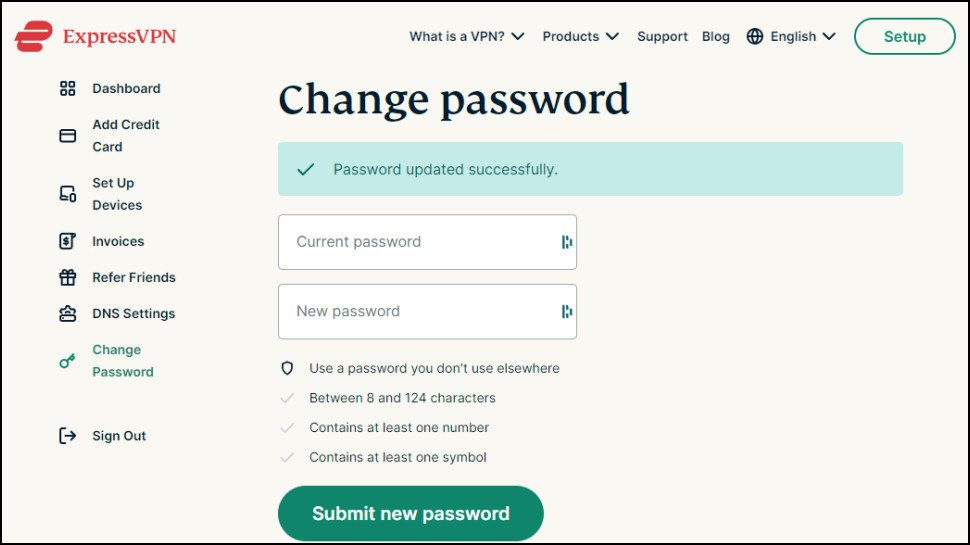
5. Password change confirmation
After you press the button, you will see a message on the top of the page highlighted in green confirming that your password has been updated.
6. Sign out
Click the Sign Out link in the top right corner.
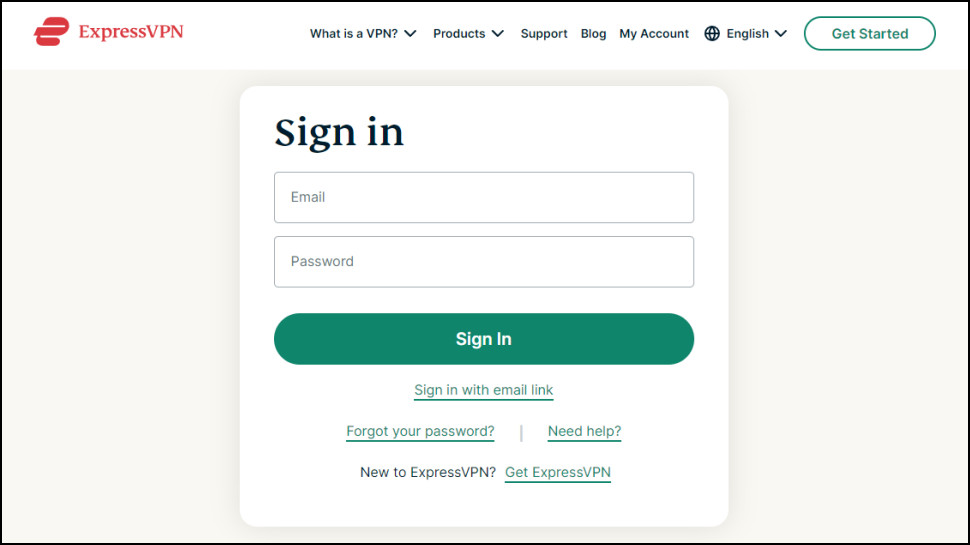
7. Sign in with your new password
Signing out will bring you back to the sign-in page, where you can now log in with your new password. And that’s all there is to it!
8. Forgot your password? No problem
In case you can't remember your password, there's always the Forgot your password? option, just below the red Sign In button on the sign-in page. Click this to open a page where you can enter your email address and press the Send Instructions button.
Sign up to the TechRadar Pro newsletter to get all the top news, opinion, features and guidance your business needs to succeed!

Désiré has been musing and writing about technology during a career spanning four decades. He dabbled in website builders and web hosting when DHTML and frames were in vogue and started narrating about the impact of technology on society just before the start of the Y2K hysteria at the turn of the last millennium.