How to improve your life with your PC
Boost your life
When people think of Windows 10, the idea of work always seems to come to mind, whether it's writing a document, formulating a spreadsheet or just checking your emails. Thankfully, we know your PC is a lot more than just a tool for sorting out the basics; Windows 10 is also an entertainment machine.
If music is your favourite type of entertainment, you really are in luck. If you have a DVD drive you can insert a CD and use Windows Media Player to listen to tracks, but that's a pretty old school way of doing things now.
Services such as Spotify, Tidal and TuneIn offer ways of streaming music straight to your PC, and most of them are completely free to use.
Of course, you can plug in a pair of headphones or some speakers to make your music sound better, but – again – that's a little bit old hat. If you have access to a Bluetooth speaker, you can connect to the speaker using your machine (provided it has Bluetooth built in) and beam your streamed tunes to it wirelessly, so you don't even need to lift a finger to crank out your music.
If you're more of a TV connoisseur, Windows has plenty to keep you entertained. The easiest way to get access to new TV shows and movies is to subscribe to Netflix and download the Netflix app to your PC, allowing you to stream content to your machine.
Alternatively, you can watch movies you already own using VLC Media Player – it'll play any format you might have, including high definition movie files such as mkv.
Get connected
That all seems a little too easy though, and besides – what if you want to watch all this sort of stuff on your big-screen TV? Fear not, you can even beam content from your PC to your TV quite easily.
Sign up for breaking news, reviews, opinion, top tech deals, and more.
The simplest way is to connect your machine directly to your TV using an HDMI cable – but what if you don't want to be tethered to it? You can make things super easy, not to mention convenient, by streaming content to your TV wirelessly.
You can do this by purchasing a device like the Google Chromecast, plugging it into your TV and 'casting' content to it from Google Chrome.
Naturally, your PC is a fine thing for playing games too, but you don't have a supersonic gaming rig just to cope with the latest blockbusters. Steam offers the biggest range of games titles anywhere (2500+), whether it's the newest games or simple indie titles that are just as much fun, but will happily run on any PC.
Once you've installed the app, you can download any game you like.
How to read your favourite books and comics on your PC
The majority of us read from an actual book or on an ereader of some description. There is another way, though. While a PC might not be some people's first choice of reading device, it makes for a rather good one – especially if you have a tablet or a hybrid that converts into one.
But even if it's not your main form of book reading, it can be a great way of getting a little reading done in-between working. Download the Kindle app from the Windows Store and you can instantly get access to all the books saved in the Cloud.
Then, using the brilliant Snap feature in Windows 10, you can simply place the Kindle app (and your open book) on one side of the screen, and your work on the other side. Alternatively, comic book fans can head to the Comixology app on the Windows Store, for full-colour comic-reading action on their PC.
5 ways to do more with movies
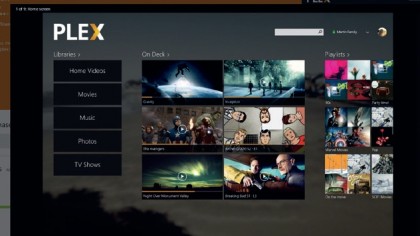
Plex
Turn your PC into a Plex Media Server by downloading the free software. You can then stream media to any of your devices with a Plex app.
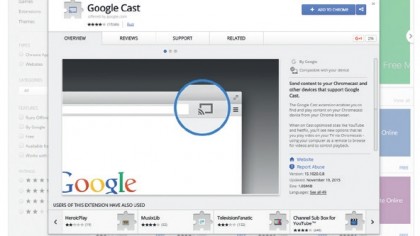
Stream to Chromecast
Plug in a Google Chromecast to your TV, download Google Cast to your Google browser and beam online or offline files straight to your TV.
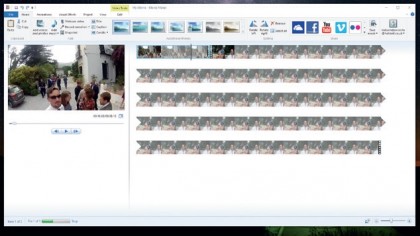
Windows Movie Maker
If you prefer making your own movies, Microsoft's own software will allow you to edit videos, turning them into relative masterpieces that you can share in seconds.
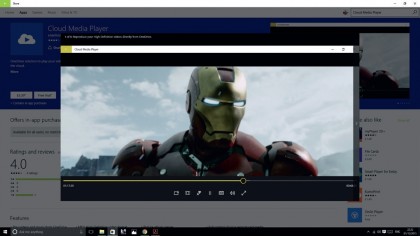
Cloud Media Player
If you store all your videos on your OneDrive account, this handy player allows you to stream them instantly without waiting for them to download.
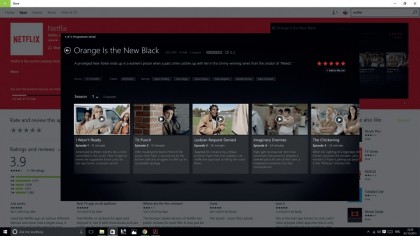
Netflix
Stream the latest TV or movies straight to your PC using your Netflix account. You can do this within your internet browser, or you can download the Netflix app from the Windows Store.
Turn your PC into a home media hub
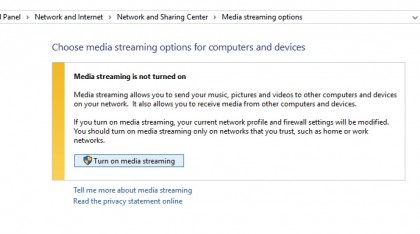
1. Activate media streaming
Easily stream your PC's media content to your smart TV, Xbox, Roku or any other DLNA-ready device attached to your TV. To do so, on your PC type media into the search bar and select 'Media streaming options' from the menu that appears.
In the window that pops up click the button where it says 'Turn on media streaming' to activate it.
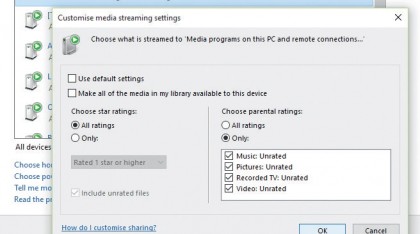
2. Customise your needs
A window will appear showing any media streaming devices attached to your network. The top device is your DLNA server (your PC) and you can customise this to choose what you share with your media devices.
For example, you can choose to stream only files with certain parental ratings. You can also change the name of your server.
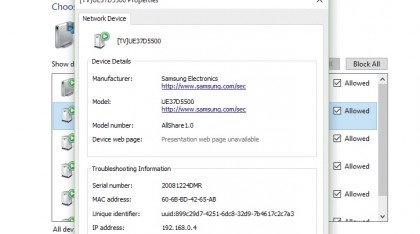
3. Start streaming!
Anything that's added to your Pictures, Movies or Music folders will be available to stream. Just go to your device and find your DLNA server from the list.
This will depend on the device you're using, but if it's a Smart TV, you can find it in the Source list. Other devices might require a streaming app to be installed, such as the Xbox One media player.