Why this secret feature made me love Windows Notepad all over again
Hidden features: time-stamping your note entries
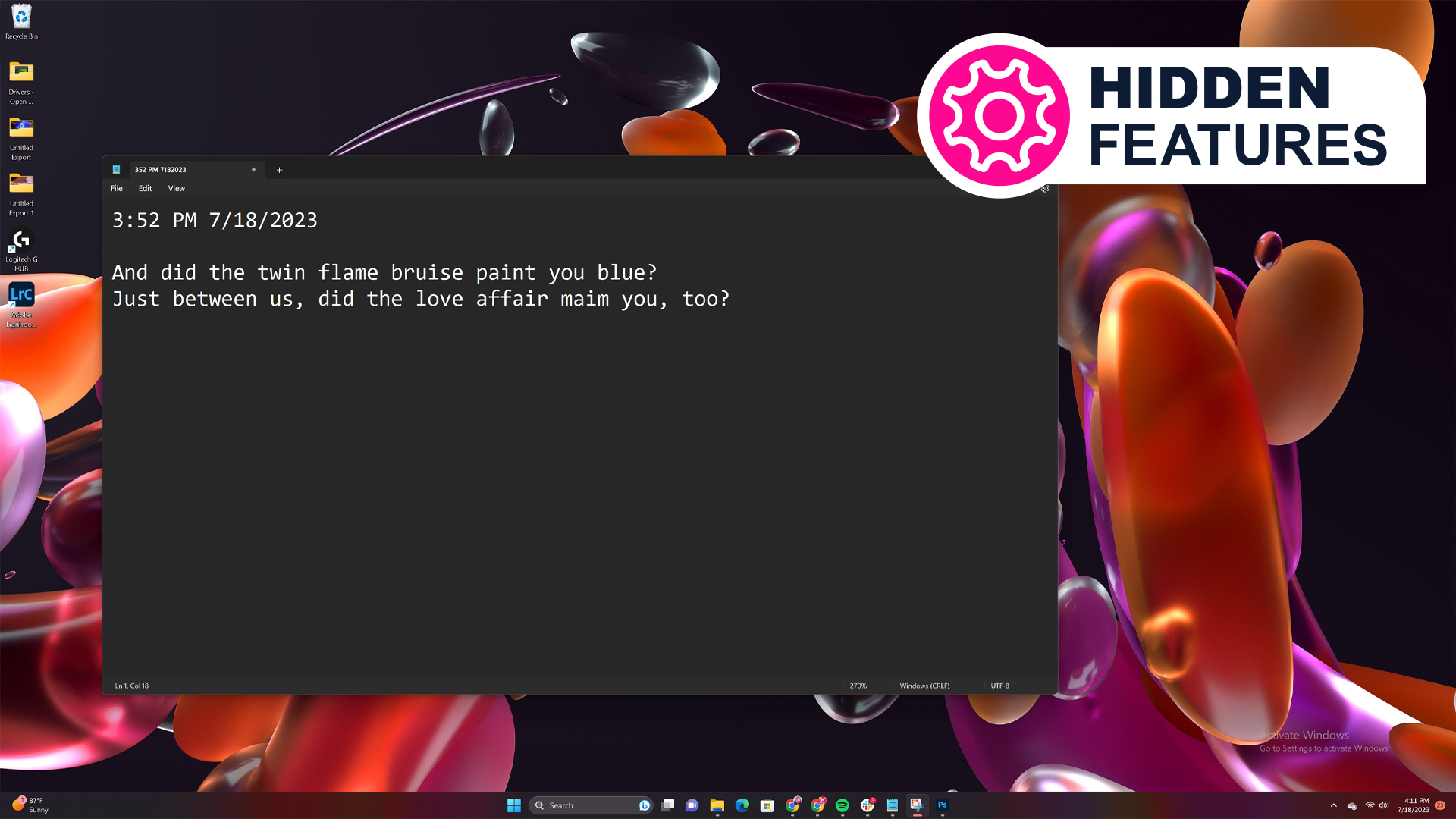
This week's Hidden Features spotlight is going to be a shortie, but trust me, it’s still a goodie: time-stamping your Notepad entries without doing it manually.
We love a good hidden feature, that functionality on your device that may not necessarily be active at default but which elevates your experience (or even your life). This series explores our pick of them - and you can read them all here.
Now, I don’t want to hear from those who are just here to scoff and roll their eyes and brag that they’ve long known about and used this quick way to timestamp on Notepad. Sweeties, this isn’t for you. This hidden feature on one of Windows 11’s most used applications (the ever-enduring and beloved Notepad) is for those who aren’t as computer savvy but will get a lot of use out of it, so move along.
But I digress.
Time-stamping Notepad entries with the current date and time with the mere press of a key isn’t a new thing. It’s been around since at least the Windows XP days. But surprisingly, not all Windows users know about it.
While you don’t necessarily need to time-stamp every note you write, there are many instances in which it’s crucial – perhaps you have an ongoing note, you’re keeping a journal but don’t want multiple files, or you need the Stardate for your personal log whilst on your current mission in a galaxy far, far away (oops, wrong franchise).
Seeking a new Windows laptop? Check out our best Windows laptop and our best 2-in-1 laptop picks.
Why would I time-stamp Notepad entries?
While I’m guilty of simply starting another note on Notepad for almost every thought that I need to jot down at work, it quickly becomes a messy affair as you end up with many different files to sort through, and inevitably some of them won't be titled or bearing an appropriate filename. I, personally, have since realized the advantages of sticking to only a few notes, organizing them based on topics.
Sign up for breaking news, reviews, opinion, top tech deals, and more.
But when you do that, you also run the risk of having too long of a note that you may need to painstakingly scan if file search fails you or if you don’t even know what keywords to use. Adding a timestamp to such long notes helps with that, adding another parameter to make your manual search easier.
Of course, it’s helpful in other ways too. Surprisingly, a lot of people use Notepad as their journal, and having the ability to quickly time-stamp an entry is useful, especially when you want to go back and read your older entries. Plus, it also helps you track your progress if you’re on a self-improvement or healing journey.
Other examples of where timestamping is useful are when you’re taking minutes during an important meeting, recording the results of an experiment or some testing you’re doing, or if you’re sharing the same note file with coworkers.
How to timestamp on Notepad
It’s so incredibly simple, I almost feel bad about putting this all the way to the bottom of this article. But hey, we all have jobs to do. Do I get points for being honest at least?
Whenever you need to stamp an entry on a note, simply place your cursor where you want the timestamp to appear then press F5. That’s it. Both the current time and the current date will appear instantaneously on your note.
You’re welcome.

Michelle Rae Uy is the former Computing Reviews and Buying Guides Editor at TechRadar. She's a Los Angeles-based tech, travel and lifestyle writer covering a wide range of topics, from computing to the latest in green commutes to the best hiking trails. She's an ambivert who enjoys communing with nature and traveling for months at a time just as much as watching movies and playing sim games at home. That also means that she has a lot more avenues to explore in terms of understanding how tech can improve the different aspects of our lives.