How to download YouTube Shorts
Saving YouTube Shorts to your computer is easier than you might think!
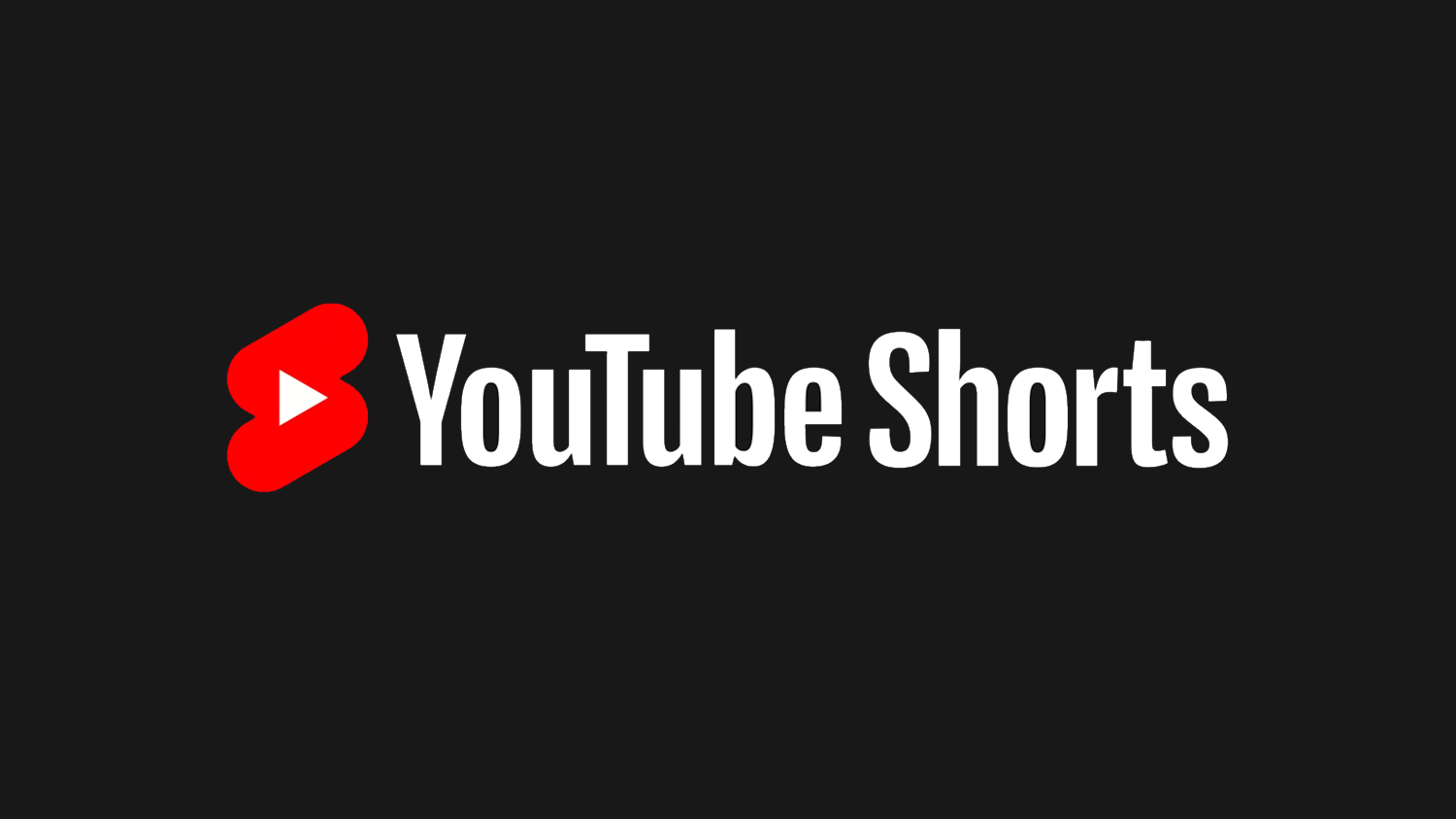
YouTube has been around for the best part of two decades, and there are various tools and techniques that make it possible to download the videos you'd like to keep. More recently, the site introduced a shortform video format called YouTube Shorts which have slightly different look and a different focus.
The good news is that it is possible to download YouTube Shorts just as with regular videos. Unfortunately, YouTube does not offer his as a built-in option, so if you want to know how to download YouTube Shorts, read on to find out everything you need. Alternatively, we also have a guide for how to upload YouTube Shorts.
STEPS FOR HOW TO download YouTube Shorts
- Find a YouTube Short
- Copy the URL
- Download with ShortsDown
Tools and Requirements
- Internet connection
- ShortsDown
Step by step guide
1. Find a video to download
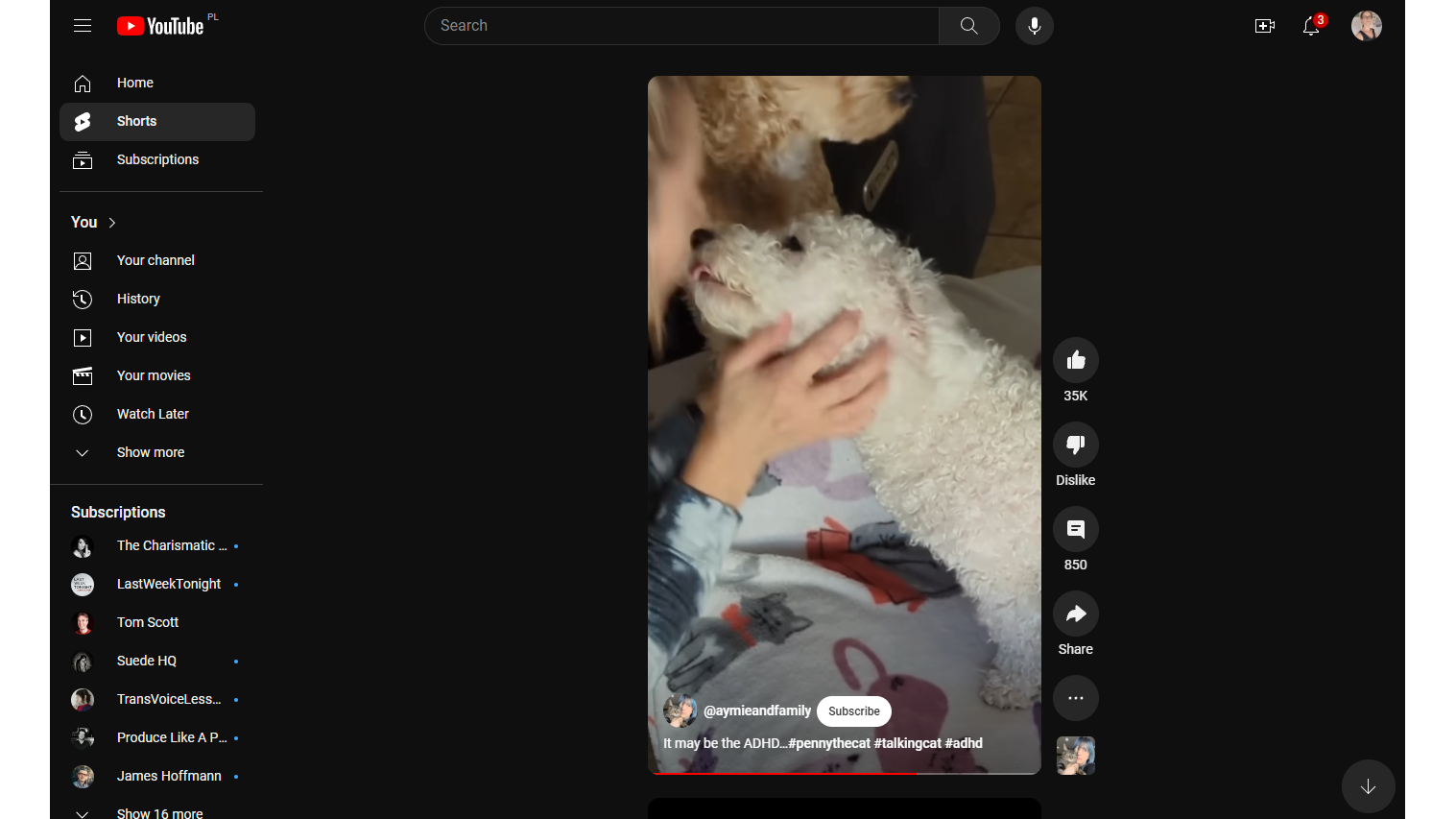
The first thing you will need to do is to track down a video you would like to download - and this is not something you should have trouble with! Pay a visit to the main YouTube site and click the Shorts link to the left of the page, or just head straight to youtube.com/shorts/ and start browsing for something that catches your eye.
2. Copy video URL
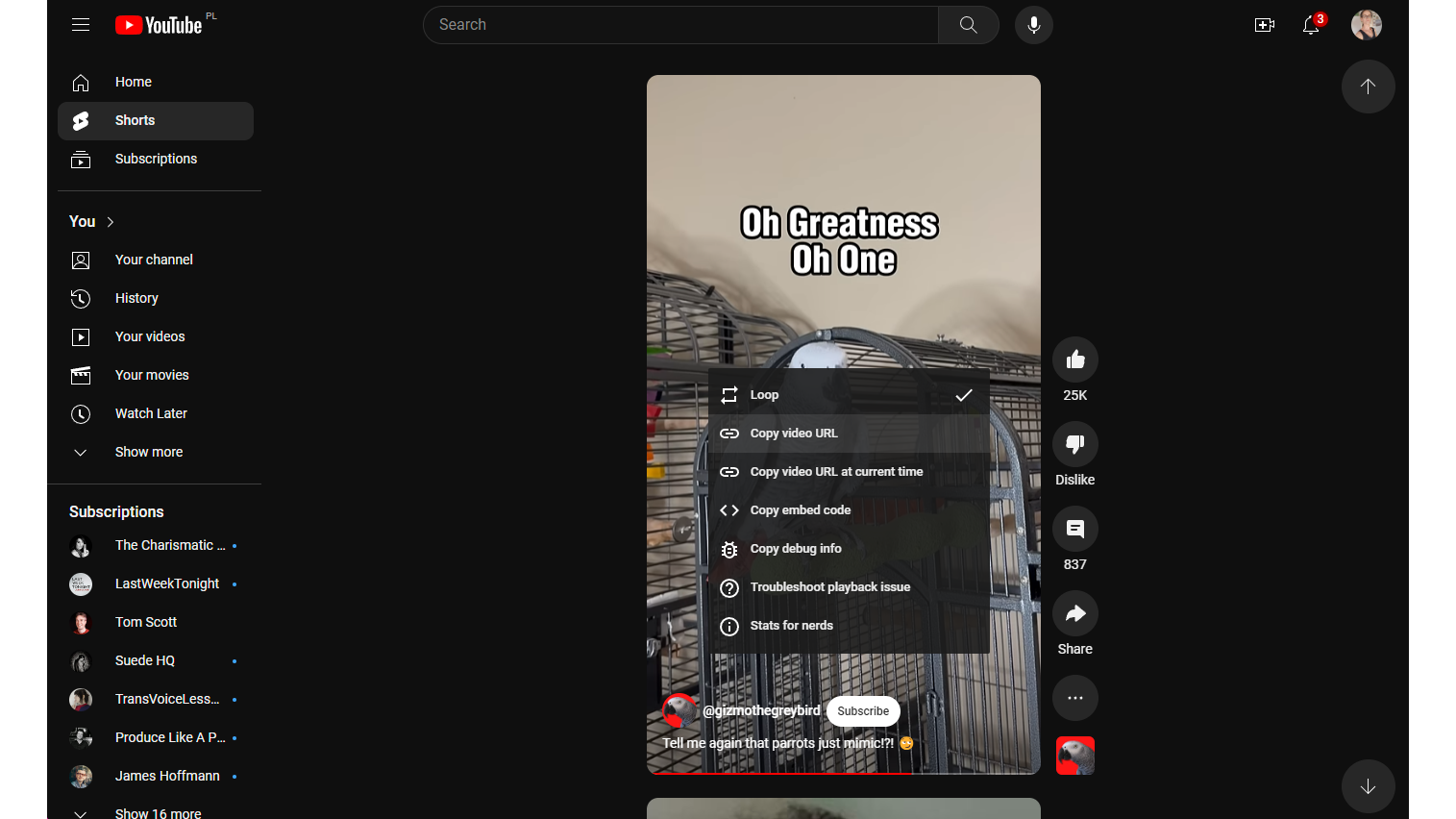
Whether you have jumped straight to a video, or you have stumbled across an interesting Short by scrolling, the URL you need can be found in the address bar of your browser. You will need to copy this to the clipboard by selecting it and pressing Ctrl + C, by right-clicking the URL and selecting Copy, or by right-clicking the video itself and selecting Copy video URL.
3. Copying URLs on mobile
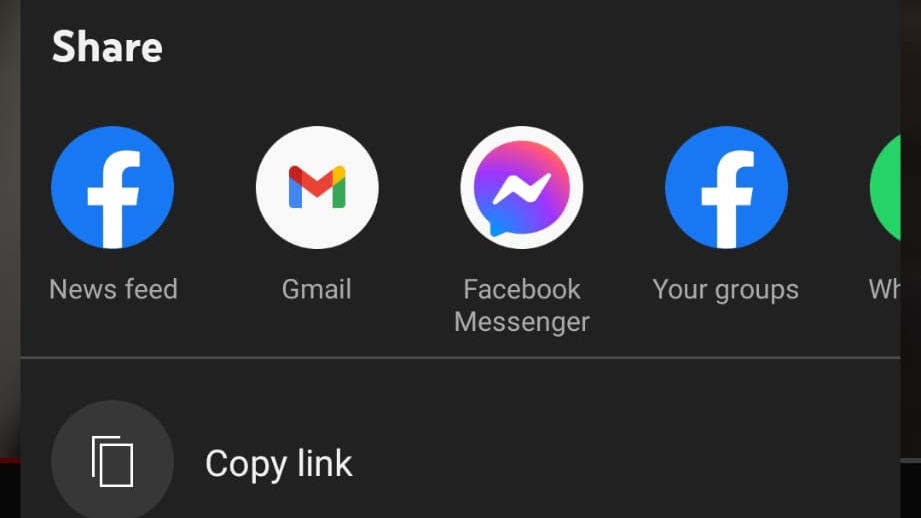
YouTube Shorts were designed primarily with mobile users in mind, so you'll likely encounter videos you are interested in downloading on your phone. To obtain the URL you'll need to download a particular Short, tap the Share button that appears at the top of a video as it plays, and then select the Copy link option.
4. Downloading a Short
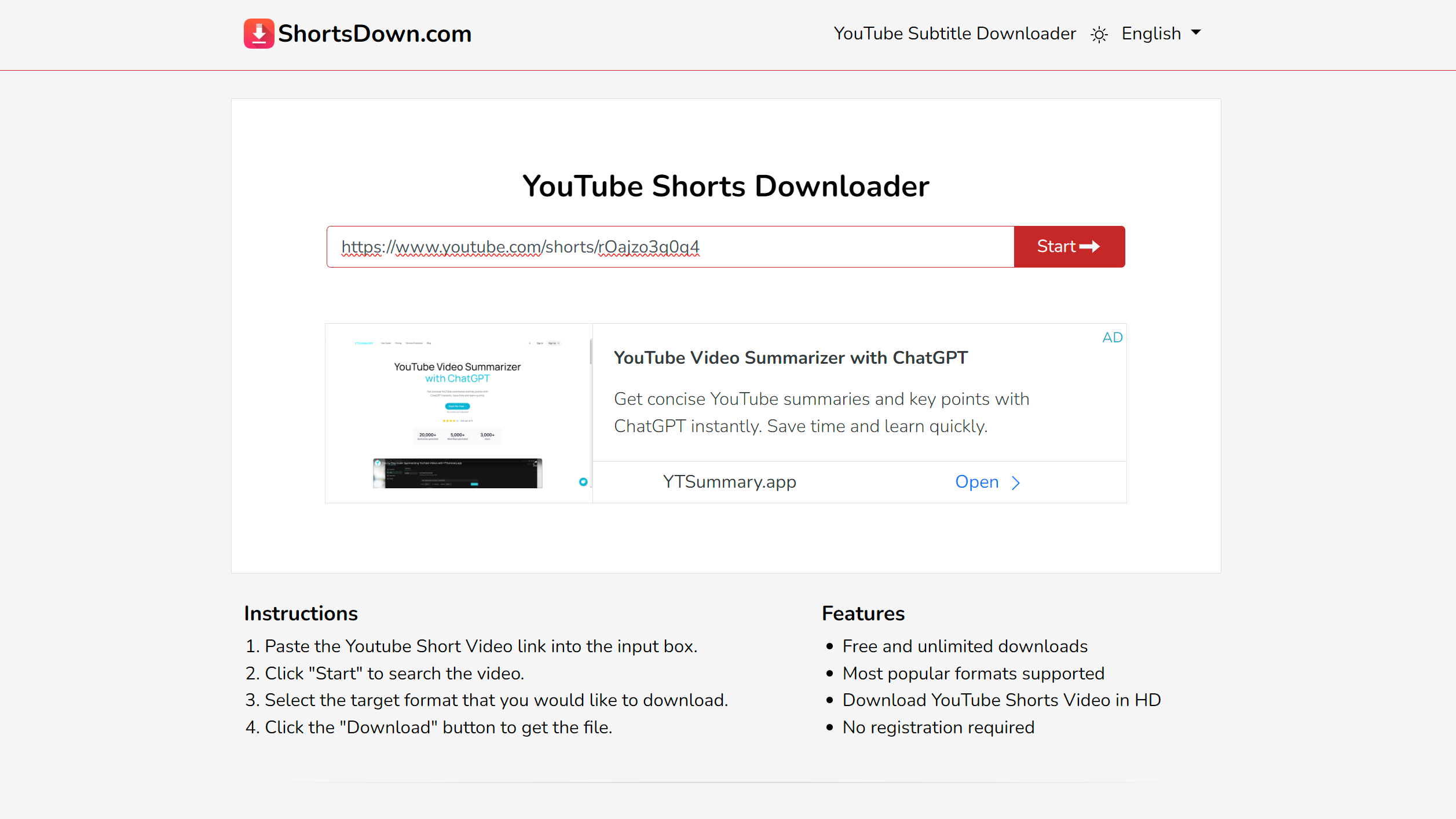
With your video URL copied, fire up your favorite web browser and pay a visit to ShortsDown.com - this is something you can do on either your desktop PC, or on your handset. Paste the URL you have copied into the text box at the top of the page and click or tap the Start button.
5. Pick your download
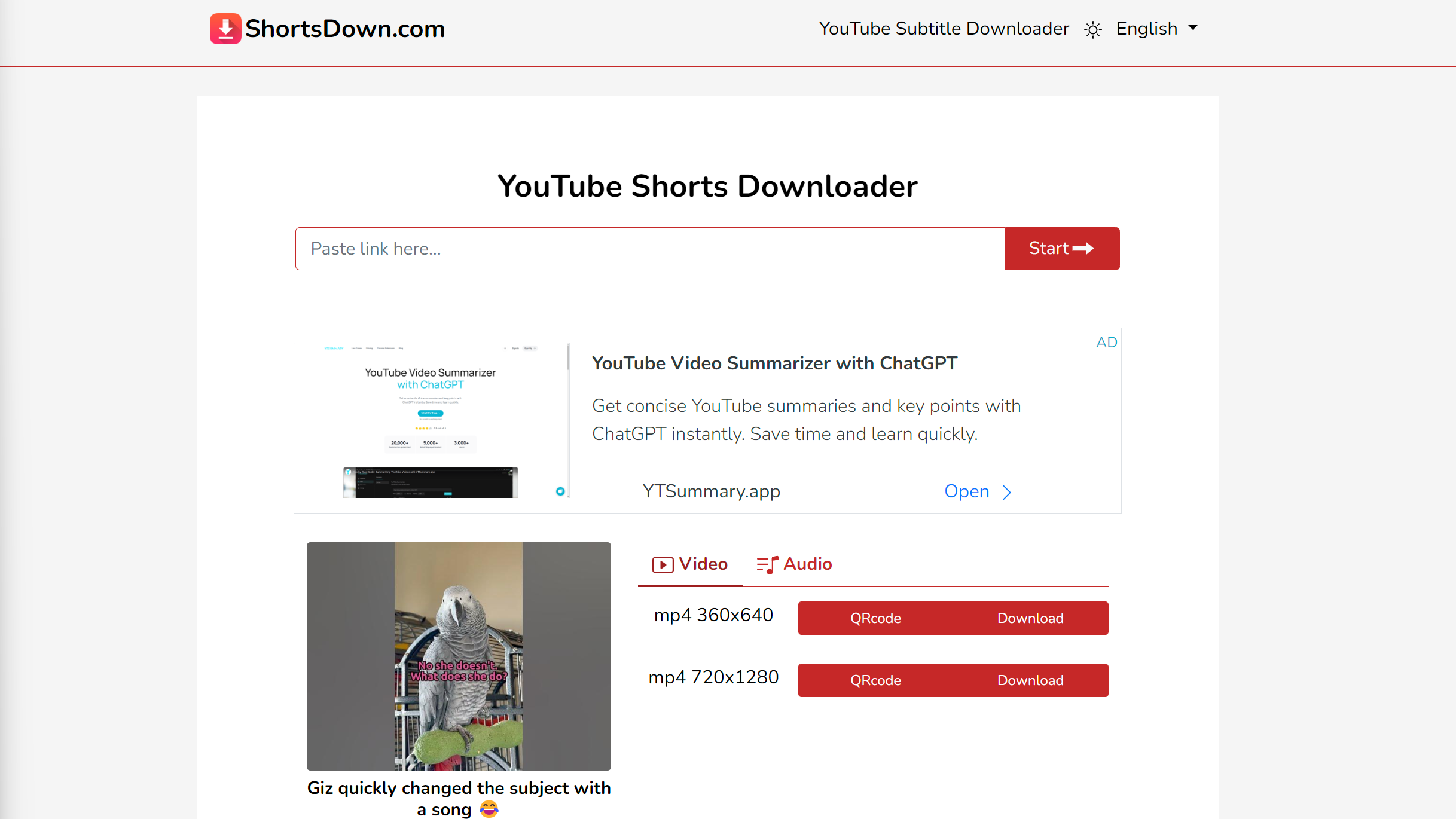
In most cases, you will find there are different qualities of video you can download - you can just select the one you want and click or tap the Download button to save it to your device. You also have the option of only downloading the audio of a video. You can do this by clicking the Audio link next to a video preview and clicking the Download button after choosing the the audio file's quality and format you would like to download.
Final Thoughts
YouTube Shorts has become an incredibly active platform, with creators pushing out a huge amount of high-quality content. While it may be slightly disappointing to discover that the site does not offer a direct download option, it's good to know that there is a way to save the videos you like. In fact, there's more than one method.
ShortsDown is a great option for downloading videos you like from YouTube Shorts because it is so quick and simple to use. It is, however, not the only option out there. Other sites worth checking out include SaveFrom.net, SSYouTube.com, and Publer. All work in very much the same way, and you may just want to try them all out to see which is best for you.
Sign up for breaking news, reviews, opinion, top tech deals, and more.

Sofia is a tech journalist who's been writing about software, hardware and the web for nearly 25 years – but still looks as youthful as ever! After years writing for magazines, her life moved online and remains fueled by technology, music and nature.
Having written for websites and magazines since 2000, producing a wide range of reviews, guides, tutorials, brochures, newsletters and more, she continues to write for diverse audiences, from computing newbies to advanced users and business clients. Always willing to try something new, she loves sharing new discoveries with others.
Sofia lives and breathes Windows, Android, iOS, macOS and just about anything with a power button, but her particular areas of interest include security, tweaking and privacy. Her other loves include walking, music, her two Malamutes and, of course, her wife and daughter.