Chromebook vs tablet: what are the differences and which is right for you?
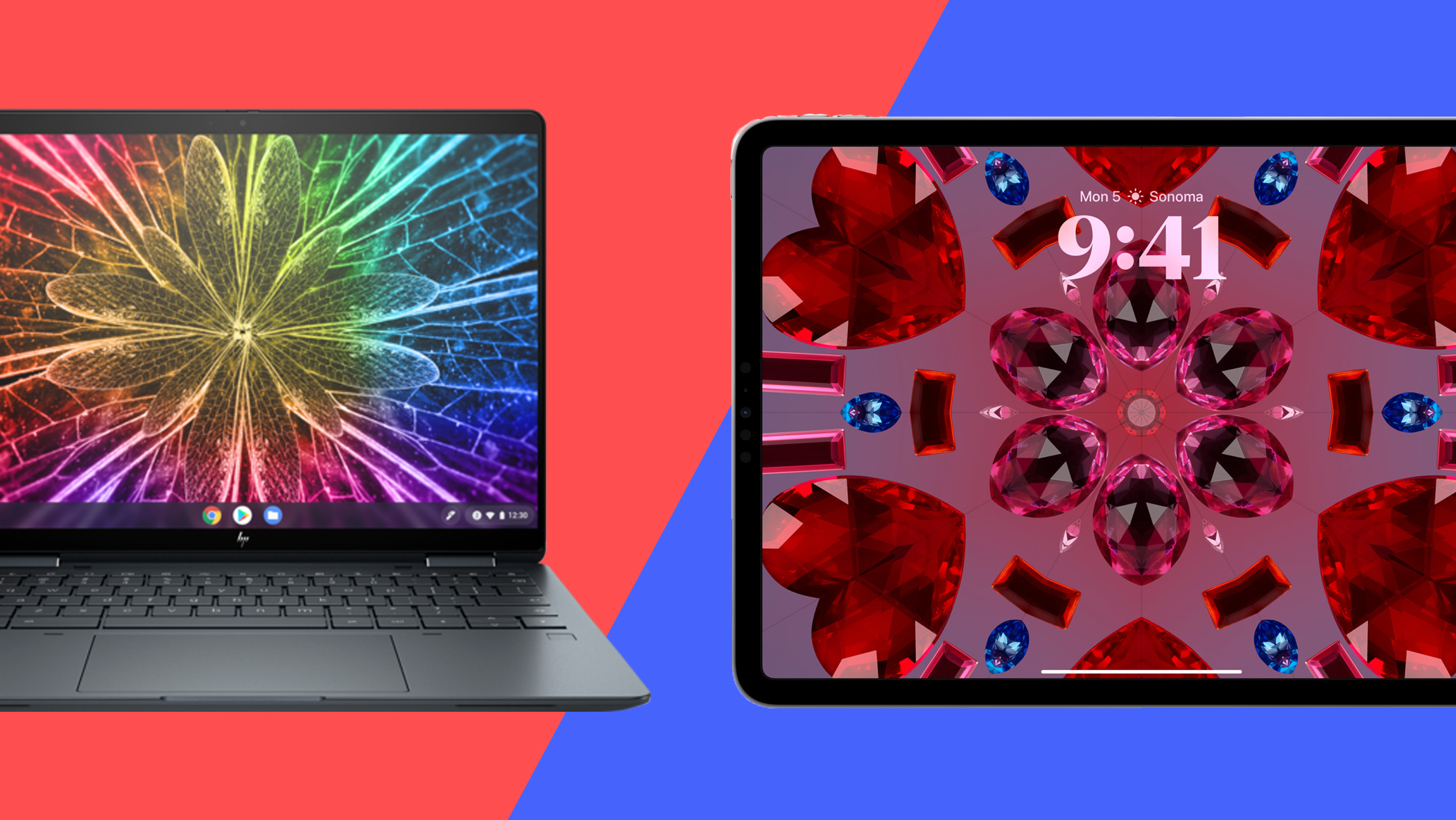
With the wide spectrum of devices from laptop-style Chromebooks and 2-in-1 options to the various types of tablets, picking the right device for your needs isn't always the most straightforward. It’s certainly not the clear choice that Apple users have when debating MacBooks vs iPads with the obvious uses and limitations of each.
Despite a lot of overlap however, there are plenty of differences between the best Chromebooks and the best tablets as well as reasons to go with one or the other. Between the various form factors and screen sizes, not to mention different operating systems and apps, you’ll be drawn to one of the two depending on how you want to use that device.
We’ll take a look at not only the various design options but also the feature set and performance to help give you an idea of what to expect and which one is best for your needs.
Chromebooks vs tablets: design

Where Chromebooks and tablets most clearly diverge is in their form factor. Chromebooks come with the ability to be used as a traditional laptop without having to buy any add-ons, meaning that they typically come with a base that has a keyboard and trackpad. Most, but not all, of them look just like every other laptop out there.
Though laptops and Chromebooks don’t exactly have the same functionality due to software and operating system limitations, they offer a similar tactile experience –namely that you can set them down on a desk or your lap, and use them with their keyboard and trackpad.
Tablets, on the other hand, are true to their name as they’re literally portable screens with all the internals hidden behind the display. They’re meant to be held almost like reading a book, though you interact with them through a touchscreen.
Of course, there is some overlap as you’ll find Chromebooks with detachable keyboards that can be used just like a tablet or 2-in-1 models that can fold in half to be used just like a tablet. You can also pair the best wireless keyboard and the best wireless mouse to tablets for a more laptop-like experience, with some of those external keyboards even acting as a stand to approximate that laptop form factor.
Sign up for breaking news, reviews, opinion, top tech deals, and more.

Despite the ability to use one like the other, Chromebooks typically run on the larger side, starting with an 11-inch screen and reaching all the way to 17 inches, while tablets are a bit smaller with most screens falling in the seven to 13-inch range with just a few freakishly large models bucking the trend like the Samsung Galaxy Tab S8 Ultra. So, using a Chromebook as a tablet can be a bit cumbersome, while using a tablet like a laptop leaves you squinting while trying to type up a report or email.
When it comes to ports, Chromebooks come with anything from two USB-C ports – one for charging and one for a peripheral or even a dongle – to the kind of assortment you would expect on a premium laptop. The Acer Chromebook 516 GE, for instance, sports two USB-C, one USB-A, an Ethernet, and a HDMI 2.0 port along with a 3.5mm combo port for a headset.
Meanwhile, tablets are going to give you just one USB-C port and a headphone jack with possibly an additional micro-SD slot to expand memory if you’re considering an Android or Chrome option.
Chromebooks vs tablets: features

Though both devices come with cameras, tablets have the advantage as they typically come with two, one front-facing and one rear-facing, to the single user-facing one that Chromebooks come with. On top of that, tablets usually come with better quality cameras as well. Just about every current iPad, from the iPad Pro 12.9 (2022) to the iPad Mini, come with 12 megapixel cameras, as do non-Apple models like the previously mentioned Samsung tablet.
Compare that to one of the most premium Chromebooks out there, the HP Dragonfly Pro Chromebook and its 8 megapixel user-facing camera, and it’s obvious which is better when you want to do anything beyond a Zoom meeting. And, that’s before considering that cheaper models typically sport webcams topping out at a resolution of 1280 x 720 pixels
Another important distinction to keep in mind when trying to choose is software, including not only the operating system but the apps available as well. But, let’s start with the operating system as that will determine what it’s like to interact with that device.
ChromeOS, the operating system that gives Chromebooks their name, is a modified version of Google Chrome. Interacting with this operating system is similar to Windows or MacOS insofar that the keyboard and trackpad are often the preferred way to navigate Google Docs, social media, or Netflix. Apps, functions, and features are tucked away in folders, and you’ll be using a menu bar to get to quite a few of them. Even if you get a Chromebook with a touchscreen, the trackpad and keyboard are crucial for using the operating system.
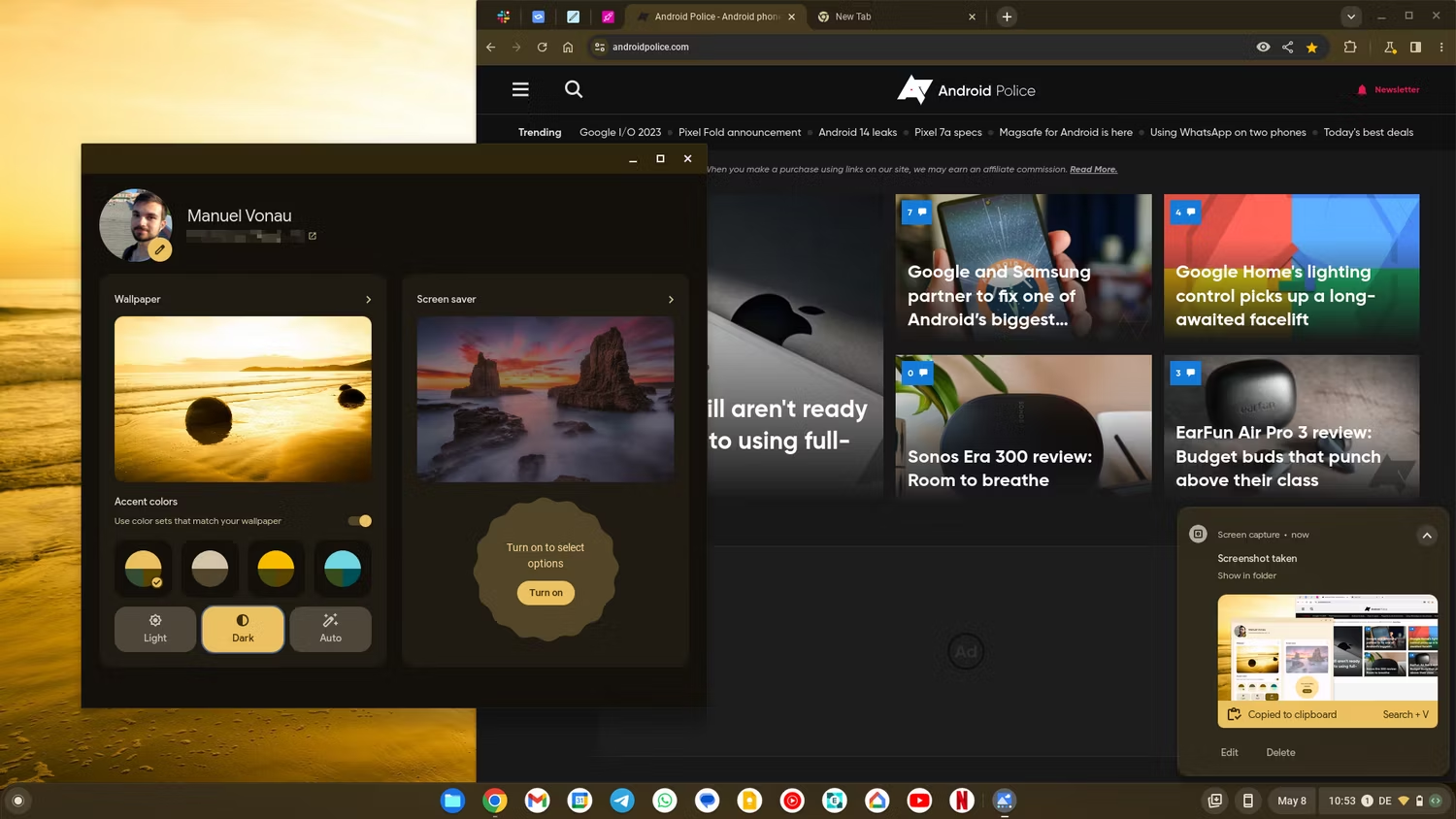
Meanwhile, the operating systems on tablets, whether it’s the iPadOS 17 or some kind of Android OS, are made to be used by directly interacting with a touchscreen. This means you’ll be faced with screens of app icons to press on instead of opening a menu to choose one.
The way you interact with apps is similar. Word processing is much easier on a Chromebook than a tablet, unless you invest in an external keyboard (or actually enjoy using a virtual keyboard and losing a portion of the screen to it), while the kinds of software where you interact directly with the screen are easier on tablets, whether you’re drawing or scrolling through reams of photos.
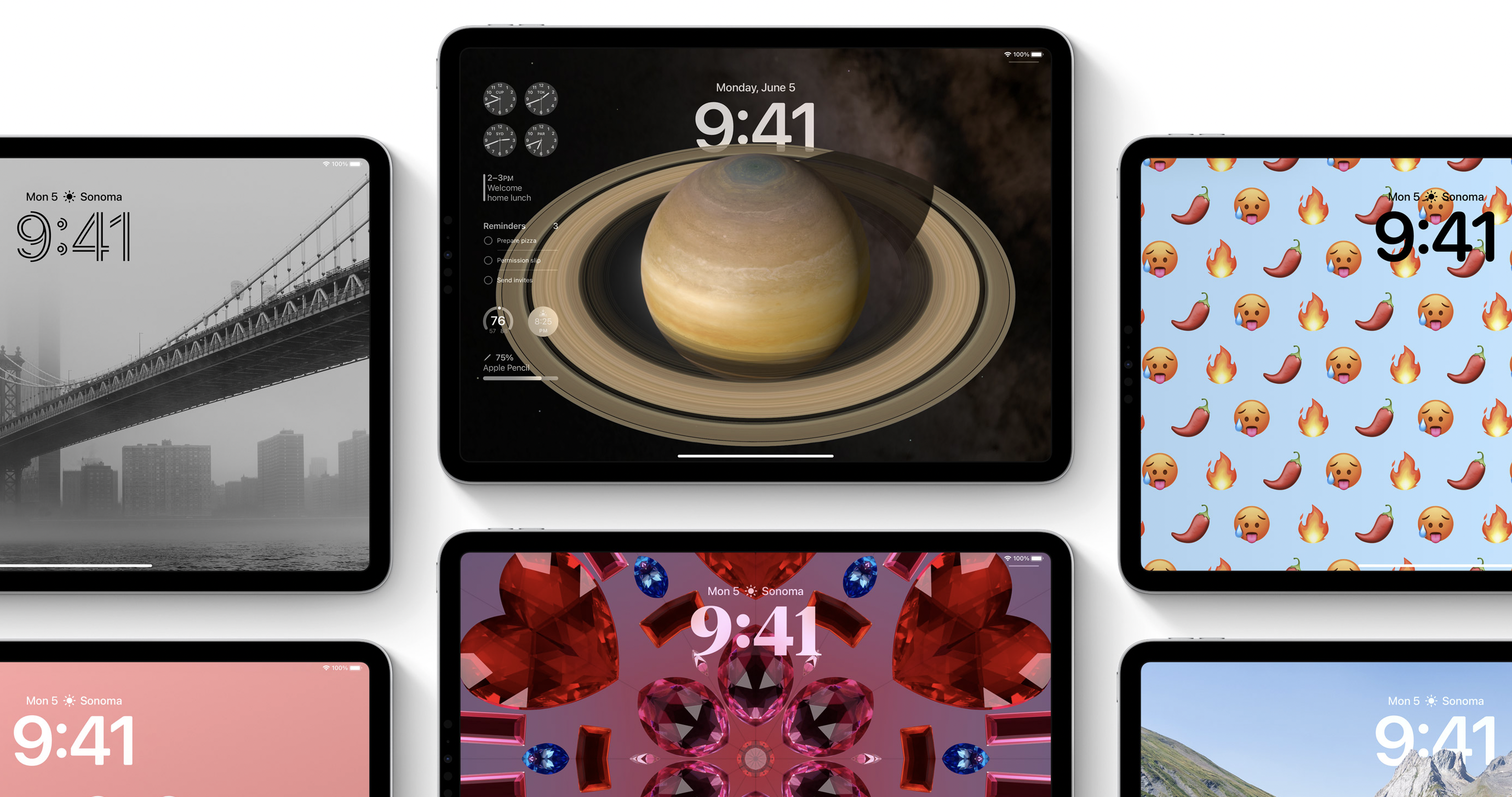
The app availability will probably be a big factor in what’s best for you as well. Chromebooks have a number of first-party apps that integrate into it very nicely, such as Google Docs. ChromeOS also has support for Android apps, though the implementation is imperfect – these are still mobile apps that are made with a touchscreen in mind and might be at a smaller resolution so that you’re either looking at just a small portion of the screen or at a stretched out version of the app.
When it comes to tablets, you’re typically dealing with a bit of a walled garden, especially with iPadOS devices. You’ll be limited to not only apps that are made to run on that hardware, but in the case of Apple, are approved to be used on that device. You can’t just download something off the internet and install. You have to go to the App Store and see if it’s available. Android tablets have more apps available through Google Play versus Apple’s App Store but still create a bit of a bottleneck for apps. That said, just about every popular app one could want on a tablet are available in both ecosystems.
Chromebooks vs tablets: performance
One of the great things about Chromebooks is the fact that the operating system is so lightweight. It requires a much lower amount of power than Windows or MacOS to run its various processes to the point that even budget models won’t feel very sluggish.
Tablets can run the gamut performance-wise. The iPad Pro, for instance, can probably outperform many regular laptops and is restrained only by its limited software, though you can actually do some video and music editing on it. However, if you’re looking at an Android tablet, you can easily find its limitations. As evidenced by our review of one the most recent Amazon Fire tablets, they can be slow even right out of the box though some of the more premium options, such as the flagship models made by Samsung, will offer significantly faster performance.
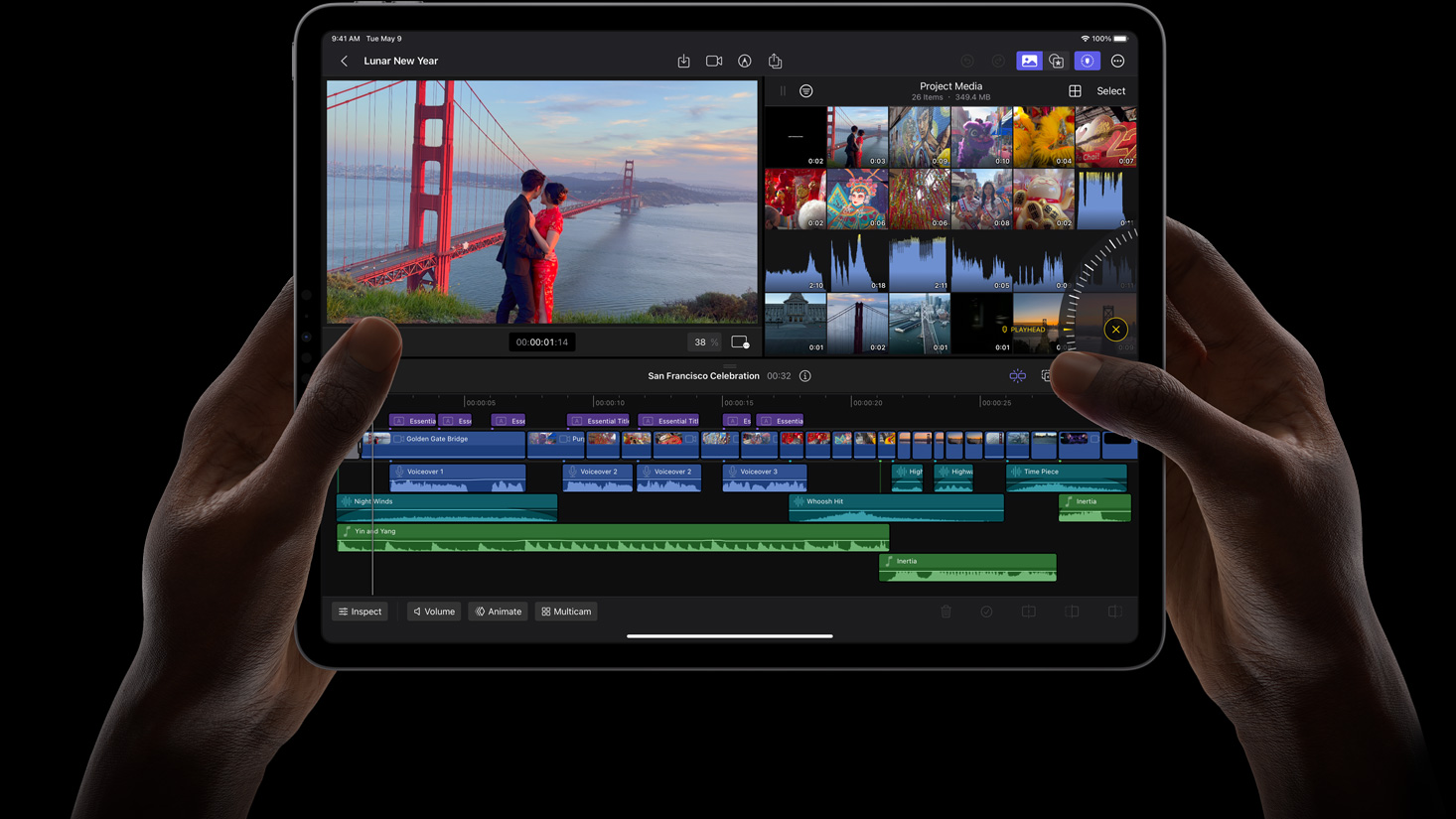
Whenever on the market for a new device, its lifespan is a critical factor as you don’t want to buy a new one every year or two. To that end, the software and security support that something gets will affect when it needs to be replaced.
All Chromebooks get software updates for eight years so you won’t have to worry about security risks or the inability to run something due to software for quite awhile. Tablets on the other hand are all over the map as it’s up to the manufacturer. Apple offers updates for up to five years on their tablets while Samsung and Amazon offer four.
Which one is right for you?
Choosing between Chromebook vs tablet really comes down to the kind of experience you want out of the device. If you want the ability to get a more traditional laptop experience with a focus on using a keyboard and trackpad, or at least the option to, a Chromebook is going to be the better option. They also offer bigger screens and a bit more flexibility when it comes to software.
Tablets are more ideal for having a more handheld experience whether you’re watching Netflix, scrolling through social media, or sketching out an idea. The touchscreen offers a more tactile experience but is a little harder for typing out ideas unless you want to invest in an external keyboard, which makes the idea of a tablet a little less portable. Generally though, tablets are the more portable option as they’re smaller. Not having that physical base with a keyboard and trackpad also saves space and weight.
There’s no necessarily right answer as these each have slightly different uses, so you’ll have to figure out how you plan to use your device and choose accordingly.
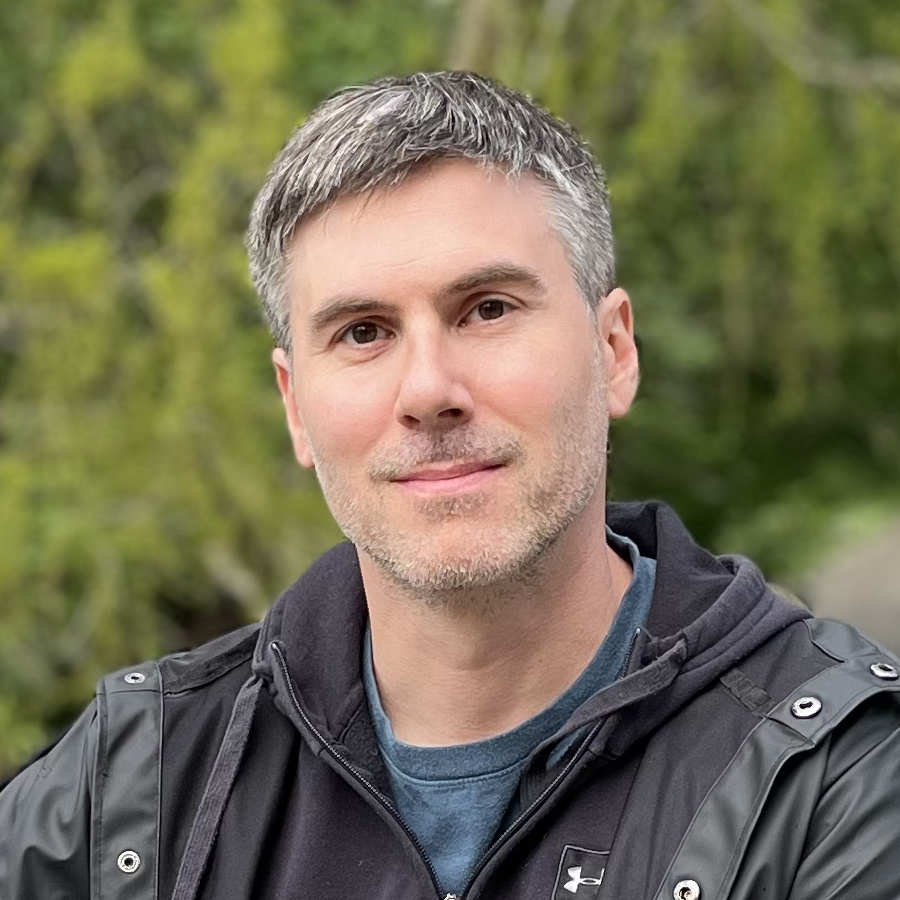
James Holland loves checking out gadgets of all sorts, whether it's audio equipment, laptops, or vacuums (especially of the robot variety), and does so for a number of Future Publications including TechRadar, Top Ten Reviews, Homes & Gardens, and T3. He's built up an expertise for in-depth reviewing over the last four years. When he's not putting in the work on the latest tech, he loves to travel, play music, and eat questionable food.