Why you can trust TechRadar
The interface of the Galaxy Note 8.0 tends to draw more on that of the upcoming Galaxy S4 than the Note 2 or even Galaxy S3 phone. We say that because certain elements are now white - menus, the keyboard etc - whereas before, they were a more conservative black.
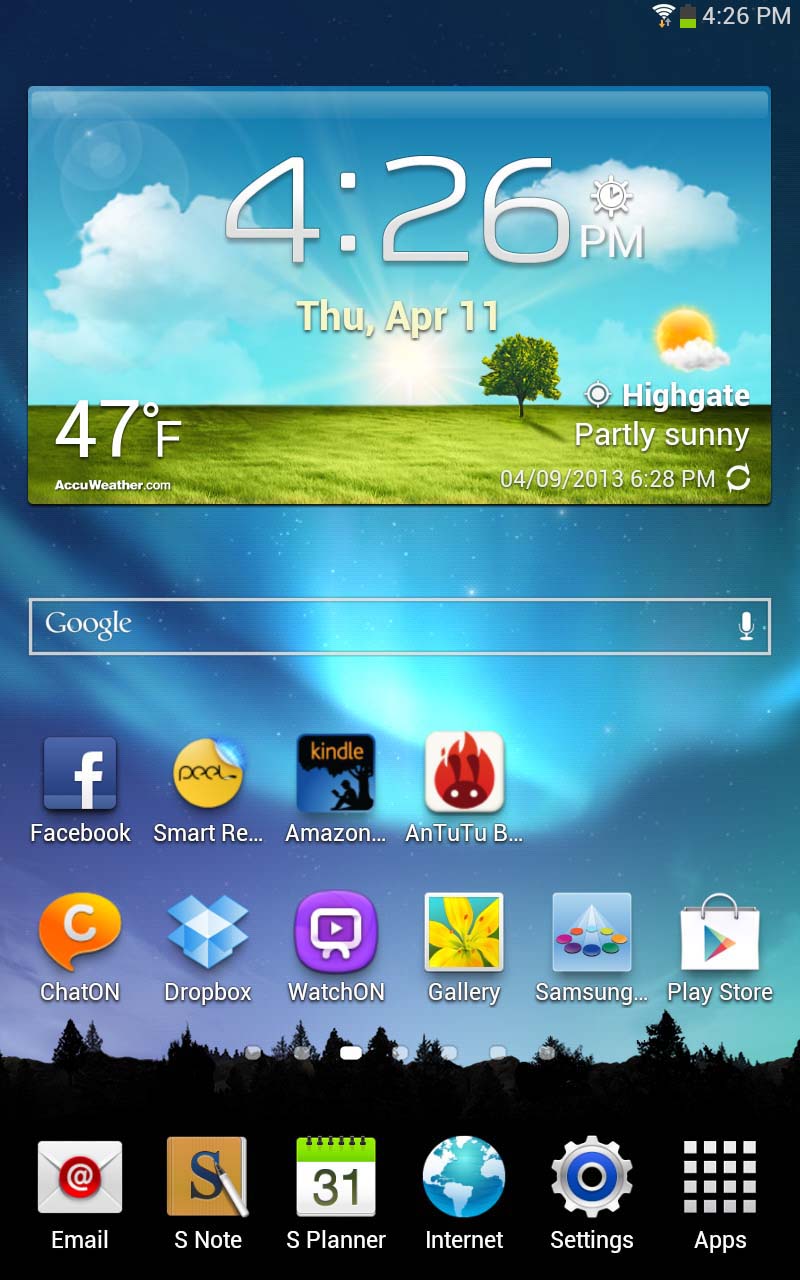
Powering it all is Android Jelly Bean 4.1.2. The difference here though is that it is overlaid with TouchWiz - Samsung's custom skin that tweaks the UI and makes Android look a little more colourful.
Some love it, some detest it. But in fairness, it's one of the most intuitive, competent efforts we've seen.
That's present even to the extent that when you set up the Galaxy Note 8.0 from the start, you're invited to enter "Easy Mode" which makes the whole UI even more tailored towards the novice.
For some people, this will be their first foray into the tablet world, and Samsung is keen to make it comfortable for them.
The fact is that unless you know what you're doing with Android, you're likely to leave the widgets installed as they are. When you first turn the Note 8.0 on, you'll find an AccuWeather one gracing your screen.
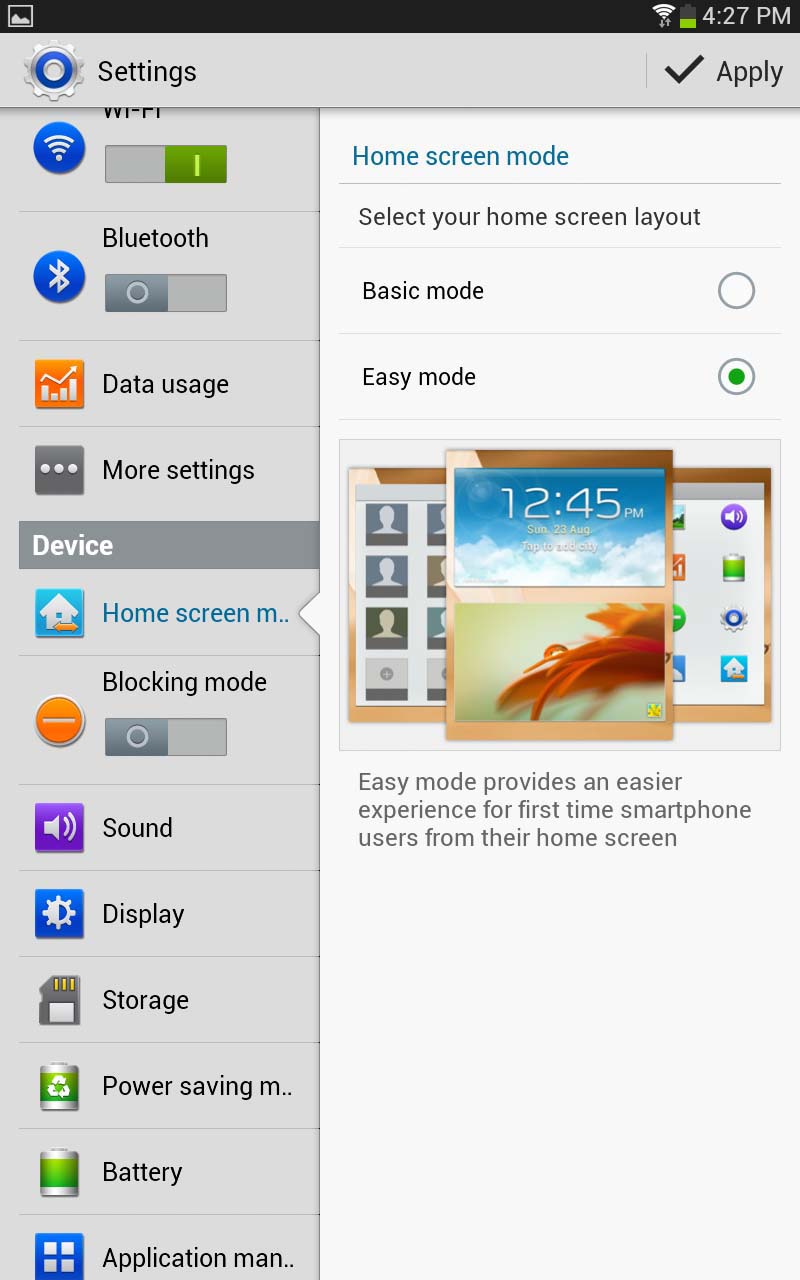
Plus a Google Now (search) shortcut and a few shortcuts to the services Samsung thinks you'll need (Dropbox, Gallery etc) and those it wants you to use (Samsung's alternative AppStore, it's WhatsApp-wannabe service ChatON, and media streaming service, WatchON).
Sign up for breaking news, reviews, opinion, top tech deals, and more.
You'll also find widgets for the calendar and Flipboard installed and can pan through a maximum of seven homescreens like a carousel, going back to the beginning when you reach the last one.
Notifications are standard Android. They appear at the top and then you swipe down to see what the notification actually is for. There are also some really helpful toggles for things like turning Wi-Fi and Bluetooth on or off.
This is such a simple addition, yet one we find it very difficult to live without on the likes of the iPad. While HTC has decided it no longer wants to play ball here, we're thrilled Samsung's sticking with the toggles.
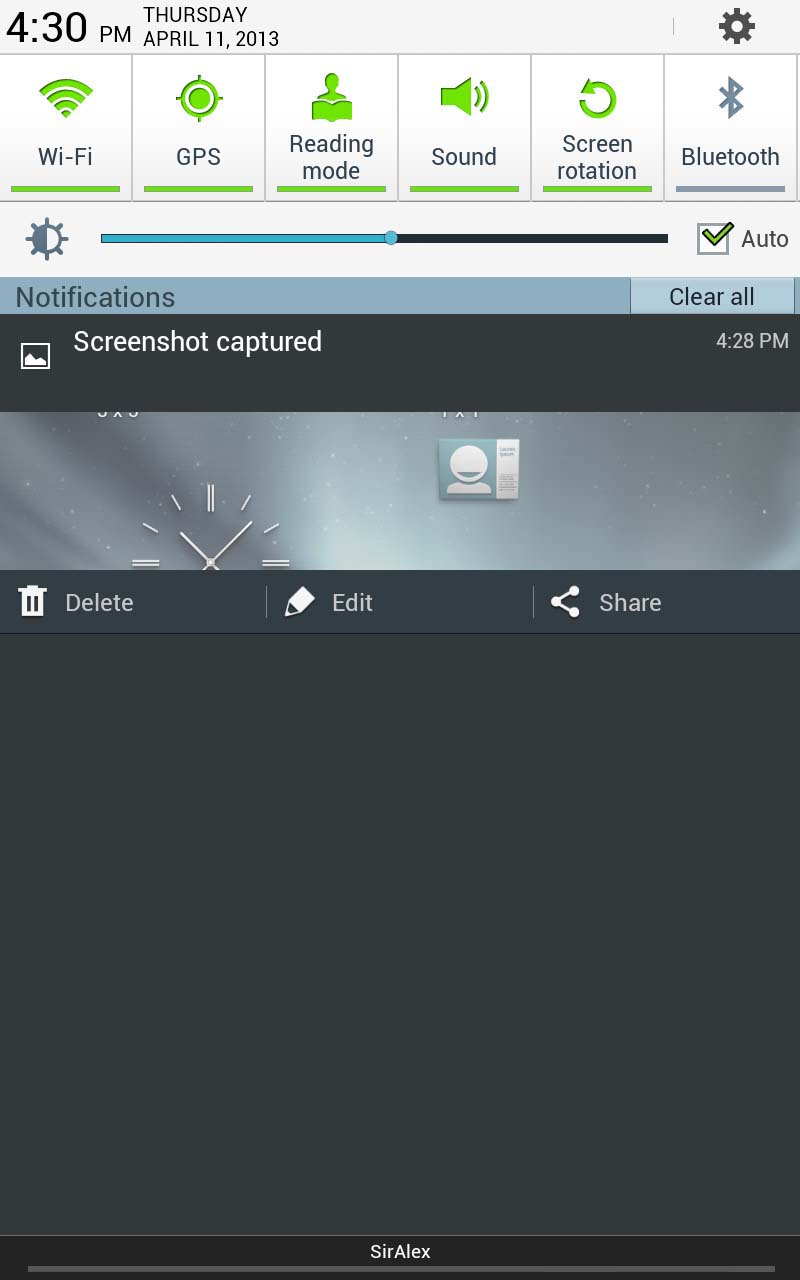
Samsung's updated the keyboard too. We've seen it in the last couple of devices (via software upgrades) but the keyboard now has an extra layer on it allowing you to reach the numbers without messing about with a shift button - they're always present. (Though we did find ourselves still pressing shift a lot of the time out of habit.)
But the biggest change is the swiping functionality, first made famous by the Swype keyboard and since adopted by everyone from SwiftKey to HTC.
Sometimes, these clever keyboards are hit and miss, but the Samsung offering is pretty good and we were impressed.
Not only that, the Galaxy Note 8.0 was the perfect size to hold between two hands, making it possible to type quickly with both thumbs.
Navigating menus is simple - in true TouchWiz fashion, they're laid out clearly and Samsung makes the whole process intuitive if you want to change something, even providing little popups in some cases to let you know how said function will change your experience.
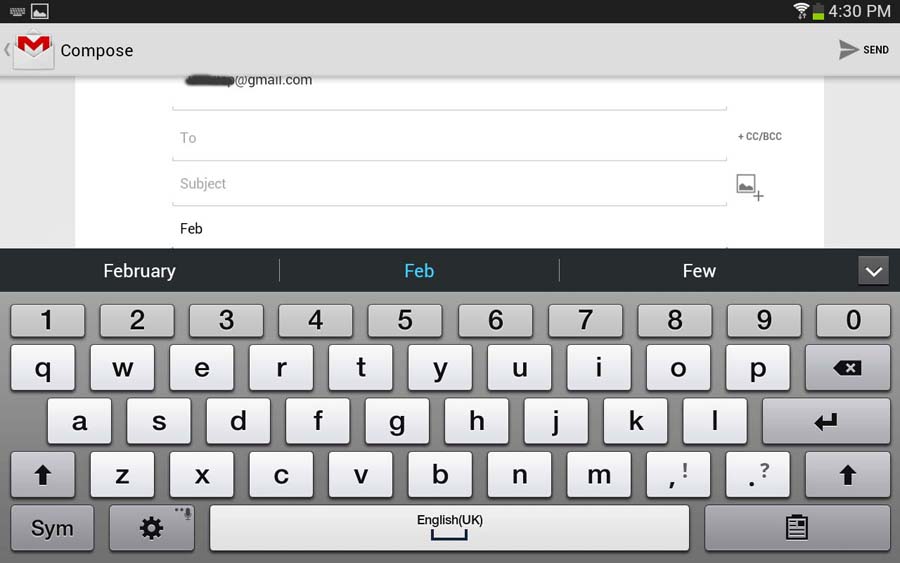
For example, when you enable Reading Mode, it comes up with a message to tell you that text will now be a lot sharper (though in practice, we didn't really notice a difference).
Samsung has also opted to keep the menu softkey at the bottom of the screen, which allows you access to a host of other options. It's something Google is keen for manufacturers to do away with, but we find it to be more of a help than not.
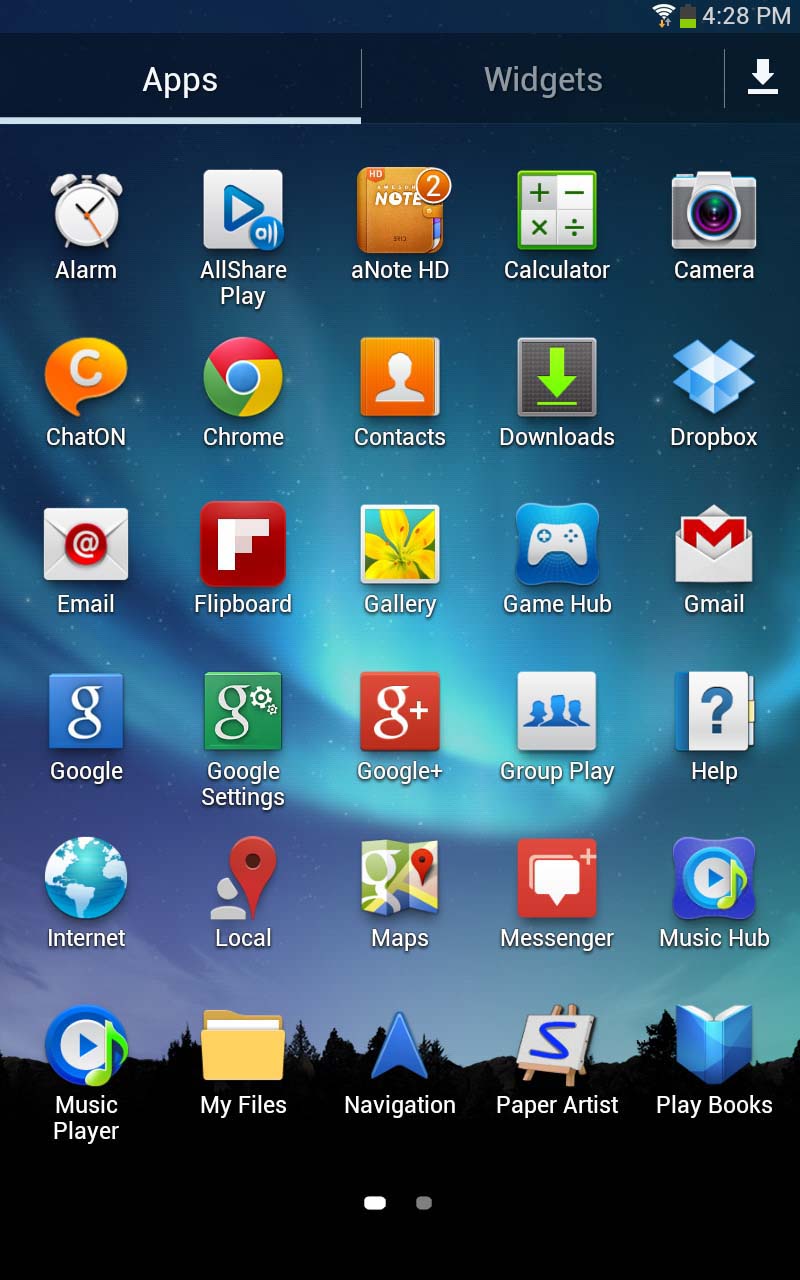
The lockscreen works in both landscape and portrait mode and allows you to swipe with a visual water ripple appearing following your finger. If you use the S-Pen, you get a virtual ink leakage. It's cosmetic, it's pointless, but it's also fun.
You can also swipe from one of five shortcuts at the bottom of said screen, and you'll be able to jump directly into your chosen app.
We were pleased that when we turned the Note 8.0 on, there was instantly a software update waiting for us. And as we were writing this review, another popped through.
This shows that from the get-go, Samsung is committed to keeping this up-to-date. Bootup takes a matter of seconds - although this becomes slightly longer when software updates are installed.
The beauty is that putting the device on standby (using the button on the right) is far quicker and easier anyway.
All in all, we'd say the Note 8.0 is a competent and extremely intuitive device. For anybody with experience of the Note phablets or the Galaxy phones, you'll instantly feel at home here. And for those who are new, this is one of the easier devices to get the hang of.
