Why you can trust TechRadar
As with so many things on the Samsung Ativ Tab, the browser is one of two halves. It's Internet Explorer, which is no surprise, since the tablet is running Windows RT, but depending on whether you launch it from the start screen or the desktop, it's two different versions of Internet Explorer.
The start screen version is a slick but limited mobile-friendly browser. Web pages take up the whole screen, while text reflow ensures they're resized to fit the dimensions of the tablet.
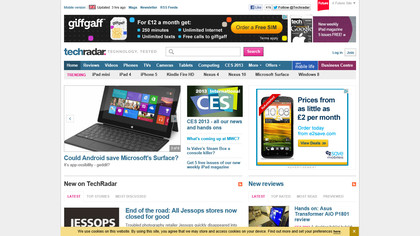
Scrolling around them is fast and smooth, you can zoom in with a pinch or a double-tap and it all just works. The resolution means that text isn't as crisp as it might be, and desktop pages can take a good 10-15 seconds to load, but on the whole it makes for a fairly pleasant browsing experience.
Unfortunately, from this version of Internet Explorer you don't get many bells and whistles. Sliding your finger down from the top or up from the bottom will bring up a bar at the top with pictures of any open tabs, enabling you to switch between them or close them with a tap, while to the right of them there's a plus button for opening new tabs.
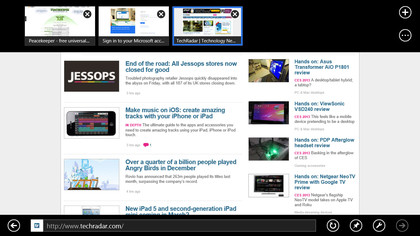
You'll also see a black strip at the bottom of the screen that houses the address bar (which doubles as Bing search). Next to that you'll find options to refresh the page, pin it to the start bar, find things on the page, get an app for the site (where available) or view the page on your desktop.
That's all just fine; it's an intuitive layout that gives you quick access to your bookmarks and certain common actions without clogging up the screen.
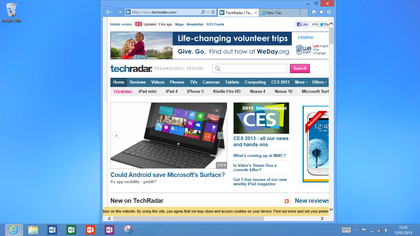
But to change any actual settings you have to go to the desktop site, which as with the desktop in general is both clunkier and more powerful than the start menu version. From there you'll find that the browser looks a little different.
Sign up for breaking news, reviews, opinion, top tech deals, and more.
The address bar and any open tabs are permanently displayed at the top of the screen, and you also don't have to view sites in full screen - instead you can window or minimise them, much like on a PC.
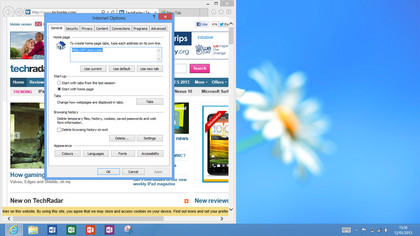
At the top-right of the Samsung Ativ Tab's browser there is a star icon to view your favourites or add the current page to them, as well as showing you your history.
To the right of that there's an icon that enables you to save or print pages or go to the main internet settings screen. The settings screen is as comprehensive as it is on a PC, with everything from security settings, to fonts, privacy and connections.
It's great having this much power and control on a tablet, but it's a shame that a more stripped down version of the menu couldn't be made for the start menu version of Internet Explorer. Or better yet, that the desktop couldn't have been redesigned to be more touch-friendly. Right now all the options and buttons are tiny, making it easy to hit the wrong one.
In what's becoming something of a rarity on mobile devices, there's even Flash support - though only for certain sites white-listed by Microsoft.
Internet Explorer on the Samsung Ativ Tab is a powerful browser when you're in desktop mode and a slick, if limited, one when you're not. For the time being it's also more or less your only browser option on the tablet, since the store doesn't have any other major browsers available for download.
It's a little bit slower than we'd like over Wi-Fi, and Wi-Fi is all you get, since there's no 3G option. But once the pages load and you get to grips with it, it's definitely one of the most comprehensive tablet browsers we've seen.
James is a freelance phones, tablets and wearables writer and sub-editor at TechRadar. He has a love for everything ‘smart’, from watches to lights, and can often be found arguing with AI assistants or drowning in the latest apps. James also contributes to 3G.co.uk, 4G.co.uk and 5G.co.uk and has written for T3, Digital Camera World, Clarity Media and others, with work on the web, in print and on TV.
