Taskbar tweaks
A cute emulation of Windows 7's taskbar can be brought to XP and Vista using a fairly simple Registry tweak. Hold [Windows] +[R] to bring up the Run dialog, then type regedit and tap [Enter] to launch the Registry Editor.
Navigate to 'HKEY_CURRENT_ USER\Control Panel\Desktop\WindowMetrics' and create a new string called MinWidth. Double click this new item and assign it a value of -255 before closing down the Registry Editor and restarting Windows.
After applying this tweak, your open programs and windows will be represented by just their icons in the task bar. Alternatively, take a look at the Leesoft website. Here you'll find a number of tools that can be used to bring elements of Windows 7 to earlier versions of the operating system.
Of particular interest is the Viglance tool, which will give you thumbnail previews of open windows, the option of pinning shortcuts, a replacement Start button, and the ability to rearrange open windows and programs in the taskbar.
The Leesoft site also includes tools that can be used to bring clever facsimilies of Windows 7's File Manager, Start menu and Start button to XP and Vista. If you've applied the Registry tweak to iconise the taskbar, the value of the MinWidth key may have to be adjusted to 56. Experiment to see what looks best.
Windows 7 also features new boot screens, and you're not locked to the plain look of your Windows XP or Vista boot. You can install a different boot screen using TuneUp Utilities 2009. (Be aware that the program is only available freely as shareware.)
Sign up for breaking news, reviews, opinion, top tech deals, and more.
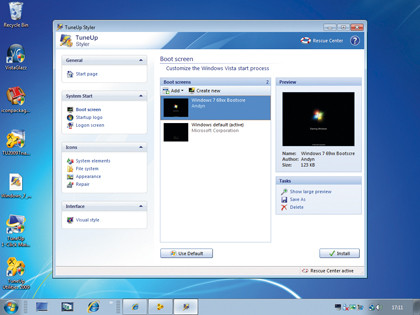
TUNE IT UP: TuneUp Utilities can be used to apply themes, boot screens and more
Run through the program installation and then head to the Customize Windows section. The 'Adjust look and feel of Windows' link lets you apply new themes that have been downloaded, but for now click the 'Change boot screen' link instead.
Once you've found a suitable '.tbs' file on the internet – check out www.tune-up.com/services/bootscreens for a good selection – putting it in place is a simple matter of clicking 'Add | Load boot screen from a file' before selecting the '.tbs' file and clicking the 'Install' button.
Mimic Windows 7's shortcuts
Windows 7 is about more than a new look and a selection of new tools: there are also a number of new ways of interacting with the operating system.
In addition to features such as Aero Shake, a number of new keyboard shortcuts have been added to the latest version of the operating system, many of which employ the currently under-used Windows key.
By running the Windows 7 Shortcuts program, it's possible to access the shortcuts used to maximise, minimise and dock windows as well as activating Aero Peek.
Perennial favourite Lifehacker has provided the necessary software, and you'll need to add it to the Startup group of the Start menu to make it run automatically.
Users of the macro and hotkeys program AutoHotKey can use a ready-made script that provides the same functionality without the need for a separate program.
Changing wallpaper
Once you've booted up, there's one more fundamental change that will make everything feel a bit more Windows 7 and a bit less XP or Vista – desktop wallpaper.
Windows 7 style backgrounds are easy to come by; look on sites like www.flickr.com for 'high dynamic range landscapes' and you should find plenty of photography in a similar style, or check out sites like www.deviantart.com for wallpaper of a more painted appearance.
Users offering their work under a Creative Commons licence will generally not mind you downloading it to use as a desktop wallpaper. But of course, Windows 7- esque wallpaper isn't quite as good as the real thing.
Luckily, our chums over at The Official Windows Magazine have been given permission to distribute the official Windows 7 wallpapers. Head over to their website to download them for yourself and give your PC an official Windows 7 backdrop.
Further functions
Emulating Windows 7 is not just about giving your desktop a new look – the new OS isn't that far removed from Vista in its appearance, after all. Some of the best new features are hidden under the hood.
Thankfully a number of third-party tools can do many of those jobs without even a shred of the Windows 7 code. Take search, for example.
Windows 7's search facility is frankly excellent, particularly if you're used to Windows XP's sluggish search. Thinly veiled digs at Microsoft's online search engine aside, adding Google search can vastly improve your ability to find things in a hurry.
Grab Google Desktop Search and install it. Once it has finished cataloguing your hard drive, you'll find its search facility lightning fast.
It also includes Google Gadgets, giving you the ability to emulate Windows 7's sidebar on a Windows XP desktop. If you've ever longed for an analogue clock on your desktop, you're in luck!
How about the calculator? Windows 7 has a particularly lovely calculator built in, with scientific functionality and a much more advanced interface than that of XP.
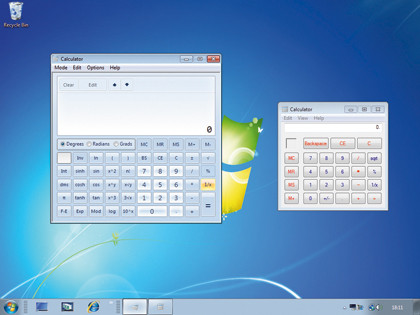
NEED MORE INPUT: Replace Windows' calculator with one more like that from Windows 7
It's true that the Windows 7 '.exe' file works on earlier versions of Windows without too much trouble, but we wouldn't recommend trying it when there are much better calculators out there for free. Try out Hexelon Max for a calculator with all of the same functionality and more besides.
The new version of Microsoft Paint is vastly improved from its ancestors and, interestingly, it actually uses a lot of code gleaned from popular replacement Paint.NET. Although PDN (as it's known) doesn't use the ribbon toolbar or offer the same multi-touch functionality that Windows 7 Paint manages, its functionally is far superior to bog-standard XP Paint. If you're still stuck in the past, we'd recommend giving it a try.
There are plenty of third-party media player applications that do a similarly good job to the new Windows Media Center. We've already detailed the ins and outs of using the free multi-platform system XBMC, but if you're already running a Windows installation with a TV card in your PC, you might want to look at something that has built-in PVR functionality.
GB-PVR is a slick looking PVR app with decent media playback abilities, while ChrisTV is a commercial option if you're willing to spend a little money.
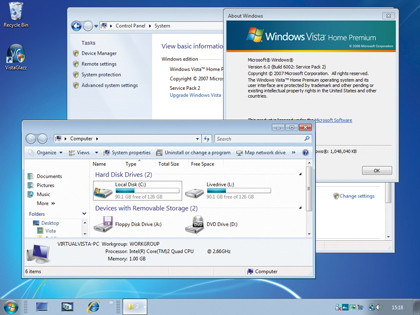
EASY FOR SOME: Windows Vista already has a similar look to that of Windows 7, so it doesn't take much to get a convincing replication going
Finally, if you're after the advanced drive encryption features of BitLocker, why not try TrueCrypt? It's free and open source, and enables you to encrypt entire drives; try applying it to a USB drive before going the whole hog with your hard drive. You can also encrypt a virtual disk as a file, tucking away all of your critical data in a virtual safe.
It's impossible to fully transform XP or Vista into Windows 7, but if times are tight, getting a little of the new OS for nothing can't be a bad thing.
-------------------------------------------------------------------------------------------------------
First published in PC Plus Issue 287
Liked this? Then check out Windows compared: Windows 7 vs Vista vs XP
Sign up for TechRadar's free Weird Week in Tech newsletter
Get the oddest tech stories of the week, plus the most popular news and reviews delivered straight to your inbox. Sign up at http://www.techradar.com/register