How to dual-boot Linux and Windows
You can get the best of both worlds by running the two side by side
With Windows and Linux together, you'll be able to choose between them from the boot menu that appears when your machine restarts, and the next step is to help them both live together in harmony.
Despite Windows and Linux being two completely distinct operating system, where almost everything that can be different is different, there's a lot you can do to help the two work together.
The first problem that most users encounter with a dual boot system is file sharing. When you first boot into Linux from the dual-boot menu, it's likely that you'll need to access files within your Windows installation, and when you switch back to Windows, you'll probably want to be able to read the files that you were working with.
The reason why this is a problem is because both operating systems use different filesystems. This is the indexing system used to save and retrieve files to your storage medium, and without a bit of outside assistance, neither Linux nor Windows can read the other's formatting.
Sharing data
Fortunately, the people who build Linux distributions mostly provide this help for you, and this should mean that you'll be able to read Windows partitions from your new Linux installation without too much difficulty.
Sign up for breaking news, reviews, opinion, top tech deals, and more.
The easiest way to check is to launch the file manager and see if your Windows storage device is listed in the device panel list on the left. It's unlikely to be labelled clearly, and it might just be named after its size, but if you click on it you'll be able to see the files of a standard Windows installation.
Personal files can be found by clicking on Documents And Settings, followed by the username of the folder you want to access.
Linux can load and save many of the most common files in exactly the same way that Windows does. JPG images from digital cameras, for example, can be viewed with a simple double-click, and you'll find the same level of integrated support for text files, many music files and most open document formats.
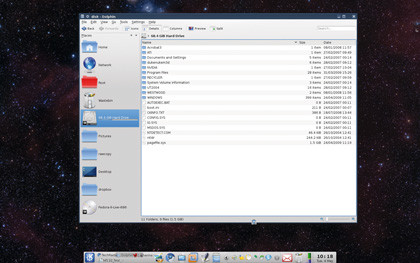
Mounting your Linux partition from within Windows isn't quite so easy and not as convenient as the in-built ability you'll find in most Linux distributions. The best solution we can find is to download and install a Windows tool called Explore2fs.
Explore2fs
This is a Windows application that enables you to choose your Linux partitions from a drop-down list in the top-left of the window, and display their contents using an old-style Windows explorer view in the main window. This means you can drag and drop files to and from this window just as you would with any other directory on your Windows operating system.
You can find your personal files within a Linux installation by clicking on the Home directory followed by the folder named after your account name. Distributions will normally place files within either the Download directory, or the Desktop directory.
It's worth noting that Explore2fs is also quite capable of reading Linux-formatted USB, floppy and external drives.
Current page: Run Windows and Linux
Prev Page How to partition your disc Next Page Cross-platform applications