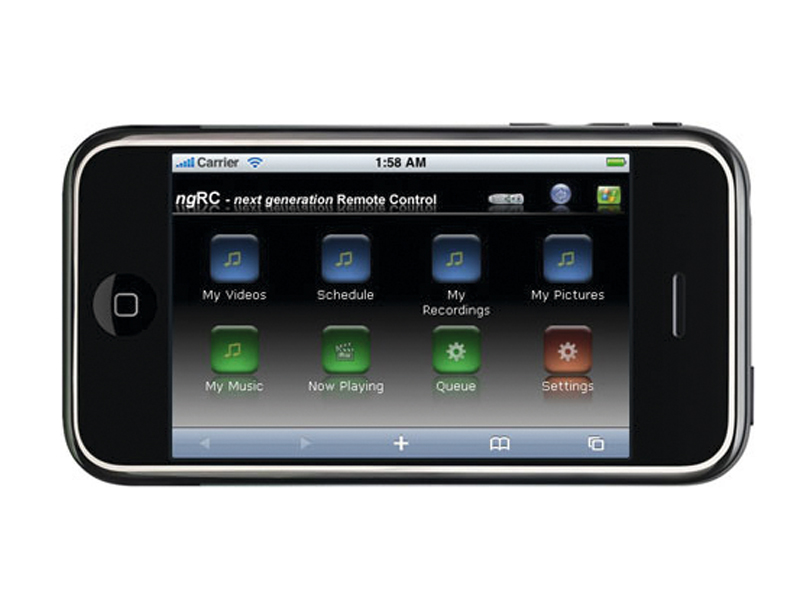
Windows Media Center is designed to be an all-singing all-dancing entertainment hub. As good as it is out of the box, it can easily be improved by one or two hacks, tweaks or addons. If you're a regular user of Media Center, you'll find some of the following tips indispensable. Enjoy!
1. Watch TV without a tuner
How would you like to get live TV and recorded TV into Windows Media Center even if you don't have a TV tuner card? What if you do have a tuner card and you've forgotten to record Newsnight?
There's a fantastic and free application called TunerFree MCE that enables you to get BBC, ITV, Channel 4 and Channel 5 content into Windows Media Center using the internet as its source.
Once you've installed TunerFree MCE you have access to on-demand and live content from the UK's terrestrial channels.
2. All-in-one remote
The remote controls that come with many Windows Media Center systems are great, but by the time you have your TV remote, DVD remote and set top box remote it can be hard to work out which one does what, so one simple solution is an all-in-one job.
Sign up for breaking news, reviews, opinion, top tech deals, and more.
To get all-in-one remotes working with Windows Media Center click the Start button, type regedit, and find:
HKEY_LOCAL_ MACHINE\SYSTEM\CurrentControlSet\Services\HidIr\Remote\745a17a0-74d3-11d0b6fe-00a0c90f57da
Find the value, EnableDebounce, and change it from 0 to 1.
3. Enable Movies Guide
Users of Windows Media Center in the US get access to a fantastic movie browser that details the movies being broadcast in the next two weeks, including cover art and movie details. In the UK we don't get this feature, but with a little hack the Movie Guide can be enabled, and then you can browse the guide including films on now and next. Click the Start button, type regedit, find:
HKEY_Local_Machine\Software\Microsoft\CurrentVersion\Media Center\Settings\MCE.GlobalSettings
double-click the systemGeoISO2 setting, and change the value from UK to US. Then restart Windows Media Center and the Movie Guide will be enabled.
4. Pair one remote to one system
If you have more than one Media Center system in a room then you may find that one remote will control all the systems at the same time. If you don't want this then there's a way of pairing a remote to a specific system.
To enable your Media Center to respond to a specific remote control ID do the following: press and hold the DVD Menu button on the remote control, then press a number button (1-8) for five seconds. Remote controls with visible LED signal indicators will blink twice to confirm the change. Then start up your PC, open Regedit again and go to:
HKEY_LOCAL_ MACHINE\SYSTEM\CurrentControlSet\Services\HidIr\Remotes\745a17a0-74d3-11d0-b6fe-00a0c90f57da
and in the key, CodeSetNum0, enter the number you entered into the remote.
5. Enable DVD Library
If you store ripped DVDs on your PC you can enable Media Center to display the DVD library so you can access the ripped DVDs from the Media Center interface. Fire up Regedit, and locate
HKEY_CURRENT_USER\Software\Microsoft\Windows\CurrentVersion\Media Center\Setting\DvdSettings
In the details pane, right-click ShowGallery, and then click Modify. Delete the contents that appear in the Value data box, type Gallery, and then click OK. Alternatively, download Microsoft's tool that does exactly the same thing for you automatically.