Top 10 social networking tips for the S4
There's never been a better mobile for social
Try macro shooting for example. Taking a close up shot of an object adds dynamism to the shot. If you include a deep background, you'll also create background blur, giving the illusion you're using an SLR.
Most importantly, use Samsung's smart camera features. A dip into the camera settings reveals a gorgeous interface of clearly detailed features, ranging from Sound & Shot for a bit of audio oomph through to Drama Shot, detailing moving objects throughout their journey.
Finally, download Instagram. For starters, it can make a mediocre picture look more polished, but more importantly, it ties into Twitter and Facebook making posts work that bit harder.
Tip six: Post good videos and animations
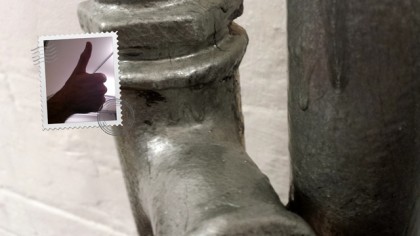
The ability to snap a great 13-megapixel still photo isn't the extent of the GALAXY S4's image capturing capability. It also packs a full HD video camera on the back.
Loaded up to the nines with ways of making video better, any self-respecting blogger or social media fan will specifically need to check out Animated Photo, which lets you create quirky and arty animated GIFs, with part of your image frozen while other areas move.
Finally, you'll also probably want to swap out your video resolution to 720p. Why drop the quality? Because generally, social media videos benefit from speed of download first and foremost.
Tip seven: Check-in
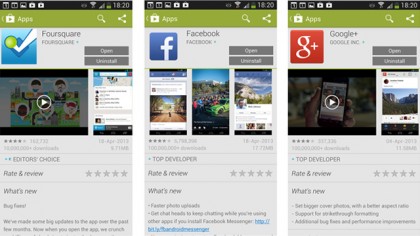
Whether it's Facebook, Foursquare or Google+, all these social networks offer a means of checking in to venues.
Sign up for breaking news, reviews, opinion, top tech deals, and more.
Facebook check-ins are mainly popular as they place a check-in on your timeline and also inform nearby friends of your whereabouts.
Foursquare is the original check-in service and rewards you with badges for regularly and diverse check-ins.
Finally, Google+ check-ins tie into Google's location service, complete with Google's awesome user generated location reviews, perfect for reading up on a restaurant or leaving your feedback for the world to see.
Tip eight: Get professional
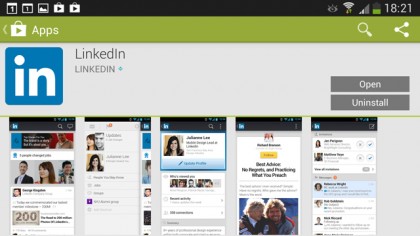
Because the Samsung GALAXY S4 and social networking aren't all about fun and games, the LinkedIn app and network in general bring it all back to business.
Enabling you to connect with people on a professional basis, LinkedIn is a great place to showcase your achievements, learn more about others and connect with relevant parties.
Tip nine: +1
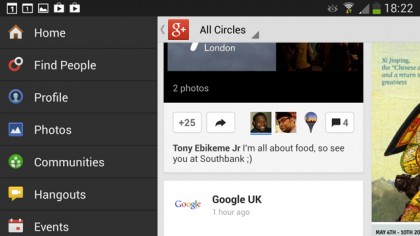
Google Plus is the newest major social network, but its value shouldn't be underplayed. For starters, it's got Google behind it. In addition, it's tightly integrated with your S4.
If you give an app a +1 in the Play Store for example, it's linked to your Google account, and in turn your Google+ profile.
+1 is your way of showing you respect and value something. With Google's location services mentioned above and Picasa being sucked into Google Now, odds are the network will only grow.
Our recommendation? Stay ahead of the curve and check it out, pronto.
Tip ten: Link up
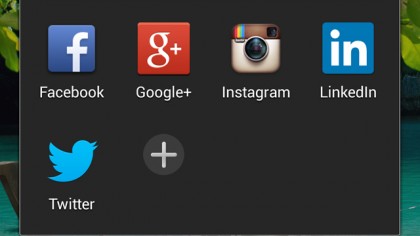
If the whole point of social networking is to maximise your reach, a great way of doing that is to cross-pollinate, so to speak – or link up your accounts.
Put simply, make sure you put your blog URL in your Twitter description, and tweet your blog posts.
You'll also want to include your Twitter handle in your LinkedIn profile (if you deem your tweets suitable for work, that is).
Instagram even gives you the option to post your retro-fied snaps to Facebook, Twitter and Tumblr, so you can share with friends, family and followers in one click.
Hopefully these tips will help you get more out of social networking and indeed your Samsung GALAXY S4. If there's one final tip we could give you it's this, stick at it – Rome wasn't built in a day and neither is online infamy.
So plough on, GALAXY S4 in hand and most importantly, enjoy it.