The hallway
The hub for wireless and internet access

Most modern houses have their master telephone socket located in the hall. If you use ADSL for broadband, connecting your modem to this socket is going to give you the best performance. This is because there's likely to be less interference from other devices using the same phone line, such as phones, satellite receivers and alarms.
However, it also creates a problem, because the hall is usually the least accommodating room for storing networking equipment. For this reason, your router and modem need to be as discreet as possible, while still remaining powerful enough to act as your home's portal to the internet.
Router choices
The standard router, as provided by your ISP, is unlikely to offer the best potential performance or configurability. For faster ADSL connections, you'll need a router with a modem that's capable of negotiating the Annex M protocol. This is an extension to the standard ADSL2+ protocol that adds faster upload speeds and better stability.
It's a similar issue with wireless, where the 801.11n standard is now commonplace and interoperable. If range is important, you may want to consider a dual-band device. We'd also recommend keeping your media streaming off the wireless network, and using wireless only for laptops, netbooks and portable devices. You should then use either a physical Ethernet connection or a Powerline connection for the media delivery.
Sign up for breaking news, reviews, opinion, top tech deals, and more.
Setting up the system should then be as simple as connecting your router to the phone line through an ADSL filer, setting it up through the web interface and moving on to another room.
If you use an internet phone service such as Skype or you're a keen online gamer, you'll need a router that will let you configure Quality of Service for specific protocols. This will boost their priority over other connections when they're in use.
There are hundreds of different routers to choose from, but if you're having difficulty, a recent survey on the Be Unlimited forum – a meeting place for fairly exacting web users – revealed that 55 per cent would plump for a Netgear router, with the Netgear DG834N (at around £80) being a particularly popular choice.
If you're in any doubt as to which device will perform best with your ISP, the user forum is usually the best place to start your research.
Under the stairs
Store your media library safely and securely

With a basic NAS, your files will simply be made available on the network – usually through Microsoft's Windows networking protocol. This will work fine for laptops, netbooks and certain set-top-boxes, but it isn't the easiest method to configure or set up.
The most common alternative is to find a NAS that supports the combination of DNLA and UPnP AV, which is a relatively painless way of streaming media to your various playback devices. You should aim for a NAS with 512MB of RAM and 1GHz CPU for maximum streaming capability.
UPnP AV is the most important part, because this is the protocol used to transport the data, while DNLA is the certification that guarantees certain capabilities. When all your devices talk together using UPnP and DNLA, you should be able to see your photos, music and movies without any further configuration, although you'll still need to give the formats some thought.
A PlayStation 3, for example, can make sense of MP3 music, display JPG image files, and play certain MP4, MPEG-2, AVI and DivX movies through DNLA.
Although the specification allows for one format to be converted to another, few NAS boxes are powerful enough to do this in real time as you're listening or watching.
Compatible storage
After media streaming comes storage. Most NAS boxes have a compatibility list, which you should check before committing to a purchase. Two terabytes are likely to be enough for most people, and with the average HD movie taking between 6-10GB of space, that's at least 100 movies before you have to worry about an upgrade.
You should also choose a drive that's quiet, efficient and powers down when not in use. If you've got the money to hand, an enterprise-class drive is better suited to an always-on environment, but most users will have no problems with standard drives from the likes of Western Digital and Seagate.
Data loss is a bigger issue. A group of disks running as simple storage devices – a configuration known as JBOD (Just a Bunch Of Disks) – will experience a failure sooner or later. How you feel about the thought of hours spent re-importing your collection will govern your backup strategy.
A good option is to buy two identical disks and run either RAID 1 or RAID 5 configurations, if your NAS supports it. This builds tolerance into your system by duplicating data across both drives.
Living room
The business end of the operation – enjoy your media collection in comfort

We've reached the final stage – the point where you can almost sit back and enjoy the fruit of your labours. There's one problem left to solve, and that's getting your movies streamed to your TV.
The device we're going to use to bridge the divide between your NAS-bound media and your TV is a media streamer. These are low-powered boxes that specialise in decoding vast amounts of video data, encoded in dozens of different formats, and sending these to your screen.
Despite the encoding part requiring such a powerful PC, the decoding stage has been refined to such a degree that a small, embedded Realtek-chipset can do the job without difficulty. This is usually tied to a special version of Linux to handle access. Many even include space for an internal hard drive, but we've been able to sidestep this requirement by using the NAS.
Remote drives also have the advantage of being quieter, and the NAS is a more flexible option if you need to stream video data to other locations in your house.
Network compatibility
Your media streamer will need both an Ethernet port connected to a Powerline unit and an HDMI connector for plug-and-play compatibility with your television. There are other options available, but HDMI is perfectly suited to this task. It's digital, supports high resolutions, and pipes audio at the same time.
We're streaming video over the network rather than from local storage, so it's also important to ensure that your media streamer is compatible with your network configuration. Many devices fall at this hurdle by either failing to offer enough throughput for high definition playback, or making configuration too complicated.
Most devices play the vast majority of formats you're likely to come across, and are able to access the data on a NAS – either through the Windows networking protocol, or through UPnP, which is the option we recommend for pain-free setup.
The final piece of kit for our project is an inconspicuous PC for internet streaming and Freeview recording. Rather than using an off-the-shelf PVR, a low-powered PC will enable us to move our recording programming back to the NAS box for later viewing. It will also enable 100 per cent support for services including the BBC's iPlayer, ITV Player and Channel 4's 4oD.
This PC's low power means it should be almost silent, and suspend and resume should work with the minimum of effort. We recommend looking for an all-in-one unit based around an Atom processor, such as the £150, 1.6GHz dual-core CPU, Zotac Z-Box. It's a tiny, vertical case that needs only a 2.5in hard drive and some memory to become a fully-fledged PC for streaming.
Record programmes
Recording standard definition Freeview and Freesat broadcasts through a USB interface shouldn't cause any problems – most devices come with their own software for scheduling recordings, and even a remote control, which enables you to avoid the keyboard and mouse combination completely.
However, we recommend using Windows Media Centre, because it provides a more TV-friendly interface and includes its own DVR technology.
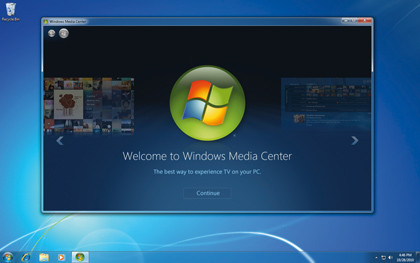
Either way, you'll want to make sure the files that are saved by the recording process are placed on your network-mounted NAS box, which can then be used to stream recordings to any other networked player in your household.
Unfortunately, the ability to record and archive high-definition Freeview broadcasts is unresolved. The DVB-T2 hardware used to receive the signal is only just beginning to make its way into third-party PC devices, because it's currently used in just a couple of countries throughout the world.
Combine this with the DRM built into high-definition transmissions, and recording and moving high definition content may not be technically, or even legally feasible. Even if it was, you'd need a fast local drive to store the data, before moving it onto a networked drive.
However, experiments with high definition satellite broadcasts show that the Atom specification of the system should be up to the job, provided the USB hardware is able to work around any restrictions and your graphics are accelerated.
Enjoy your media
All of this should leave you with an incredibly powerful system. You can now listen to your digital music collection, browse your photos and watch your high-definition movies without worrying about how to store the physical discs or where to find them.
The system is also omnipresent. You can access the same content from your netbook in the loft, your iPad in the bedroom and your TV in the living room, as well as allowing other people in the house to use streaming devices at the same time.
The only problem with such a system – and this comes from bitter experience – is that you're never quite finished. You'll always want to update something, tweak a setting or add a new piece of gadgetry to your network.
To appreciate your setup fully, you have to resist the temptation to continue tinkering. You have been warned.
- 1
- 2
Current page: Hallway, under the stairs and living room
Prev Page How to build the ultimate home media network