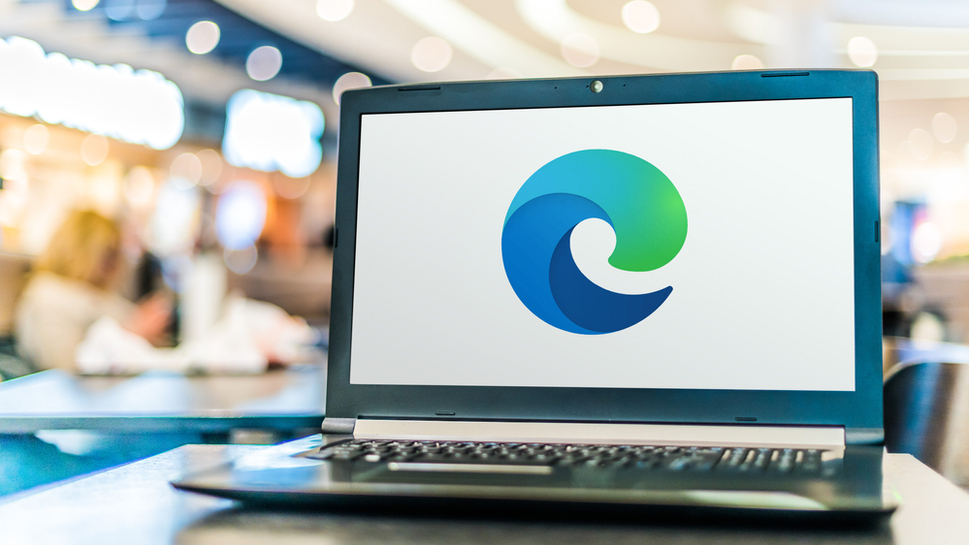
Microsoft is constantly experimenting with new features in Edge, and this is perfectly demonstrated by the activity that goes on in the Beta, Dev and Canary builds of the web browser. The company's latest tinkering can be found in Edge Canary, and it could revolutionize the way you work with tabs.
If you have multiple profile set up in Edge – perhaps a work one and a personal one to keep things separate, or to make it easier for people sharing your computer to keep their bookmark to themselves – Microsoft is introducing a way to easily move tabs from one profile to another.
- Chrome 87 has hidden 'Actions' that make the address bar even more useful
- Microsoft makes copy and paste smarter than ever in Edge
- How to enable the souped-up PDF reader Google has hidden in Chrome
As Techdows reports, wiith the new feature enabled, you will be able to very quickly move tabs from the current profile to another one without the need to copy and paste anything. Available for both Windows and macOS version of Edge, an optional setting makes it possible to bounce tabs between profiles via the context menu.
As this is an experimental feature at the moment, the way it works may end up changing slightly – or completely – before it lands in the release version of Microsoft Edge. This is perfectly illustrated by Microsoft's Aaron Gustafson asking for feedback about how the feature should function:
When moving a tab from profile🍎 to profile 🍊, what would be your preference? (In particular, I’m thinking about privacy here.)November 25, 2020
Get moving
To take advantage of this great new feature, you need to be running the Canary build of Microsoft Edge. You can download this experimental version of the browser by signing up for the Microsoft Edge Insider program, and there's nothing to stop you from running the Canary build of Edge alongside the main release.
With Edge Canary installed, fire up the browser and head to edge://flags/#edge-move-tabs-to-profile-window. Use the drop-down menu under the Enable move tabs to a different profile window setting to Enabled, and then restart the browser.
To use the feature. you just need to right click on a tab and select the option labelled Move tab to [profile name] window. When you switch to that profile, you'll find the tab waiting for you.
Sign up for breaking news, reviews, opinion, top tech deals, and more.
- Check out our guide to the best browsers

Sofia is a tech journalist who's been writing about software, hardware and the web for nearly 25 years – but still looks as youthful as ever! After years writing for magazines, her life moved online and remains fueled by technology, music and nature.
Having written for websites and magazines since 2000, producing a wide range of reviews, guides, tutorials, brochures, newsletters and more, she continues to write for diverse audiences, from computing newbies to advanced users and business clients. Always willing to try something new, she loves sharing new discoveries with others.
Sofia lives and breathes Windows, Android, iOS, macOS and just about anything with a power button, but her particular areas of interest include security, tweaking and privacy. Her other loves include walking, music, her two Malamutes and, of course, her wife and daughter.