How to change the time on your Fitbit
How to change the time on your Fitbit, whether you're using iOS or Android phones

It's unlikely you'll ever have to change the time on your Fitbit, as these clever wearables automatically connect to your phone and change the time for you depending on your time zone. Should you ever need to adjust the time on your Fitbit watch or fitness tracker, you can do it in the Fitbit app under settings. Haven't got a Fitbit yet, or planning on upgrading your old Fitbit to a new one? You'd better head over to our best Fitbit guide, where we ranked all new and old Fitbits based on design, ease of use, and more.
Steps for how to change the time on your Fitbit
- Open the Fitbit app on your phone, and make sure you have Bluetooth on
- Tap the Profile thumbnail in the top left corner
- Scroll down and find the 'App Settings' option
- Toggle the 'Automatic time zone' radio button so it's activated
- Alternatively, deactivate the 'Automatic time zone' radio button and select the time zone manually
Tools and Requirements
- To be able to change time on your Fitbit, make sure you have the Fitbit app updated to the latest version. It should be done automatically – just as your Fitbit should automatically display the right time if it's connected to your phone – but you can always check for updates manually in the Apple/Google app store.
Step by step guide
1. Open the Fitbit app on your phone
Find the Fitbit app on your phone, and tap on the icon to open the app. Make sure Bluetooth is turned on and that you're using a phone previously connected to the wearable that you're trying to update the time on. In theory, unless you turned this off automatically at some point, once the Fitbit is connected to the app via Bluetooth, it should automatically update the time.
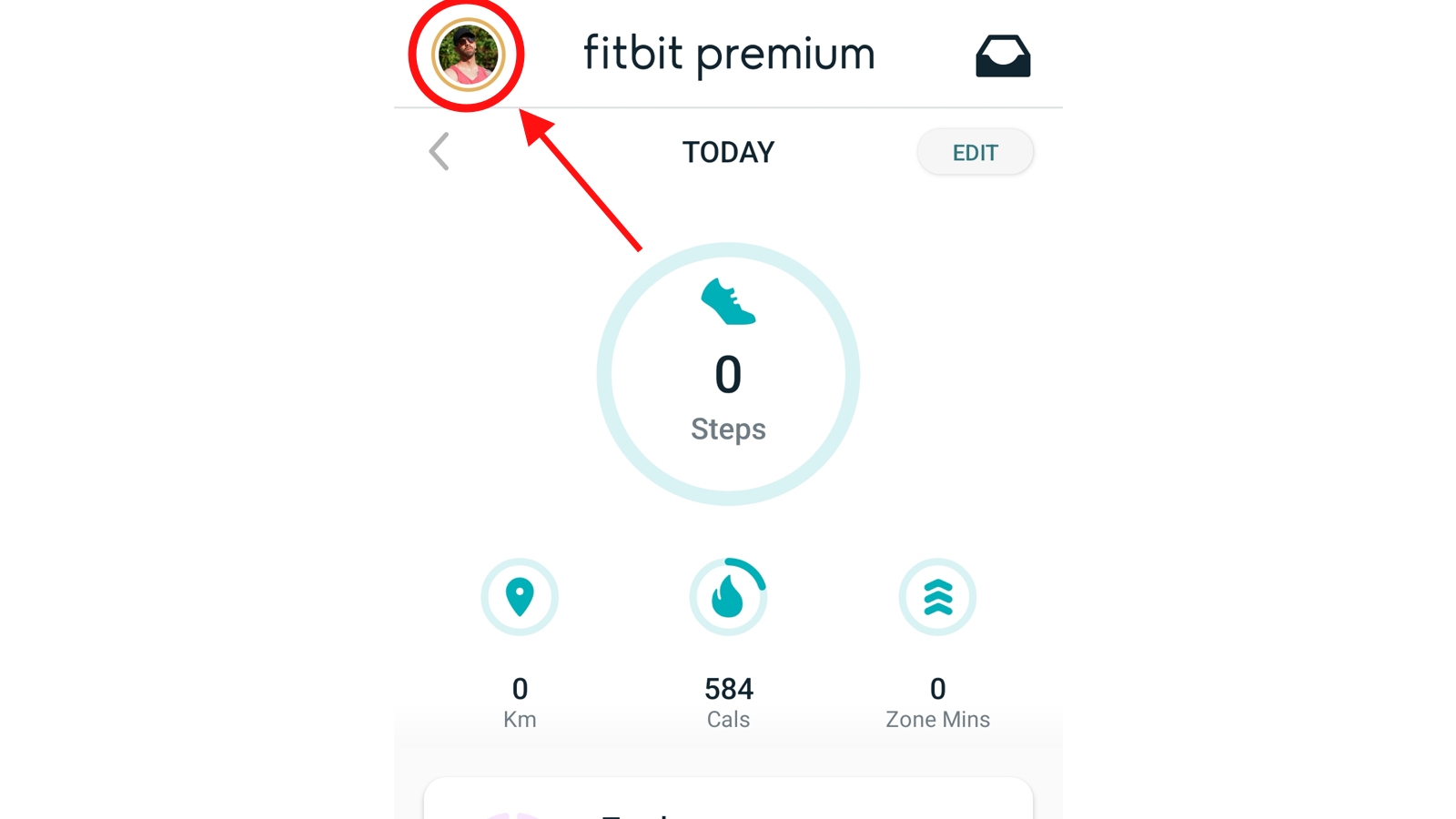
2. Tap the Profile thumbnail picture in the top left corner
In the top left corner, you'll find the quick link to the Profile and Settings. If you haven't set a picture, it'll be a little blue and white avatar in a circle; if you uploaded a picture already, it will be that. Should you have a Fitbit Premium subscription, there is an orange ring around this thumbnail. Tap on it to access the Settings page.
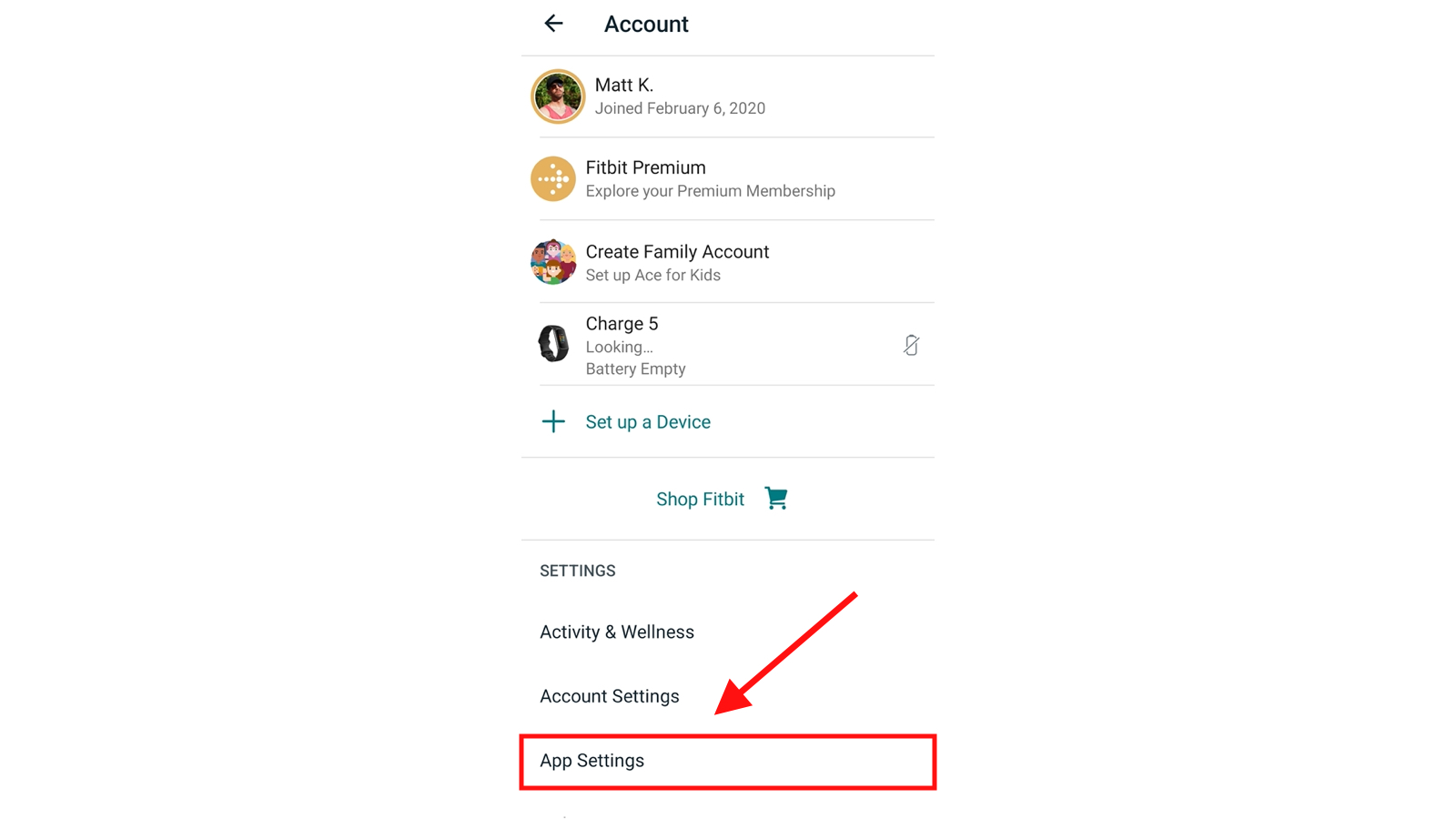
3. Scroll down and find the 'App Settings' option
Once on the Settings page, you'll see many options to change. At the top, you'll see a link to your Profile, Fitbit Premium, your Fitbit Family Account and a list of devices you have connected to this profile. By scrolling down, you'll find all the settings options; find the one called 'App Settings'. Tap on this to access time zone options and change measurement units.
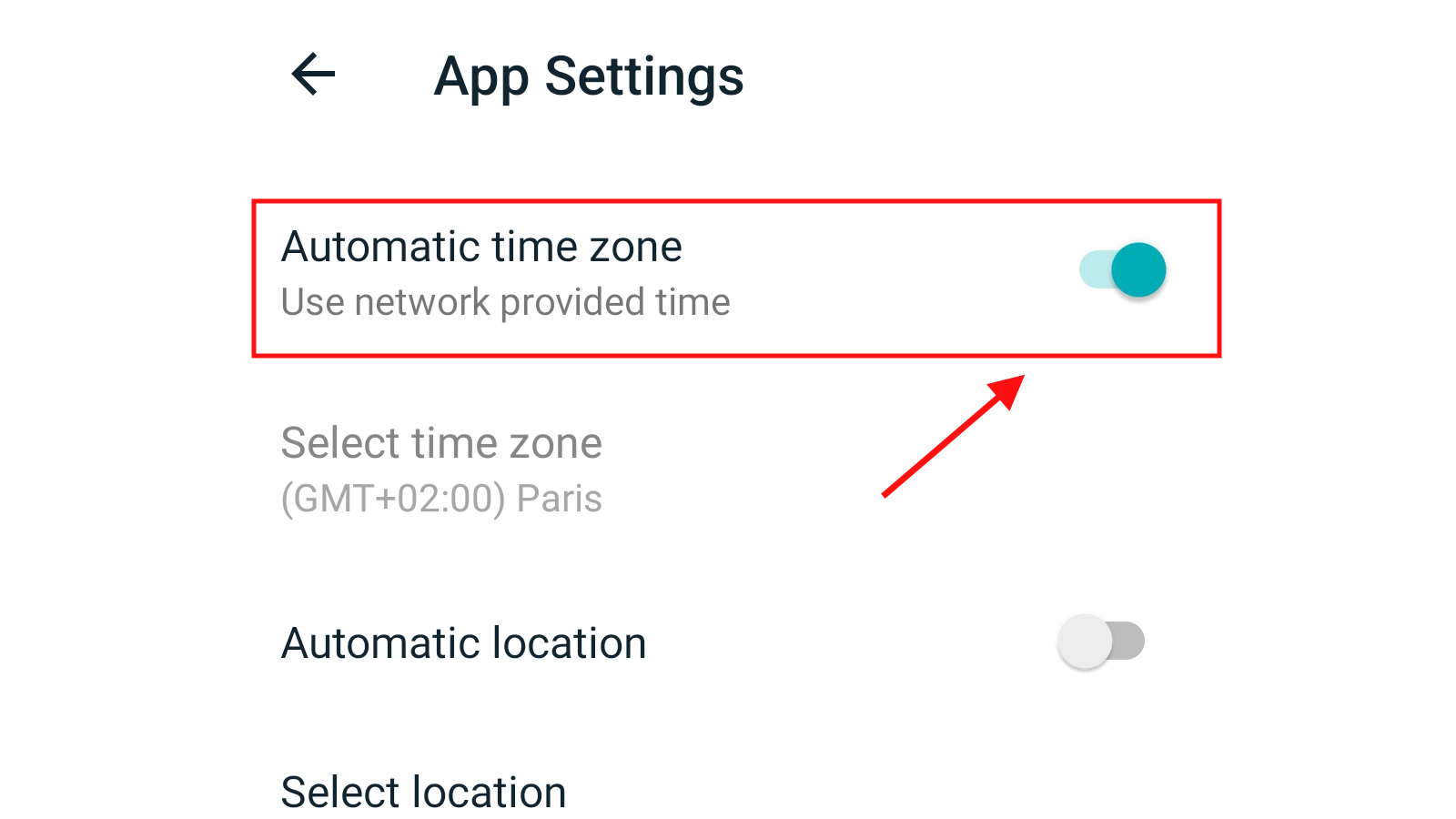
4. Toggle the 'Automatic time zone' radio button so it's activated
Automatic Time Zone should already be activated, but if it isn't, toggle the radio button and turn it on – your Fitbit should automatically update the time once it's synched. You can set a time zone manually by toggling the radio button at the top and selecting a time zone manually below. This page is also where you can set on which day the week should start on your Fitbit wearable (Sunday or Monday) and whether you want to time to be displayed in a 12 or 24-hour format.
FAQs
Can I manually change the time on my Fitbit watch?
Sadly, you can't change the time on your Fitbit on the watch itself – you have to do it in the Fitbit app. Maybe future software updates will unlock this feature on Fitbits, but for now, you can only change time in the app settings on your smartphone.
Final thoughts
So, this is it – it super easy to change the time on your Fitbit, as long as the wearable is connected to the Fitbit app. In most cases, as soon as the wearable is synched to the app it's connected to, it should update the time automatically, but setting the time zone manually is equally as easy, should that be required.
Sign up for breaking news, reviews, opinion, top tech deals, and more.
Matt is a prolific fitness writer who covers everything from running shoes and watches to home weights and multi-gyms, You can often find him eating some sort of rice dish straight out of a plastic container, staring at an empty word document. When he isn’t writing fitness news, reviews and features for T3, TechRadar or Fit&Well, he’s probably out testing running shoes (wearing four fitness trackers simultaneously) or doing home workouts in his tiny flat.
