How to work with PDFs in Windows 10
Windows 10 has some new PDF features – and some confusing options
In terms of solutions, you can just go back to Internet Explorer instead of Edge, and install the Adobe Acrobat Reader plugin to see PDFs in the browser, which will let you fill in forms. But if you don't want to switch completely, when you open a PDF in Edge that has fields you need to fill in, select the three dots on the toolbar to get the menu and choose Open in Internet Explorer. If the PDF is already saved, instead of double-clicking it in Explorer to open it, right-click and choose Open With or use the Open With dropdown in the ribbon.
If you don't have the Acrobat Reader plugin installed and you open a PDF in Internet Explorer, it will offer to download or open the file and that just takes you back to Edge, so get Acrobat first. Otherwise, you can install another PDF reader.
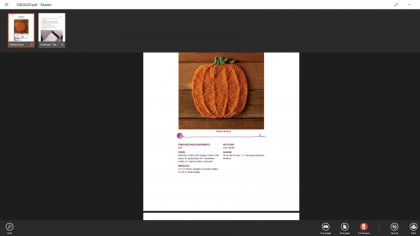
If you've been using Windows 8.1 and you like the simple Microsoft Reader application, you can download that from the Windows Store (unless you upgraded from Windows 8.1, it won't be installed automatically). This lets you highlight text and insert comments into PDF files, and if you have a tablet or notebook that works with an active pen (like the Surface Pro or HP Spectre 360), you can scribble comments or add your signature right on the page.
PDF tools
If you're looking for more features (and you don't want to pay for the full Acrobat software), you can find several PDF tools in the Windows Store or as desktop software. PDF-Xchange Editor has editing tools that can add text, comments, stamps and highlights to PDF files, but it has some more unusual tools as well. It allows you to measure the distance between two points or calculate the area and perimeter of a selection, so if you have a PDF plan or map you can work out the measurements. It can even recognise the text in scanned images, and despite the name change (it used to be PDF-Xchange Viewer) it's still free.
Or you can try the powerful Drawboard PDF software – this is pre-installed on Surface 3, Surface Pro 3 and Surface Pro 4 (or you can get a free trial to see if it's worth $10 – around £6.50 – to you). This has an interface designed for touch and pen, which means if you have a touchscreen but no pen, you can use your finger to sign documents, underline and highlight words, and mark up PDF files.
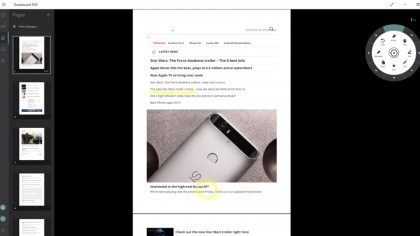
If you have a pen, you get pressure-sensitive inking and there are plenty of other tools from adding audio comments to making new PDF files. You can pin favourite folders, see pages as tabs at the side of the screen, flip between multiple files, place bookmarks, search through PDFs, insert, rotate and delete pages, and use the radial menu to bring up annotation features quickly.
Sign up to the TechRadar Pro newsletter to get all the top news, opinion, features and guidance your business needs to succeed!
Mary (Twitter, Google+, website) started her career at Future Publishing, saw the AOL meltdown first hand the first time around when she ran the AOL UK computing channel, and she's been a freelance tech writer for over a decade. She's used every version of Windows and Office released, and every smartphone too, but she's still looking for the perfect tablet. Yes, she really does have USB earrings.