How to use Single Take mode on Samsung phones
How to use Single Take to capture fantastic photos
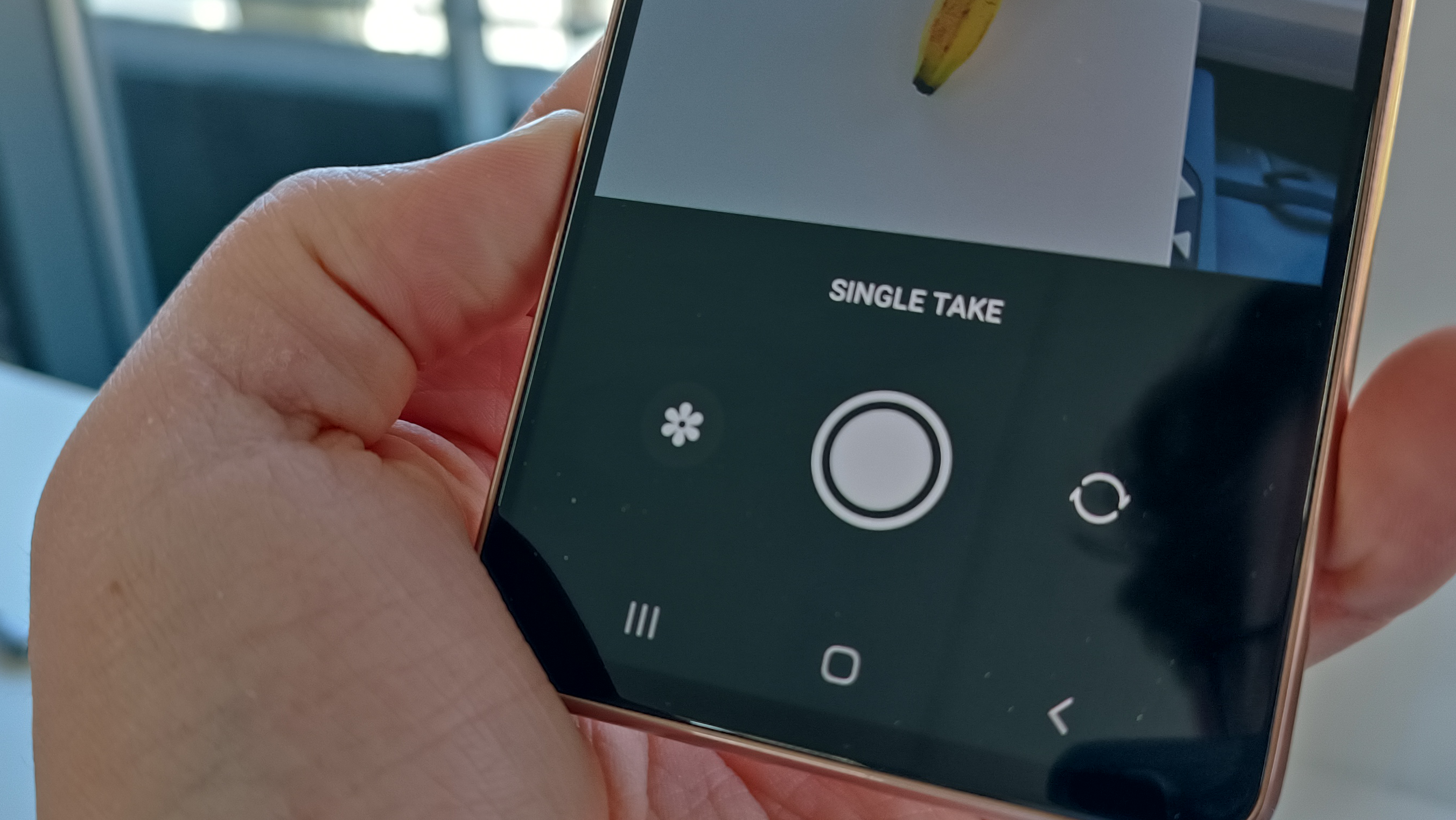
Quick steps
- Find Single Take in a Samsung phone's camera app
- Position your subject in a well-lit, good-looking area
- Use Single Take to record a dynamic video
- Choose from the resulting snaps in the Gallery app
One of the best features of a Samsung phone such as the Galaxy S22 is the company's Single Take camera mode, which uses machine learning and AI to help you take a much better photo than you'd otherwise achieve.
Tools and requirements
- A Samsung phone on Android 10 or newer
- A person, pet or object you want to photograph
Steps
Once you have a Single Take-compatible phone, and have found your subject – in a well-lit position, if possible – you're ready to start.
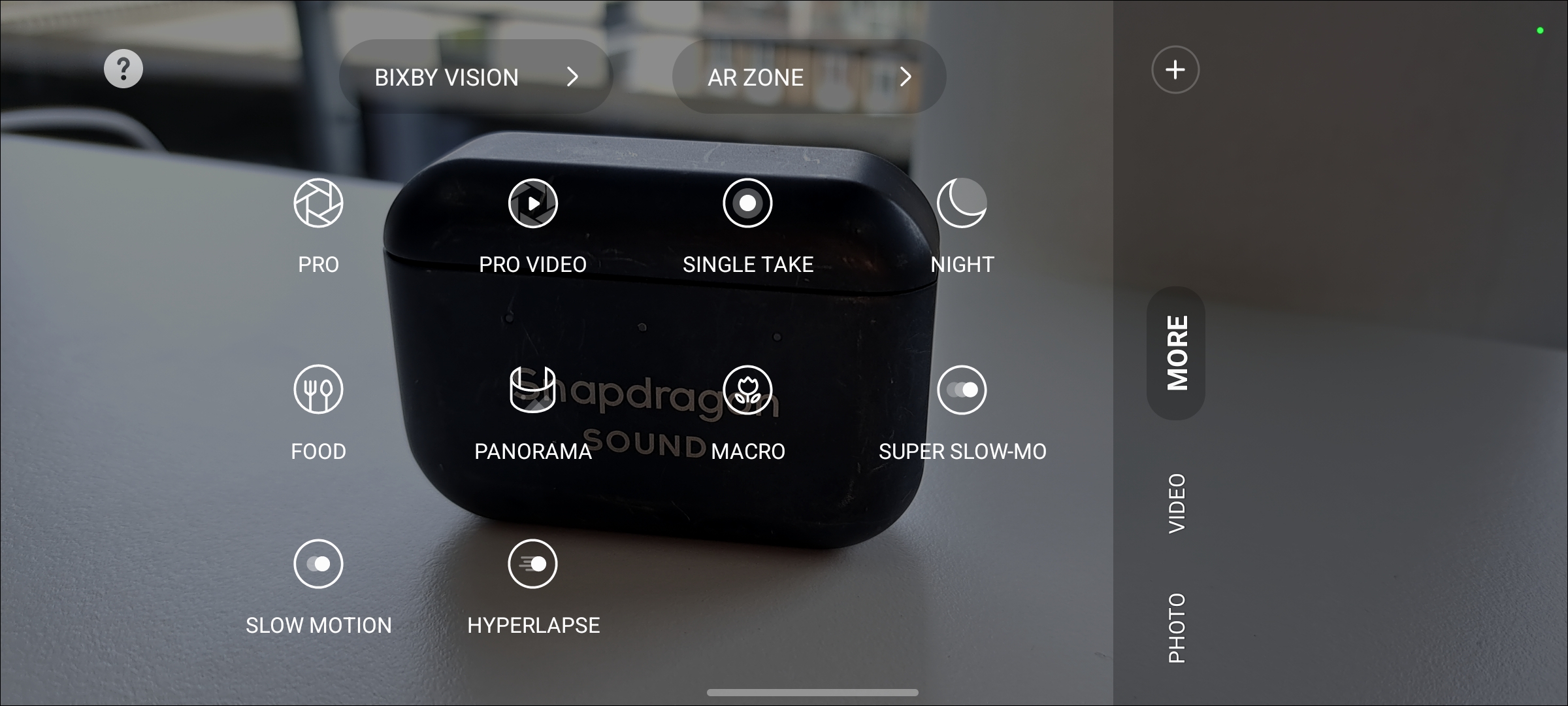
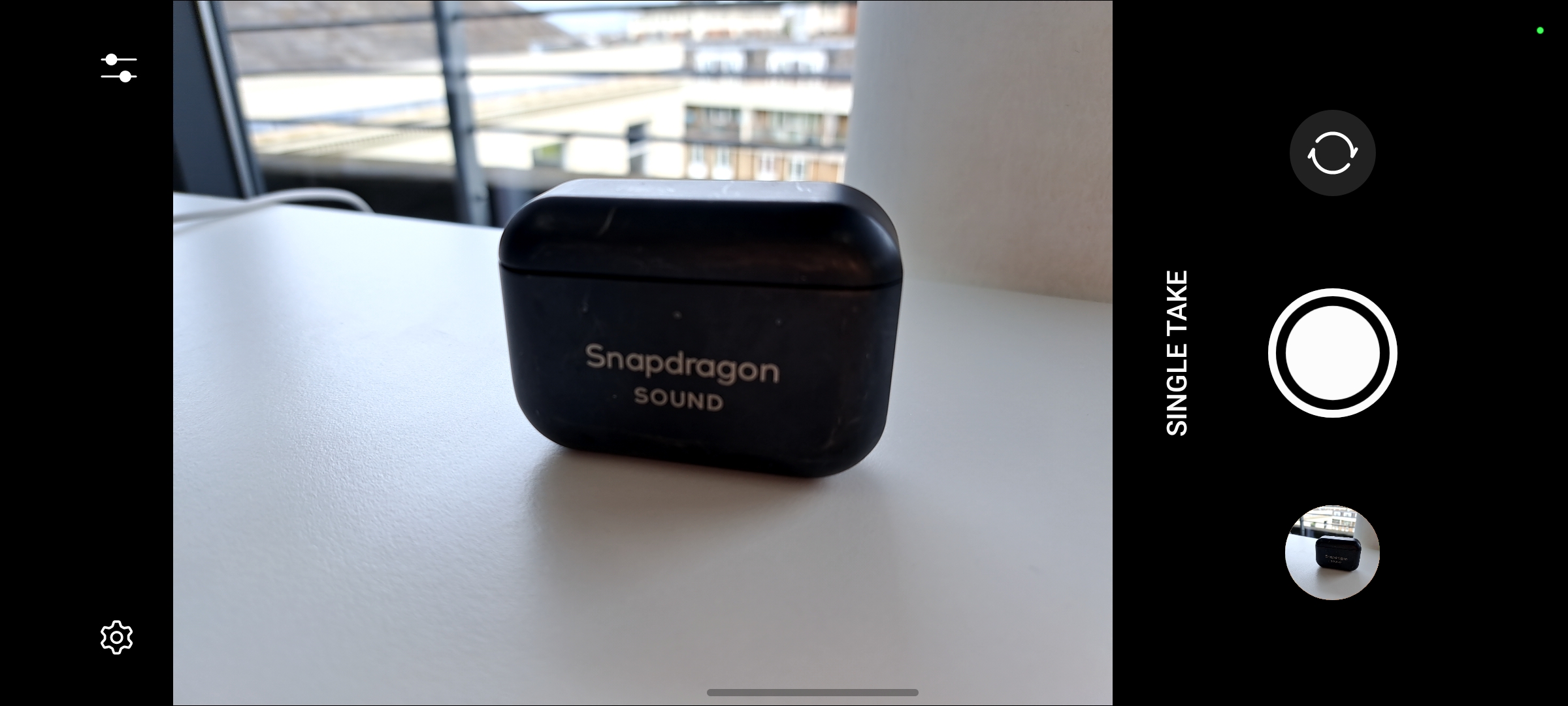
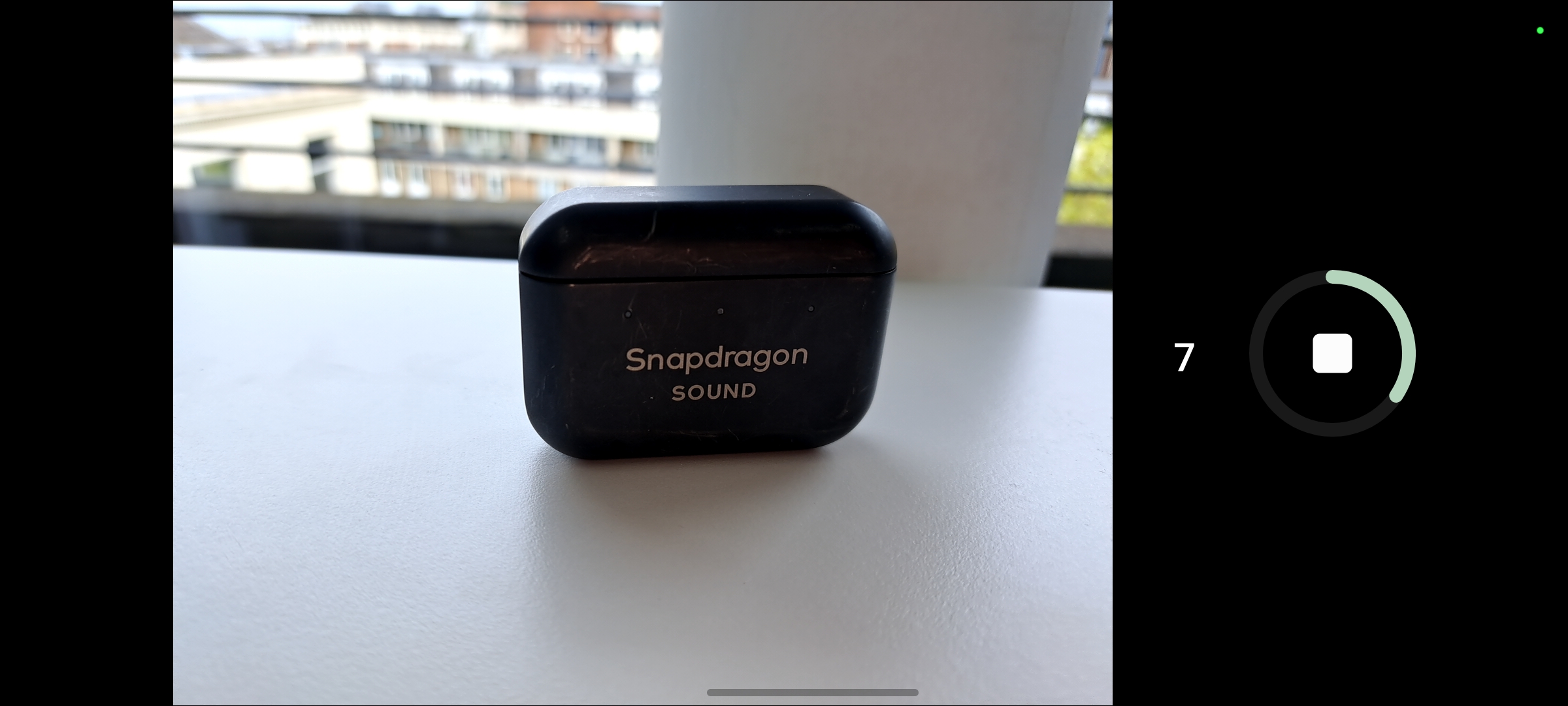
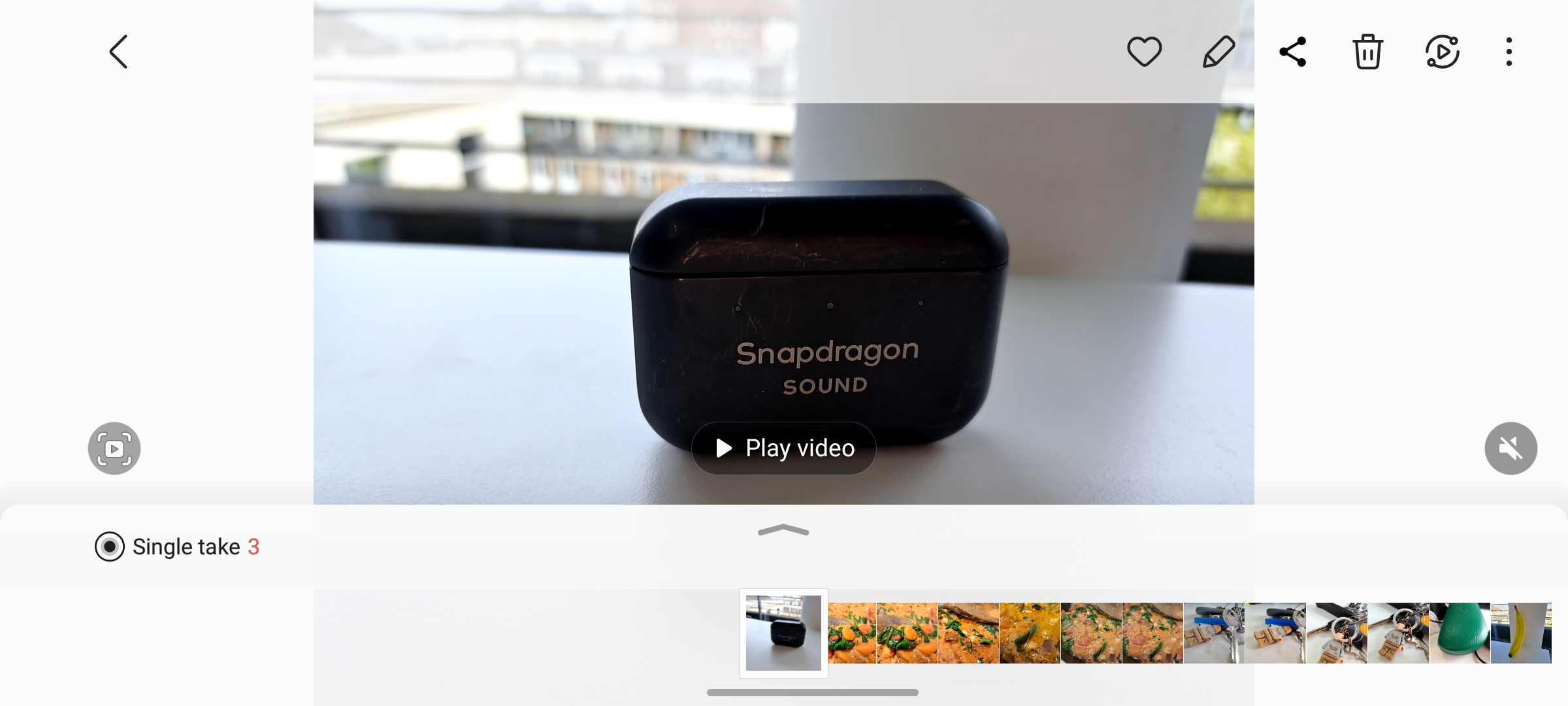
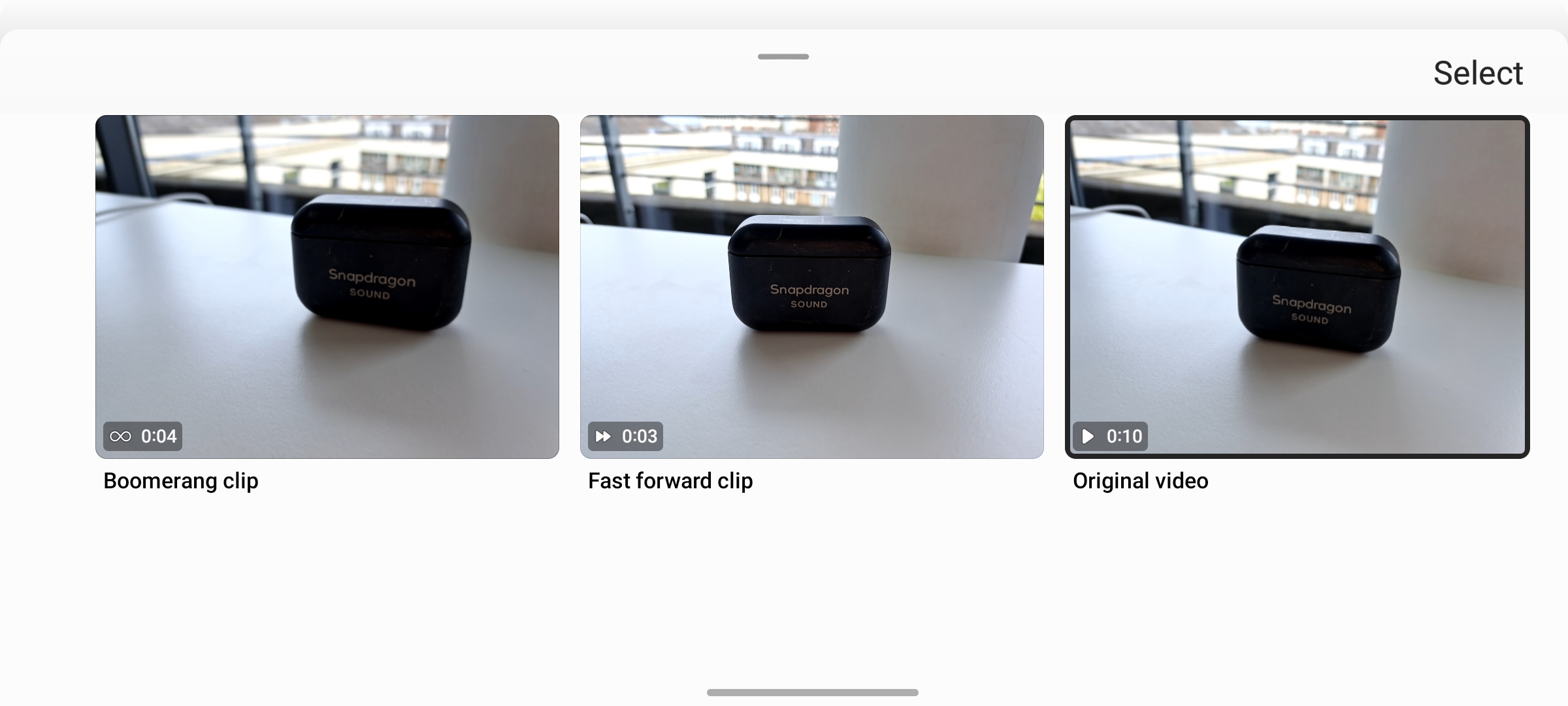
- First, find Single Take mode in the camera app – it could be in the Quick Modes bar, and sometimes you have to scroll along to More.
- Next you'll need to position your subject in the viewfinder. How close you get will obviously depend on what you're shooting. For a small object, stand close; for a person or bigger object, position yourself a little further back. You should probably read the rest of this guide before proceeding.
- Single Take will start when you press the shutter button – but don't hold the phone still; you'll want to move it lots. Moves that might help include panning and tilting (swiveling the phone from a fixed point), jibbing and trucking (moving the phone in directions while keeping it facing the same way), or dollying (getting further away or closer to the subject).
- Single Take lasts for about 10 seconds, recording a video for this entire time while you move the phone around. When it finishes, you'll want to head to the Gallery app.
- Find the entry for the Single Take you just made; look at it here and it appears as if you've just captured a photo. But if you select it, you'll see an option for Single Take – press this option.
- You'll be shown a list of options that the phone has picked as best. These can be taken from any of the rear cameras and include videos, photos and boomerangs. The phone will have edited them in any way it seems appropriate, including tweaking the colors and cropping it. Simply pick your favorite.
Final thoughts
Single Take is a fantastic tool for people who aren't confident photographers but want to take a great shot. It lets you collect the data, but then uses AI smarts to do figure out the best-looking snap.
Of course, it isn't always perfect, and you can sometimes grab snaps that are too edited, especially when it comes to saturation. But that's the reason it provides options: so you can see which of the resulting pictures you prefer.
- If you don't have the right device, head to our list of the best Samsung phones
Sign up for breaking news, reviews, opinion, top tech deals, and more.

Tom Bedford joined TechRadar in early 2019 as a staff writer, and left the team as deputy phones editor in late 2022 to work for entertainment site (and TR sister-site) What To Watch. He continues to contribute on a freelance basis for several sections including phones, audio and fitness.