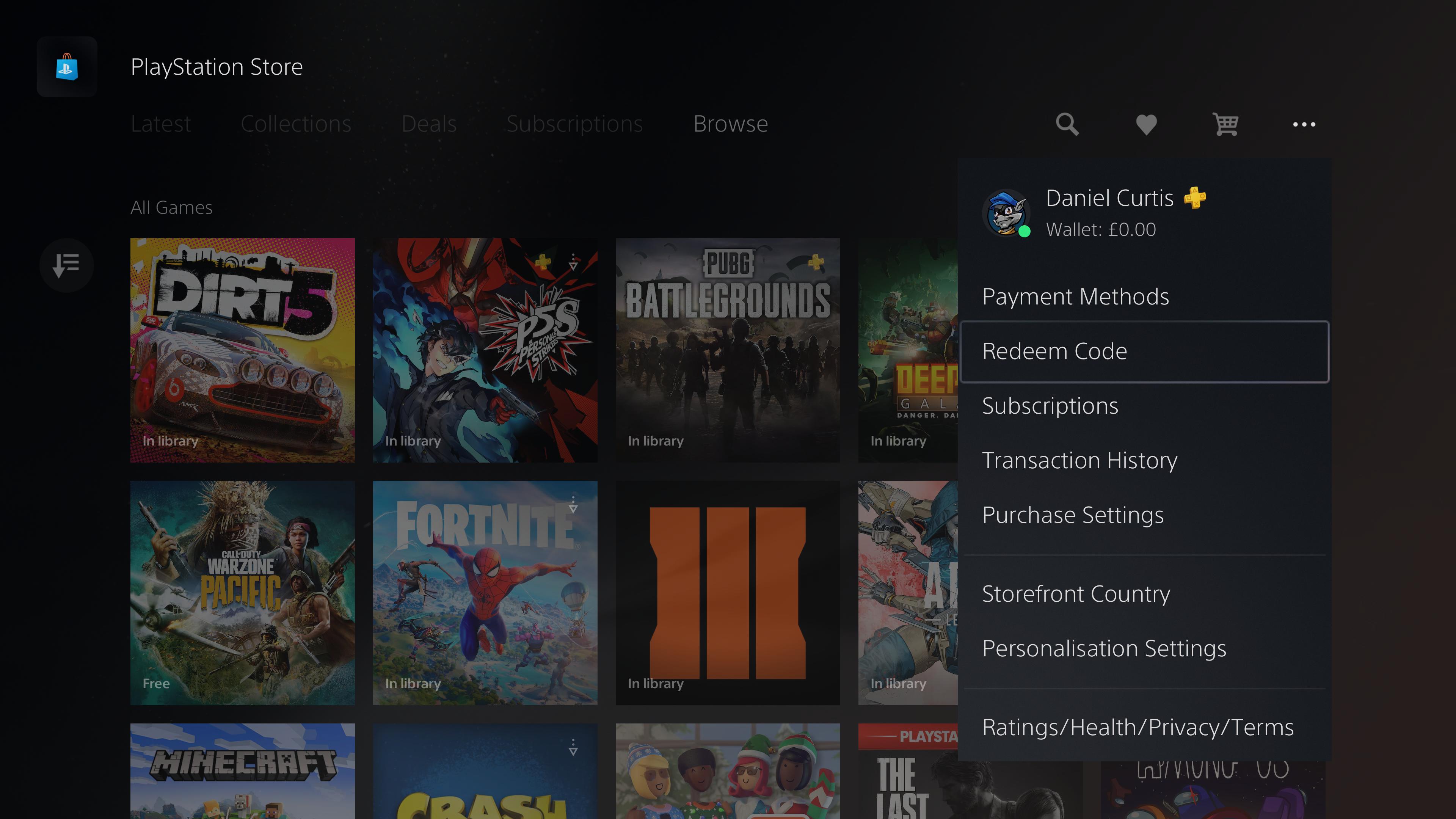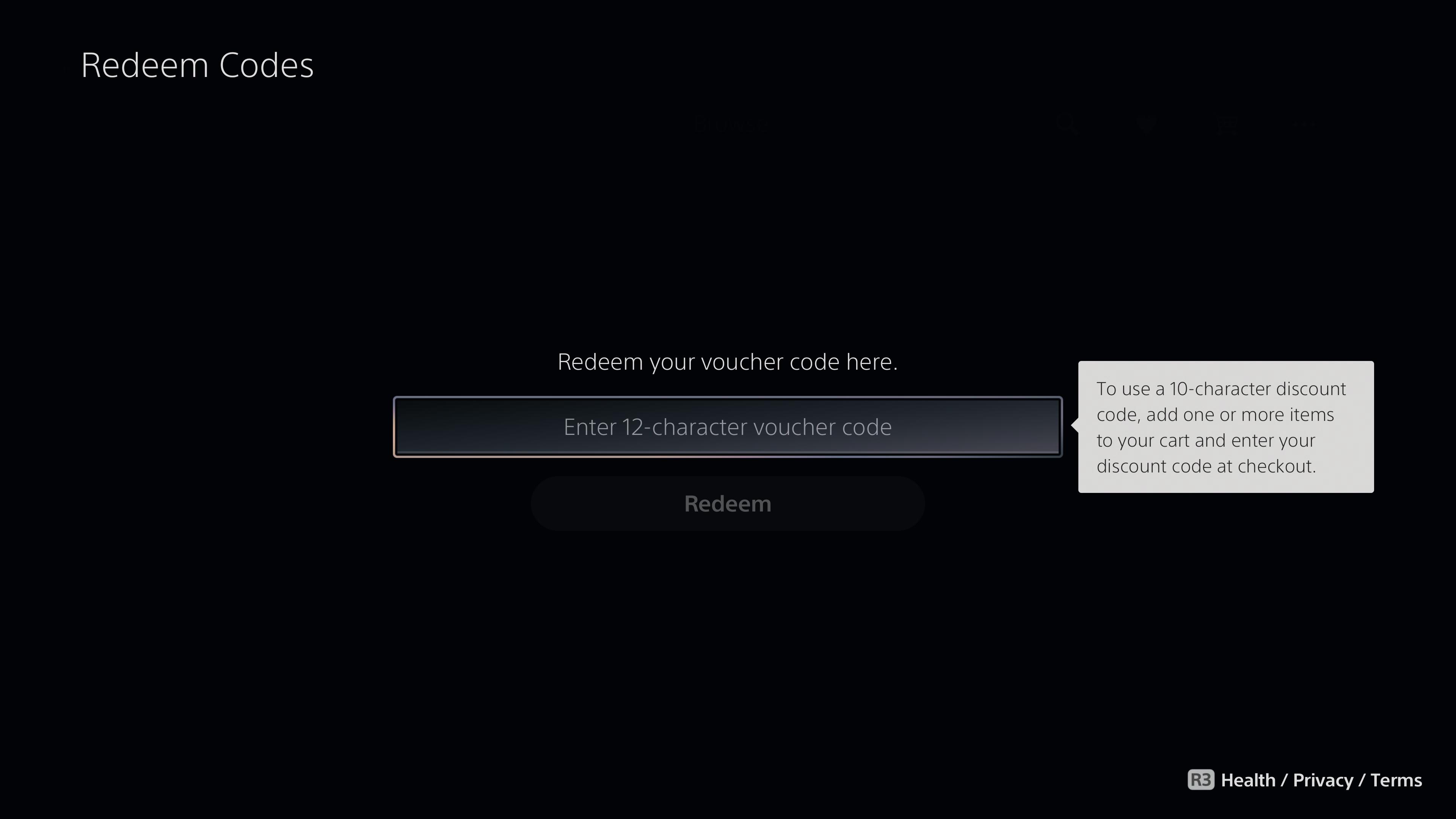How to redeem a code on PS5
Run the numbers
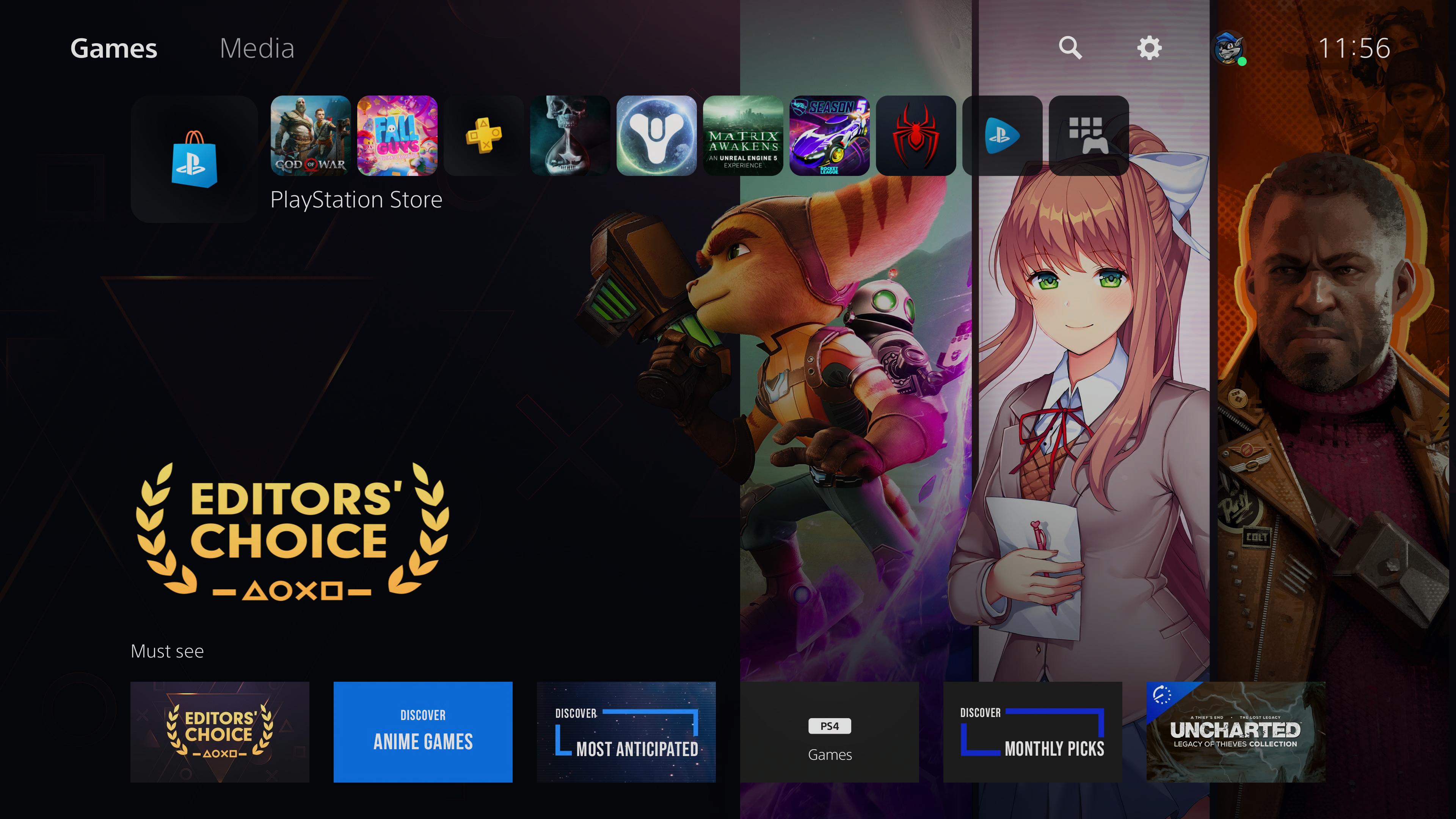
If you received a PSN voucher code for Christmas as a gift, or maybe bought one of the best PS5 games online and have a code to redeem, you might be wondering how you can convert that code into your next gaming obsession.
The following guide on how to redeem codes on PS5 will help you achieve just that, and we think you’ll find the process to be remarkably simple.
It’s worth getting familiar with this process of redeeming codes on PS5, as it’s going to come in handy across a range of uses if, for example, you’ve bought some account credit from a high street store, or bought a digital game from an online store other than the PlayStation’s own, in which case you may receive a redemption code over email.
Aside from PlayStation Store credit and digital game keys, redeeming PS5 codes will also apply to subscription services such as PS Plus when purchased at a high street retail store.
And if you’re a PS5 user who has the digital version of the console, then redeeming codes may become a regular occurrence, as the lack of a disk drive will likely mean you’ll be redeeming codes for digital games in lieu of the physical discs.
Thankfully, redeeming codes on PS5 is a largely stress-free process. You’ll actually spend hardly any amount of time in the store, and more time playing your new favorite PS5 game. It is, however, tucked away in a potentially elusive sub-menu, so make sure you follow this guide so you don’t get lost.
Redeeming a code on PS5
From your PS5 dashboard, navigate over to the left until you’ve highlighted the PlayStation Store tab, marked by the big blue shopping bag icon.
Sign up for breaking news, reviews, opinion, top tech deals, and more.
Try to avoid any of the shiny deals in the store (you’ll have time for those later) because we’re instead looking for the submenu in the top-right represented by three small dots.
Tapping X on this icon will bring up a submenu with a range of options such as your transaction history or payment methods. You’ll also see your profile avatar and account balance, so you can keep a track of how much money you have before redeeming any of your PlayStation Store credit.
But for now, you can ignore all of that, because we’re only interested in the ‘Redeem Codes’ option. Tap that and it will bring up a text box to enter your code.
Enter the code exactly as it’s displayed on your receipt or email, and when you’ve made sure you’ve entered it correctly, confirm your redemption, and voilà - you’ve just redeemed your code. That’s really all there is to it.
While it may seem obvious, it’s worth noting that codes can only be redeemed once, and in the event that you’re downloading an old or expired code, it’s always worth checking the small print in the email or card that gave you the code for the expiry date.
If you redeemed a code in the past and you can’t find - or perhaps deleted - what you got from it, then you can find a full list of all of your purchases, redemptions, and PS Plus downloads in ‘Transaction History’.
Games will also be automatically added to your library, allowing you to redownload software at any time, and PS Plus subscriptions will stack - meaning that if you have six months left on your subscription and add an extra year, you’ll then immediately have 18 months left on your total subscription time.
It’s also worth noting that while the steps are slightly different on PS4 and PS5, the principle remains the same - and codes for PS4 games and services will work on your PS5 owing to the system’s backward compatibility feature that makes last-generation games playable on current hardware.
How to enable 120Hz on PS5 | How to enable PS5 3D audio for TV speakers | How to change your PSN name | How to use a PS5 DualSense controller on PC | How to turn off adaptive triggers and haptic feedback | How to transfer PS4 save data to PS5 | How to upgrade PS5 internal SSD storage
- PS5 vs PS5 Digital Edition: what's the difference?