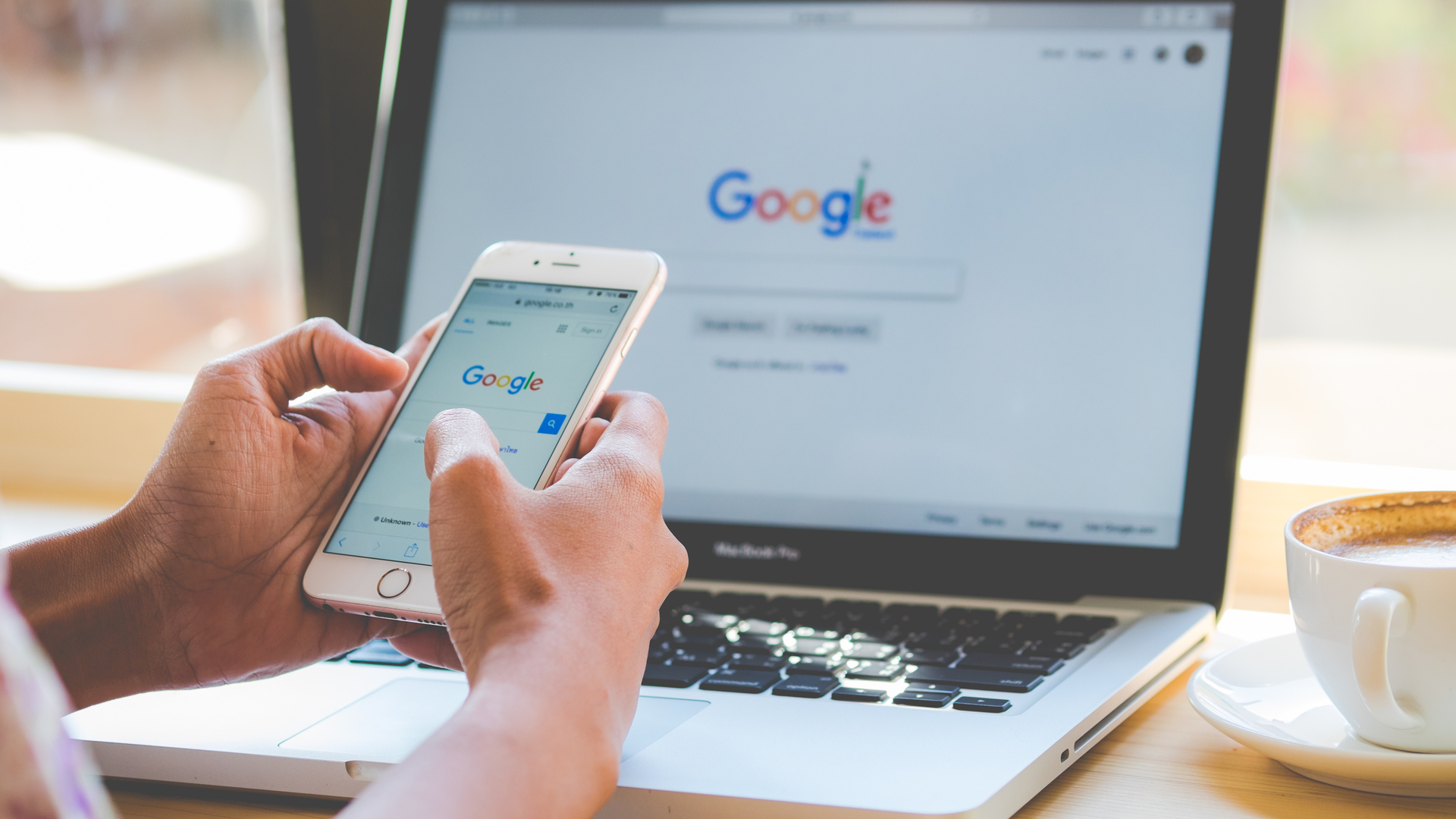
It's pretty hard to imagine what the internet would look like without Google. The search engine certainly wasn't the first, but it emerged victorious against rival offerings such as AskJeeves, Yahoo and Bing to become the biggest after emerging online back in 1998, and has since become so prevalent that the phrase 'Google it' has become synonymous with searching the web, regardless of your chosen platform.
Riding on its own success, the search engine has since also spawned a dedicated web browser, mobile phones, smart home systems and a range of online productivity tools, and there are still many fun secrets to discover if you know where to look.
We covered a few of these in our list of the top 5 things you can do with Google Maps already, but that just scratched the surface. While some of these lesser-known features are genuinely useful, others are little more than a humorous gimmick to keep us entertained, so read on if you want to uncover what tricks you can achieve with Google and the Google Chrome OS.
1. Check for dangerous malware
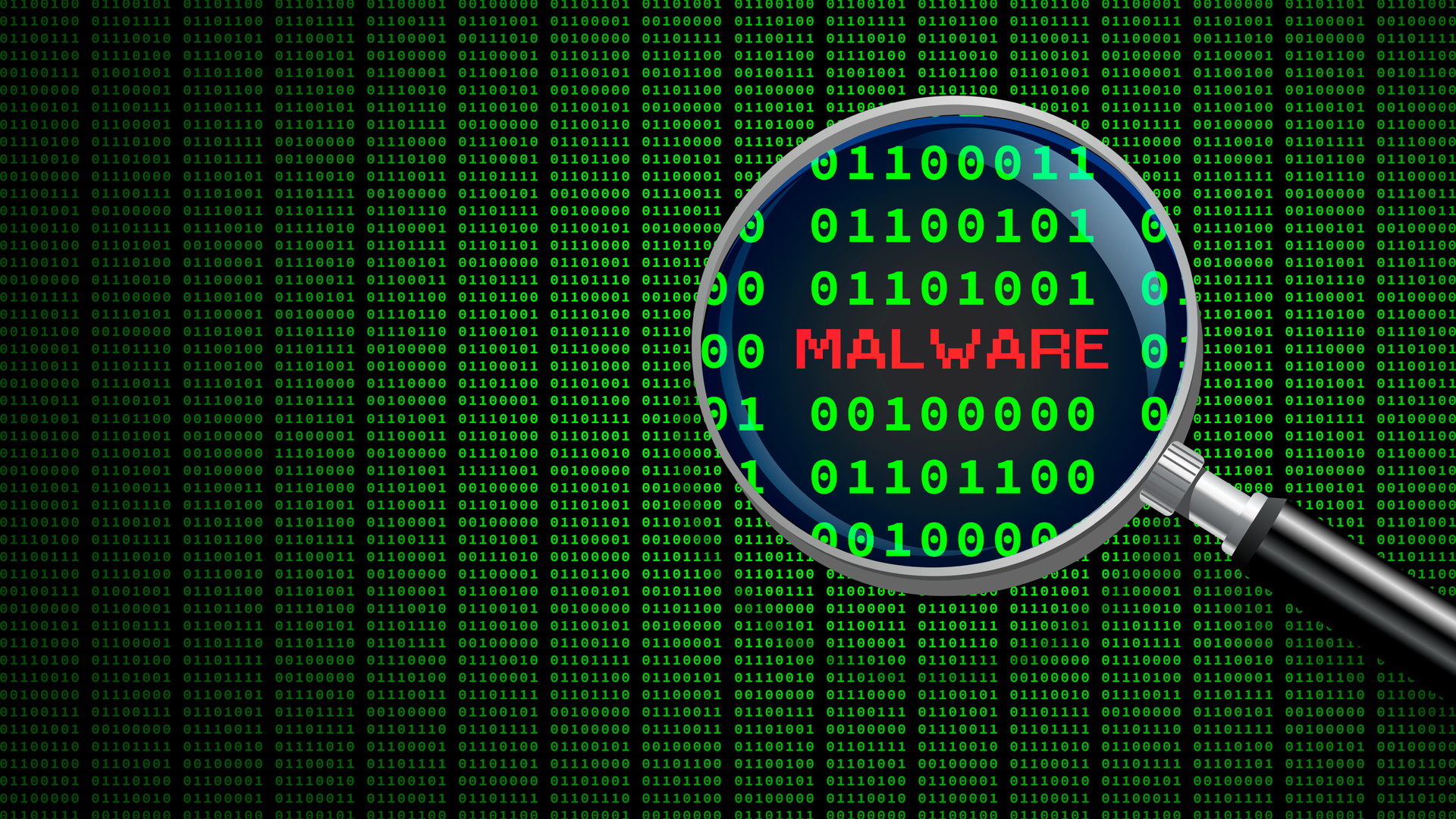
If you use Google Chrome as your dedicated web browser then you may sometimes notice that performance can be a little sluggish, or perhaps you accidentally clicked on a few suspicious links. To put your mind at ease, Chrome actually has its own built-in malware scanner that you can use to clear up any potential nasties that might be lurking on your system.
To find it, simply open up your Chrome browser and head into Settings by selecting the drop-down menu at the top-right of the webpage. From there, find the Advanced section located on the left and click 'Reset and clean up' which will open a section with two new options.
By selecting 'Clean up computer' your system will check for any harmful software and gives you the option to opt out of sending Google a digital report on its findings if you're conscious of sending your system data to large companies.
2. Find really cheap flights
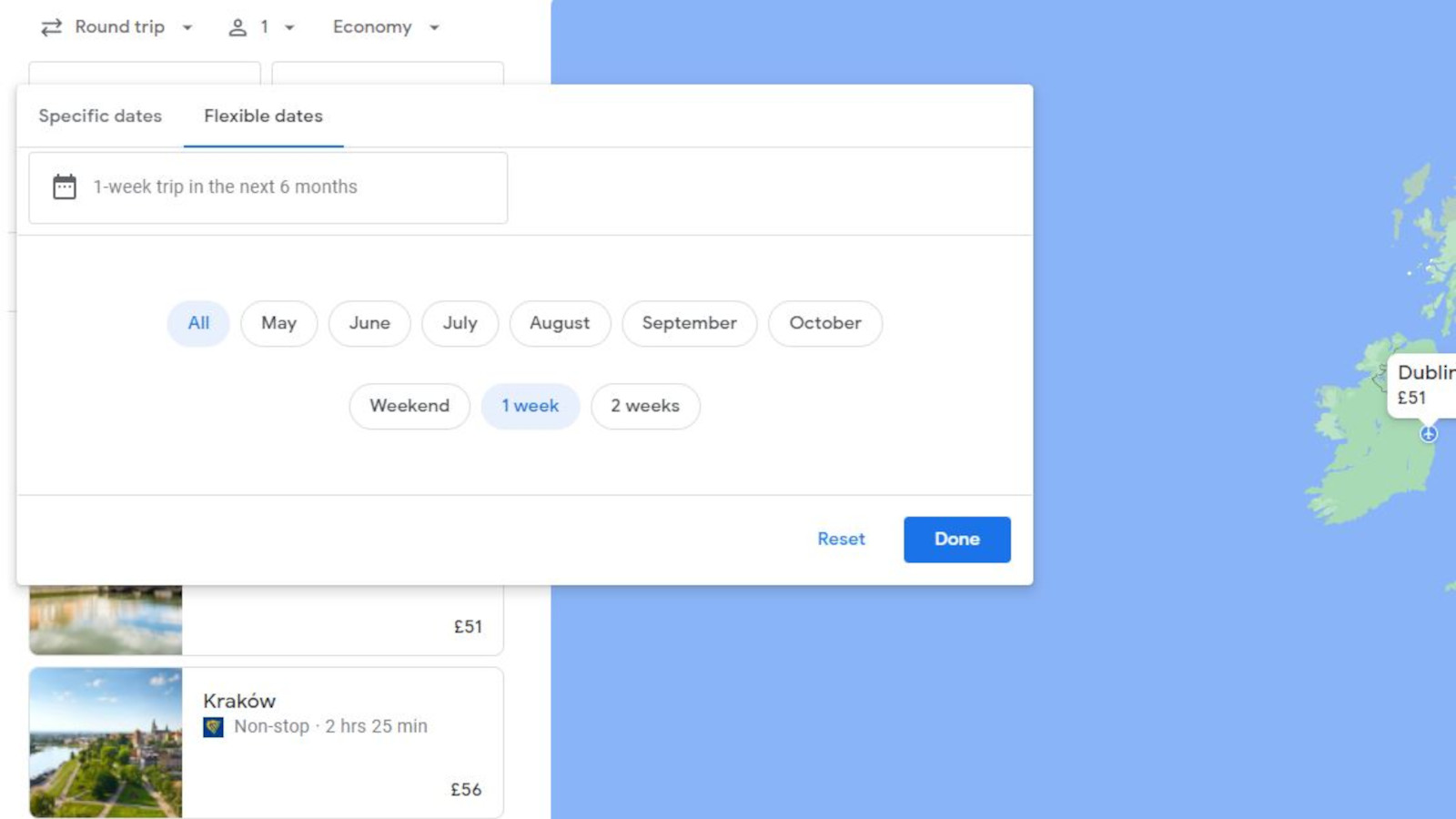
Okay, so the flight option isn't exactly hidden away, but it does feel a tad neglected. Many of us have a preferred website or service that promises to find cheap flights, such as Expedia, Kayak or Skyscanner, but if you're feeling adventurous (or simply need to escape from reality by any means necessary for a while) then Google Flights might actually be a better option for you.
Simply head into the 'Explore' tab on Google Flights and input the airport or city that you want to depart from. Leave the destination blank, and then select into either of the boxes that display leaving and returning dates. This will then allow you to switch from specific dates, to flexible dates where you can either select an entire month as your search window, or even a timeframe such as a week-long return trip within the next six months.
Sign up for breaking news, reviews, opinion, top tech deals, and more.
You'll need to have that flexibility, but the results from this search will give you the cheapest possible flights to multiple destinations, which should give you some options that may have previously been out of your budget.
You can even include additional filters for your search on top of this, with options for direct or non-direct flights, specific airlines, how many bags you'll be bringing, set price limits and even prioritize locations based on activities you want to try out, such as skiing, visiting museums or relaxing on the beach.
3. Reverse image search

It can be really frustrating when you find an uncredited image that you need some additional information from. Perhaps a model or influencer has been snapped wearing some shoes that you want to buy yourself, or you want to find the original artist from an unwatermarked illustration.
Luckily, Google can save you some time and frustration with this by allowing you to search using that image, which will then not only kick up every instance of that exact same image being posted elsewhere online, but also similar images if it doesn't return many results. When on Google Images, select the camera icon on the search bar and two options will appear, one to search using a URL of an image, and another to directly upload an image to search from your system.
I've personally found this feature to be especially useful for finding the original source for images and finding the name of things like perfumes and vintage accessories that would have otherwise left me searching vague phrases like "old heart-shaped designer lipstick" by hand, usually to mixed success.
You can also use this as a security feature if you belive that your images are being used online, or you suspect that the person you're chatting to on a dating site might be catfishing you using someone else's photographs. What a time to be alive.
4. Play video and audio files

I miss the old-school Windows media player like the best of us, but I doubt it would get much of a look in these days now that the Google web browser can play all my media for me. If you have any audio or video files that you want to watch, simply drag them directly onto a fresh tab within Google Chrome and they'll start playing in that window.
It's a tad basic so you won't be using this to make any edits or big changes to your files, but it's simple and easy to use if you just need something that can play, rewind and adjust the volume without opening up a dedicated media player.
5. Take you back in time

This has no practical use at all, but it's certainly interesting and a little nostalgic for those of us who can remember the internet back in the late 1990s. Open the Google search engine and type in 'Google in 1998' and instead of loading a fresh page of search results, the entire window will transform into what the front page of Google looked like back when it first launched.
This is great for a bit of fun, but sadly a little underwhelming when you realize that the page will revert to its modern-day form if you select into anything on the page (despite a dedicated button that states 'take me back to the present'). It would be great if Google could pop some archived search results from the late 90s to explore to give the feature a little more longevity.
The tech giant has come a long way in the last 23 years, and there are significantly more than just five underloved features that could use some additional recognition. No doubt Google is currently developing more fun and utility for us to stumble across in the coming years, but there's plenty to be getting on with. If you're bored, try typing phrases like 'do a barrel roll' or 'askew' for a few extra minutes of mindless entertainment – thanks Google.

Jess is a former TechRadar Computing writer, where she covered all aspects of Mac and PC hardware, including PC gaming and peripherals. She has been interviewed as an industry expert for the BBC, and while her educational background was in prosthetics and model-making, her true love is in tech and she has built numerous desktop computers over the last 10 years for gaming and content creation. Jess is now a journalist at The Verge.