Why you can trust TechRadar
Accessible from both the static menu and home-screen widgets, the contacts provides your call log, contacts list, favourites and the ability to group contacts into friends/family/mortal enemies etc.
There is social network integration with the contacts tab, but, frustratingly, the software doesn't seem capable of joining SIM and social network contacts together, causing a doubling – even tripling – of one person's details in your phone; a separate entry for each facet of your contact's social life. It makes for a messy, annoying contacts list.
You'll need to copy everything over to phone memory and then hide your SIM contacts to achieve the connection... it's a bit of a fuss but once it's done you'll appreciate the improved power.
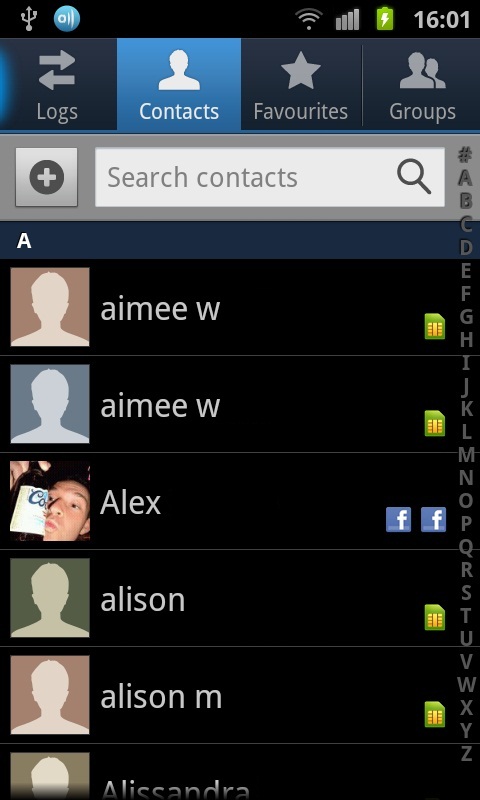
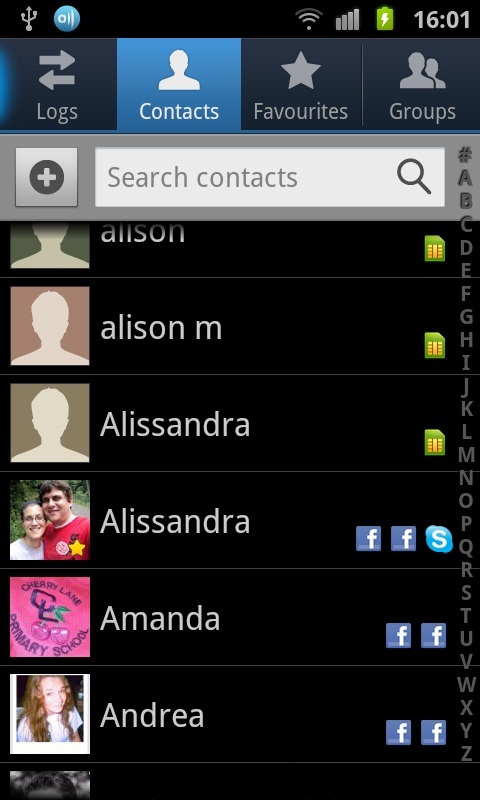
The experience of displayed SIM contacts is pretty basic: your contact's number, email, whatever miscellaneous information you've entered. There is a shortcut to any text conversations you've had recently but they're not displayed within the contacts themselves.
If you've synced your Facebook and Twitter accounts with the Social Hub, the additional contacts displaying their network account details is a bit more interesting, showing their info, history, activities and uploading media.
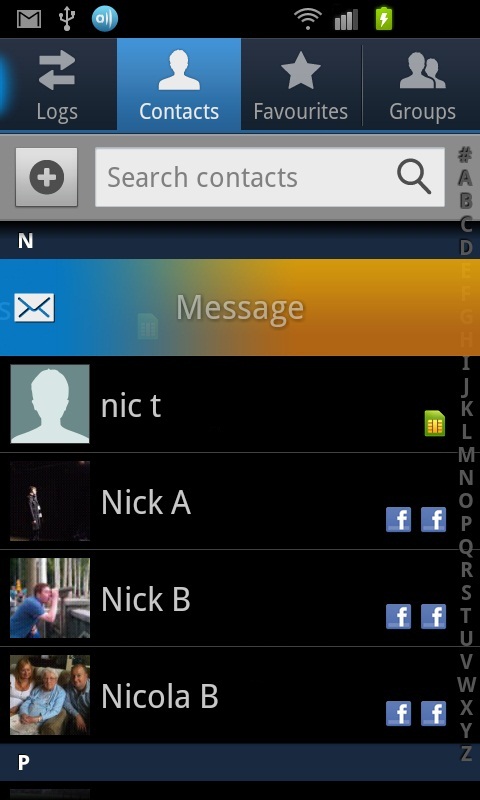
The swipe shortcuts are nice though: find the contact you want, sweep your thumb left across their icon to instantly call or sweep to the right to text. Nice.
While it's great that your entire contact list can be added to a home screen via a folder, or singularly as favourites using the Buddy widget, somehow Android handsets never seem to be able to get the contact homescreen widgets to stop pixelating profile images.
Sign up for breaking news, reviews, opinion, top tech deals, and more.
In a screen full of sharp pixels and shortcuts, it degrades the experience a little.
Calling
The phone supports smart dialling and new contacts are added by simply tapping into an unknown number in the Call Log or pressing the touch-menu button when inside a text from an unsaved number.
In-call volume and quality is good on the Galaxy Beam, though there were several spots where we would usually get signal that it seemed to be much weaker than usual.
But overall the call quality was clear and it was easy to hear the other person. There's easy access to the smart dialler through the static calling icon at the bottom of the screen.
Messaging
Email and social networking are well integrated on the Galaxy Beam, with several pre-installed and downloadable apps including Social Hub, which pulls all your feeds into a universal inbox.
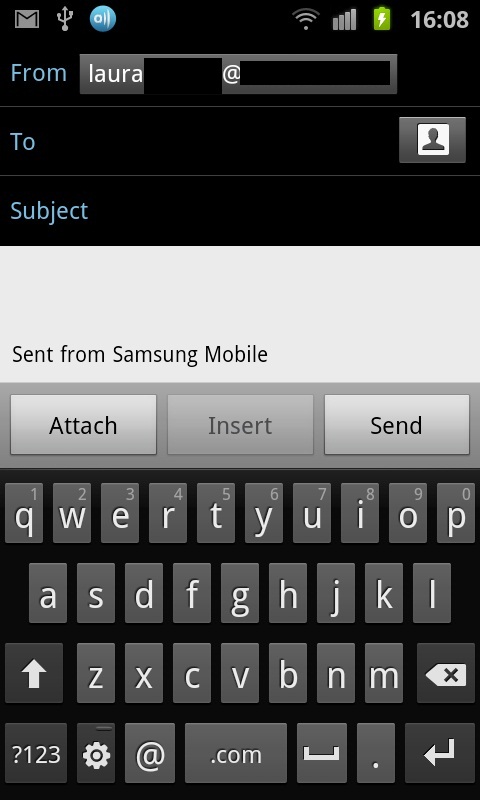
All are easy to set up, with automatic walk-throughs. And it's possible to add more than one account to the email app.
The email composition area is pretty small, despite the 4-inch screen, with the keyboard taking up half the screen in portrait mode, and three quarters of the screen in landscape mode.
It's quick to get your typing speed back up on the qwerty keyboard, but switch predictive text off for the better experience: not only do the auto-correct words flash up and down on the screen while you type (quite headache inducing), but it often chooses the wrong word...then makes you delete through several other possibilities before you can try to type the one you want.
