Why you can trust TechRadar
Music, movies and gaming
- Lots of storage at 64GB ensures you'll be able to keep some of your media on your phone
- Comes with a great selection of Google apps for playing music and watching movies
- Your battery may not last long if you love high-quality gaming
With a 5.5-inch display, 64GB of storage and a massive amount of power under the hood the OnePlus 3 can handle all the music, movies and games you can throw at it.
You won't have any trouble consuming your favorite media on the handset, but with no expandable storage and a full HD resolution (rather than QHD) the experience doesn't feel as complete as on the Galaxy S7 Edge and LG G5.
The downwards firing speaker – a now popular placement for many manufacturers – kicks out a decent volume, but it's easily muffled by your hand.
Music
The OnePlus 3 comes with the standard range of Google applications, and that includes Google Play Music. While this offering from the search giant lets you play your own music as well as sign up to its subscription service if you wish – OnePlus has decided to make its own player.
The reason? OnePlus reckons Play Music is too cluttered, and the notifications to sign up to the paid service can get in the way. That's why the Music app on the OnePlus 3 is a clean, bare bones offering letting you play your own tracks with minimum fuss.
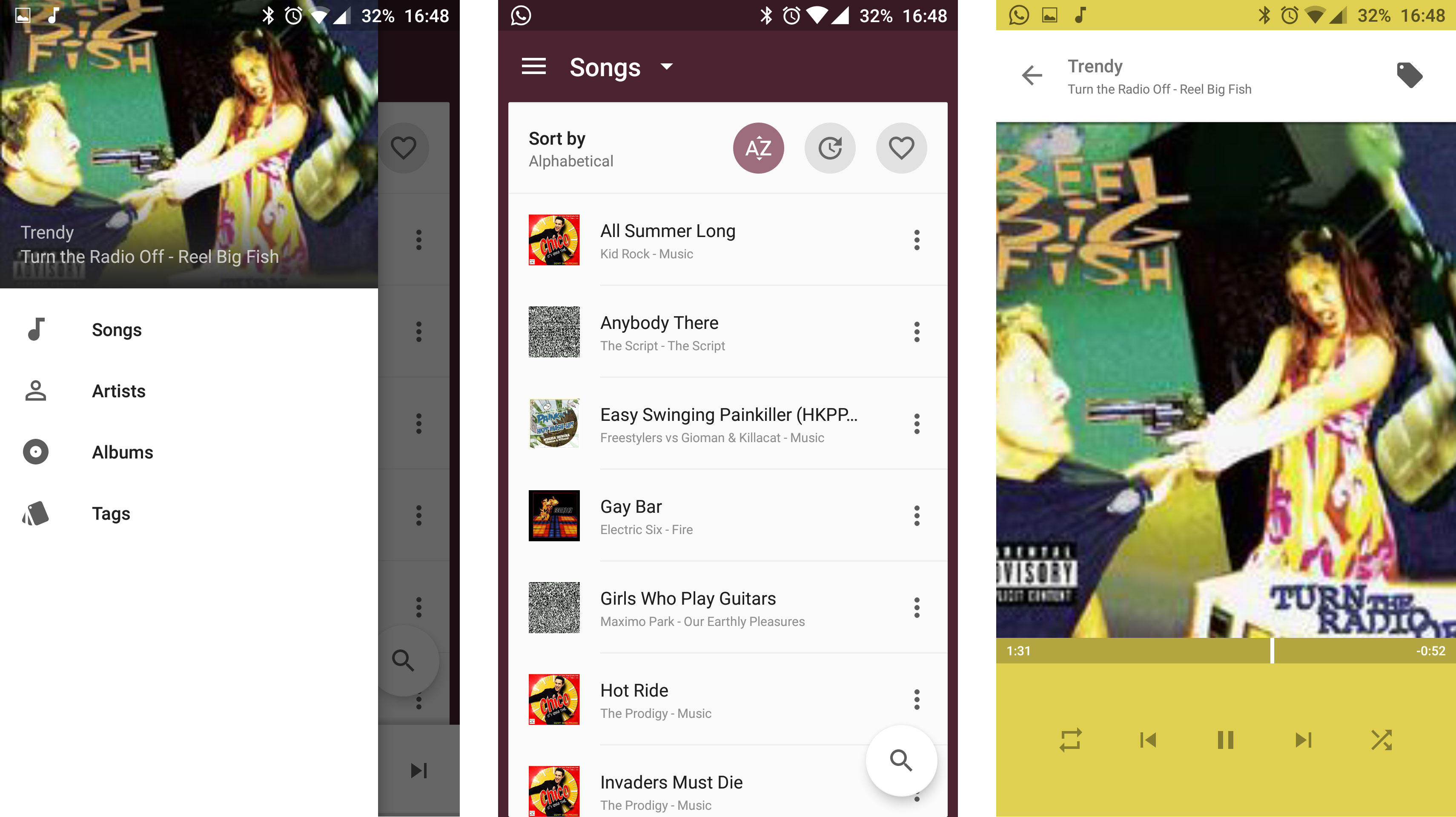
It's not going to win any awards for style, but the app is at least easy to use. Other than sorting tracks by title, artist or album the only other feature it offers is tags. This lets you attach any freeform text to tracks, so if you want to label a few "workout bangers" you can do just that and then view them all together.
For a more fully formed music experience head over to Play Music, or download a streaming service such as Spotify or Tidal, which should feed more developed audio needs.
Sign up for breaking news, reviews, opinion, top tech deals, and more.
In terms of sound quality the OnePlus 3 provides a decent output, but it doesn't do anything special. There aren't any dedicated amps or music upscaling in play – just your standard setup.
The downward firing internal speaker is capable, but distortion can occur at high volumes, while NFC makes it easy to pair the OnePlus 3 to Bluetooth headphones and speakers (assuming they support the contactless tech).
Movies
OnePlus hasn't seen the need to create a dedicated video player app though, leaving you to access your own videos via the Gallery, or watch your Google purchases and rentals via the Play Movies application.
It's not a huge problem, but it's a little odd OnePlus has done it for music and not here. Never mind though, you can still easily watch movies and TV shows on your phone, and if you're in need of some new material Google's store is well stocked with both.
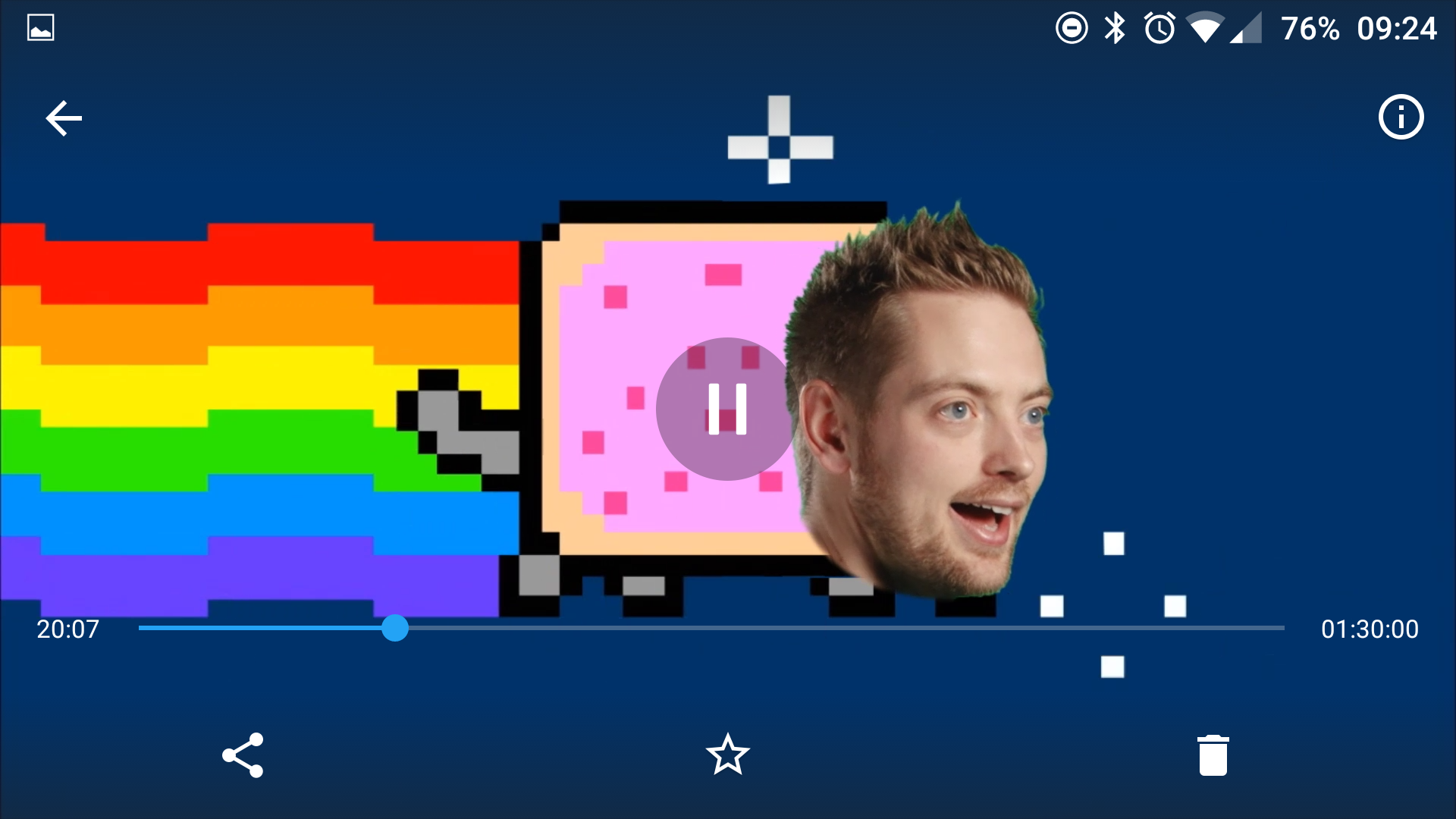
When it comes to playback, visuals are pleasing with the AMOLED display providing a good level of color contrast. It's not quite as impressive as the QHD displays on the mainstream flagship phones, but you can comfortably watch movies and shows on the OnePlus 3 without issue.
Again, the speaker placement isn't brilliant for landscape viewing, but you get better sound quality via a set of headphones so I'd recommend plugging in before pressing play.
Gaming
With all that power under the hood, it's no surprise the OnePlus 3 munches through even the most graphically intensive games without issue.

Gameplay is crisp, colorful and detailed, there's no sign of lag and load times are generally swift. The metal chassis may not be the grippiest, but the OnePlus 3 isn't overly heavy and you can easily use it for a few hours at a time. Do note though, battery life will suffer during extended gaming sessions.
A slight frustration is the placement of the navigation keys below the screen, rather than on it. Every now and then I'd find myself accidently hitting the back or multi-tasking key, which jumped me out of the game.
You can switch to on-screen navigation in the settings menu, which disables these keys below the screen – but you'll lose precious screen real estate (although the bar is hidden during gaming and movie playback).

TechRadar's former Global Managing Editor, John has been a technology journalist for more than a decade, and over the years has built up a vast knowledge of the tech industry. He’s interviewed CEOs from some of the world’s biggest tech firms, visited their HQs, and appeared on live TV and radio, including Sky News, BBC News, BBC World News, Al Jazeera, LBC, and BBC Radio 4.
