Why you can trust TechRadar
HTC Desire S review: Calling and contacts
You can access contacts on the HTC Desire S using the People app, or by just going straight into the phone app. Your most recently used contacts will be at the top, though the dialler underneath to search for someone.
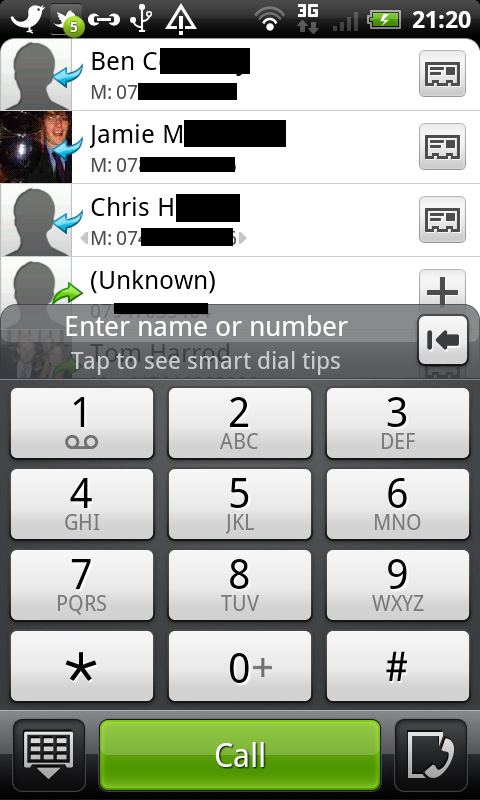
There's a widget on one of the Home screens by default for accessing your favourite contacts.
Contact lists can be imported in several ways. The most obvious is your Google contacts, which Android adds when you sign into one of the Google apps. You can also add Twitter and Facebook contacts.
As ever, this can mean multiple entries for people. We found the Desire S to be a bit hit and miss when it came to automatically linking people with similar names. It correctly suggested links for one person, for example, but left other when their Facebook names and Google contact names were identical.
Linking contacts manually isn't too arduous, though – there's a link button at the top of every contact, and it's then just a matter of searching for the other entry and hitting Save.
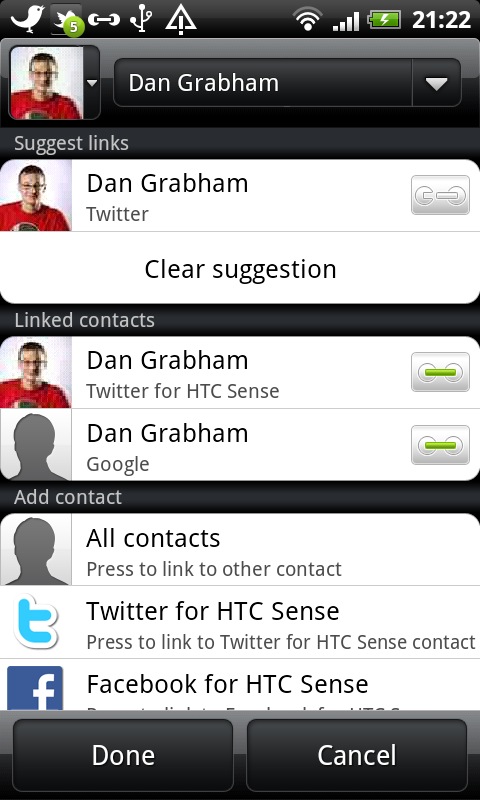
The People app is presented as a list, with social networking status updates appearing beneath someone's name. You can sort by forename or surname, and you can also choose to display contacts from only some of your linked accounts if you want (for example, you could have Twitter and Google, but not Facebook).
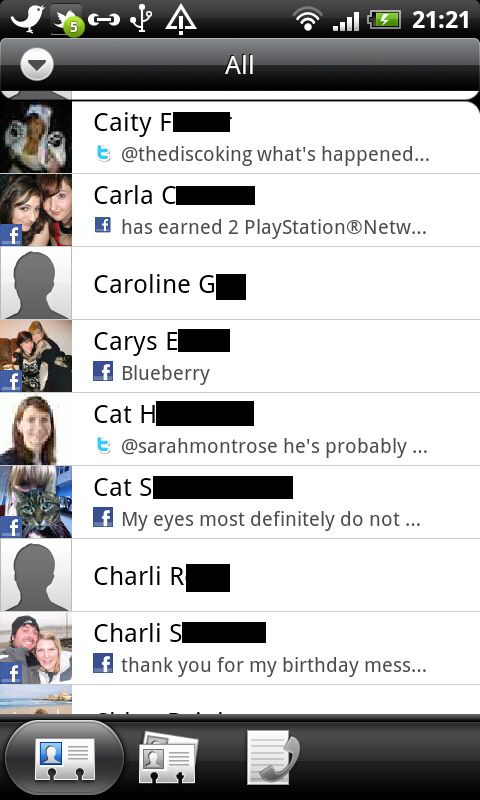
You can also use the arrow at the top to quickly see your contacts from only one of your social networking accounts, or go back to seeing all contacts.
Sign up for breaking news, reviews, opinion, top tech deals, and more.
We actually had some problems getting our Google contacts to work – they wouldn't appear in the list, despite being ticked in the options. It took a lot of fiddling, unticking, restarting and general faffery (it's a perfectly cromulent word) to get them working.
We couldn't see any reason for it, and if we searched in the dialler, we could find the contacts, but the Desire S just didn't want to play nice in the People app. We did get it sorted eventually, though, likely due to sync issues with the Google server - other users will probably find it works first time.
Going into someone's contact entry presents you with lots of useful quick options for getting in touch with them. The initial screen displays their phone and messaging details, and you can tap on them to get in touch using your preferred method.
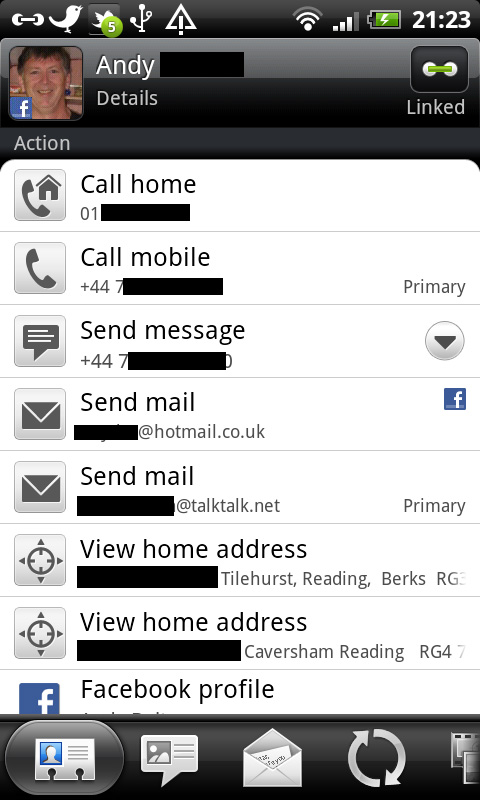
However, if you slide to the next tab at the bottom, you'll be able to see your text history with that contact, presented in a threaded view. You can send a new message from here.
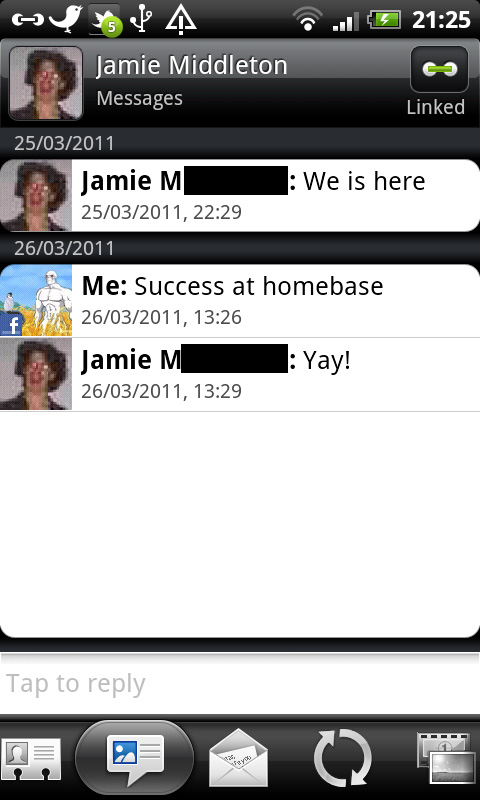
The next tab does the same for emails, and the next shows you their recent social network status updates. There's also one to see their galleries from linked social network sites, and buried right at the end is your call history with them.
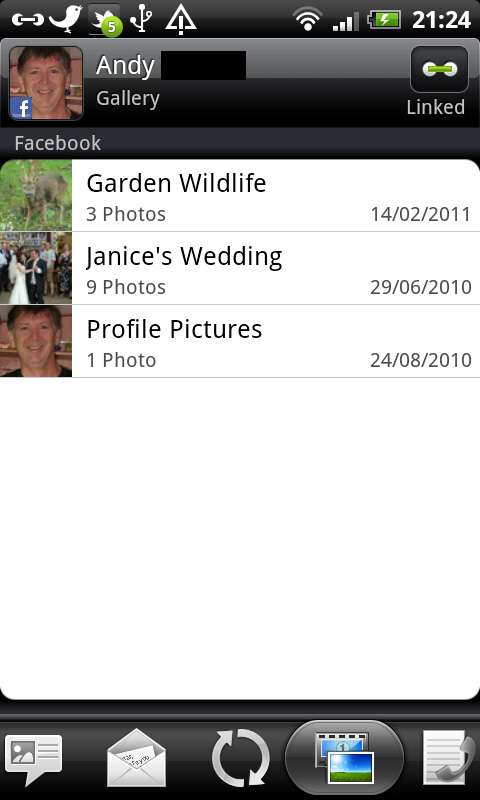
Adding a new contact sees you presented with the option of choosing to save to your cloud accounts or to the phone memory or SIM. After that, you've got all the usual options, including phone numbers, email addresses, IM usernames, postal addresses, birthday and more.
Of course, the more simple method also works – just tap a number into the dialler and a 'Save to People' option appears.
Calling
Call quality on the Desire S was excellent – one of the best we've tested recently. Voices are clear and easy to understand. It's generally loud enough to hear over external noise, although you'll inevitably struggle in heavy traffic.
The signal on the Desire S is acceptable, but not great. It seems to be quite generous in its apportioning of bars – we found very few situations where it had one bar; it tended to either show two or more, or none, which makes us think the thresholds must be quite low.
The Desire S also lost signal quite easily in known trouble spots, but – as we said before – call quality was very good, so it didn't seem to affect things adversely. There's a secondary mic on the back, which is obviously doing its job.
The loudspeaker is impressively potent for handsfree calls, even to the point that voices can become a bit shrill at full volume, but you certainly won't struggle to hear the other person.
Current page: HTC Desire S review: Calling and contacts
Prev Page HTC Desire S review: Interface Next Page HTC Desire S review: Messaging