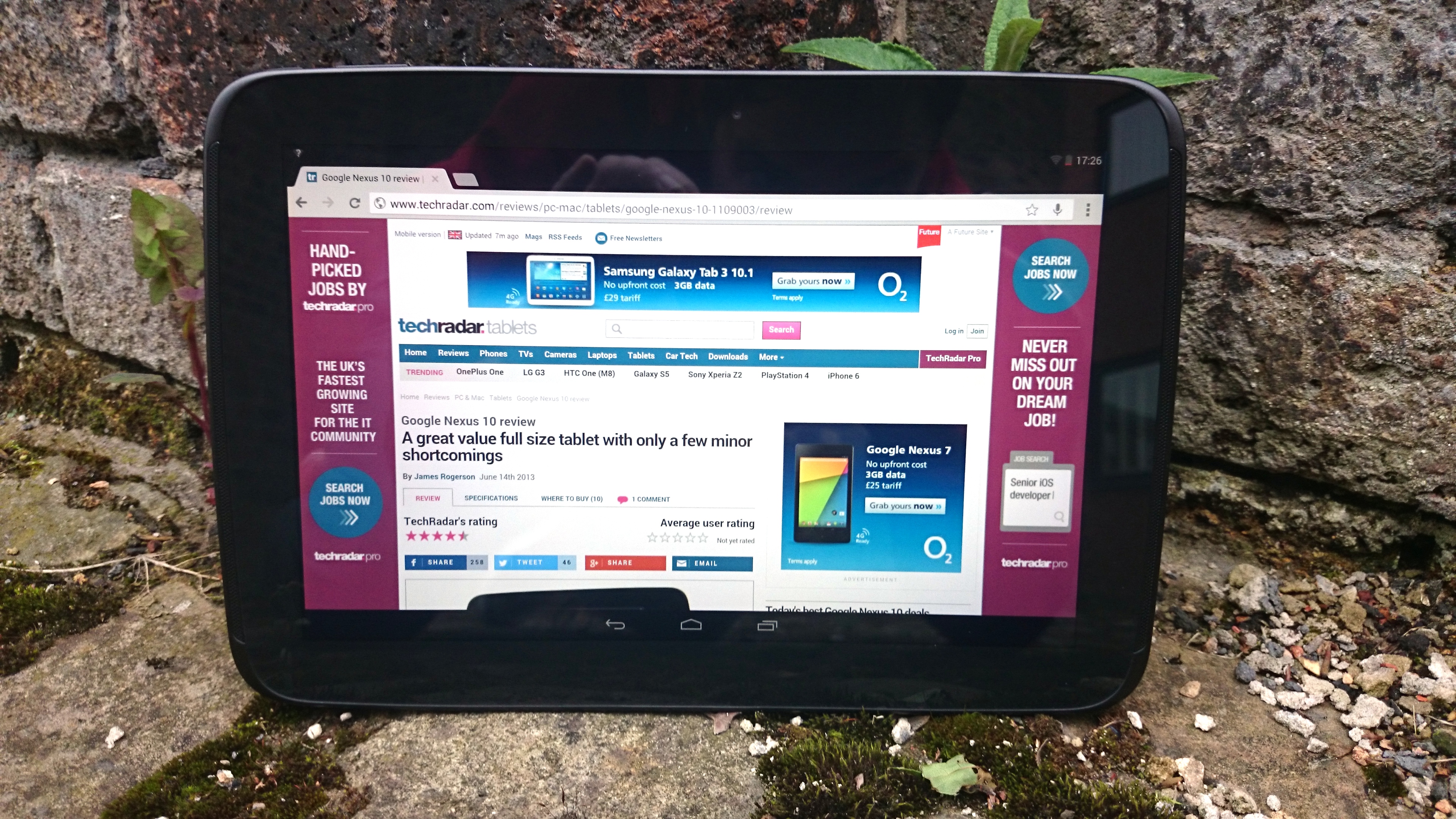Why you can trust TechRadar
Messaging
The keyboard on the Google Nexus 10 is very accurate and responsive, there's never any delay when typing and unlike the Nexus 7 it features haptic feedback to provide more of a tactile sensation.
As in other areas of the UI though, the 'Holo' blue is no more and the update to Android 4.4 has also seen the addition of a new sound-set for the keyboard as well as many varied 'emoji'. Nothing major to write home about but if you do, at least now you can pepper your emails with tiny little smileys, anvils and, bizarrely, toilets.
The Swype-like 'gesture typing' functionality brought along by the Android 4.3 update is still in situ and looks and feels to have been made a bit slicker and responsive. For those who are unfamiliar with this input method, it basically lets you slide your finger across letters to create words rather than typing them.
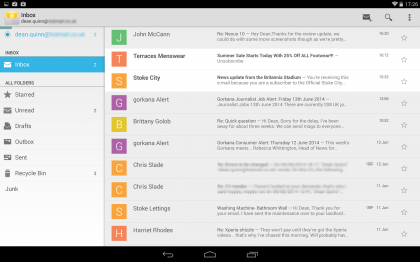
It's surprisingly fast and intuitive and for our money it works at least as well as the Swype app that no doubt inspired it.
There's also a fairly accurate voice option, which lets you speak what you want to type - this too appears to have had its recognition skills sharpened with the 4.4 update but it still leaves a lot to be desired and has difficulty in picking up certain words. This may well be down to my accent though.
However you choose to enter text - either by the traditional finger prod or the continual motion required when using Swype - the keyboard also does a good job of predicting what word you're trying to enter and auto-correcting any mistakes.
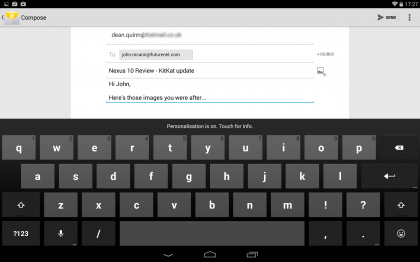
It's a big keyboard too, meaning that it's easy to hit the right key and as a result mistakes are rare to begin with. Despite the size there's still plenty of screen visible with it open, both in portrait and landscape.
Sign up for breaking news, reviews, opinion, top tech deals, and more.
As always with Android if you don't get on with the keyboard there are plenty of alternative options available from Google Play.
Browser
As mentioned earlier, the touted 3G and 4G versions of this slate appear to have gotten lost in the ether and so your only option to connect to the information super-webnet is via Wi-Fi. Dual-band Wi-Fi 802.11 a/b/g/n to be exact.
On the Wi-Fi front what you get specifically is dual-band Wi-Fi 802.11 a/b/g/n. It also supports Wi-Fi direct.
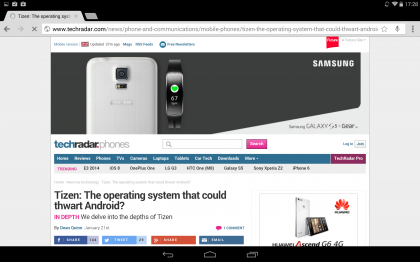
Browsing on the device is lightning fast, with text and image heavy full desktop sites loading in around 5 seconds. With the screen's 2560 x 1600 resolution pages look crystal clear and rarely need zooming at all.
If you do decide to zoom in you can do so with a pinch or a double tap, and none of the shine is lost, with everything just as crisp and clear as when it's zoomed out.
Scrolling on the browser is generally fast and smooth, letting you glide around pages with ease and making it very fast to navigate. We say generally because surprisingly there were a few occasions where it seemed a bit jerky (namely content-heavy sites like TechRadar), but never enough to spoil the browsing experience.
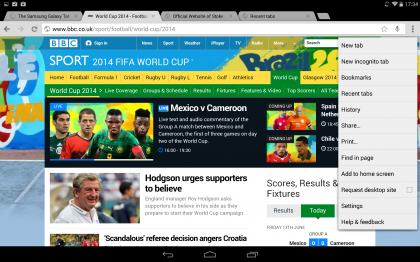
The Google Nexus 10 comes with the Chrome browser, which is one of the best mobile browsers around and not a million miles away from the desktop version.
The top of the screen contains the address bar, which you can tap on to type an address or search query. There's also a microphone icon at the right hand side of it, which lets you use voice search.
To the left of the address bar there are forwards and backwards arrows, allowing you to move backwards and forwards through pages that you've visited. There's also a refresh button to reload the current page.
A star in the address bar lets you quickly bookmark pages while an icon at the far right lets you open new tabs, view your bookmarks, share the current page or access the browser settings screen.
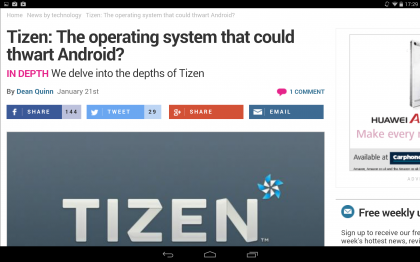
The settings screen in turn has most of the options you'd expect, from auto filling in forms, to which search engine it should use, as well as options to save passwords, block pop ups and more.
There's no Flash support, but in practice we didn't really miss it - although you will currently butt up against the lack of support until HTML5 video becomes more prevalent across the web.
Android actually uses its own approximation of the service called PepperFlash, but not a lot of people know that. It's this that lets you view non-HTML5 video in the Chrome browser although as the web shifts towards the newfangled coding language, you'll hardly miss out as later Android iterations support this as fervently as people from the Home Counties do Manchester Utd and Liverpool.
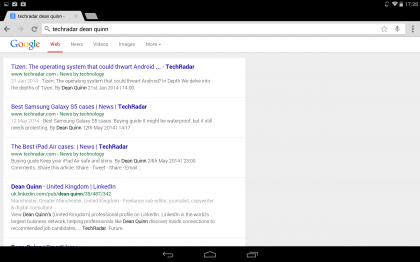
If you have more than one tab open these will all be visible at the very top of the screen and you can switch between them with a tap. You can also open or close tabs from here, so there's no need to delve into the menu.
Bookmarks are shown as thumbnails and from the bookmarks menu you can see your most visited sites. If you enable syncing between devices you can also view and access tabs that are open in Chrome on other devices.
It's all very straightforward and intuitive but there are plenty of other browsers available for download if you don't get on with Chrome.
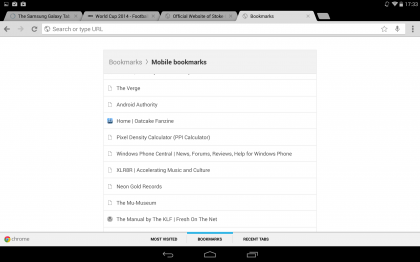
Whichever browser you use, the Nexus 10 offers smooth and streamlined web browsing. Pages are crisp and clear, they can be displayed in their full screen glory without the need to zoom in and sites load very quickly.
While it's true that subsequent tablet releases have improved upon the fare served up here, you'd be hard-pressed to find a tablet in this now-reduced price bracket that provides a browsing experience of this quality.
James is a freelance phones, tablets and wearables writer and sub-editor at TechRadar. He has a love for everything ‘smart’, from watches to lights, and can often be found arguing with AI assistants or drowning in the latest apps. James also contributes to 3G.co.uk, 4G.co.uk and 5G.co.uk and has written for T3, Digital Camera World, Clarity Media and others, with work on the web, in print and on TV.