Dropbox password manager shutdown begins this week - here is what you need to do next
Time to say goodbye to Dropbox passwords
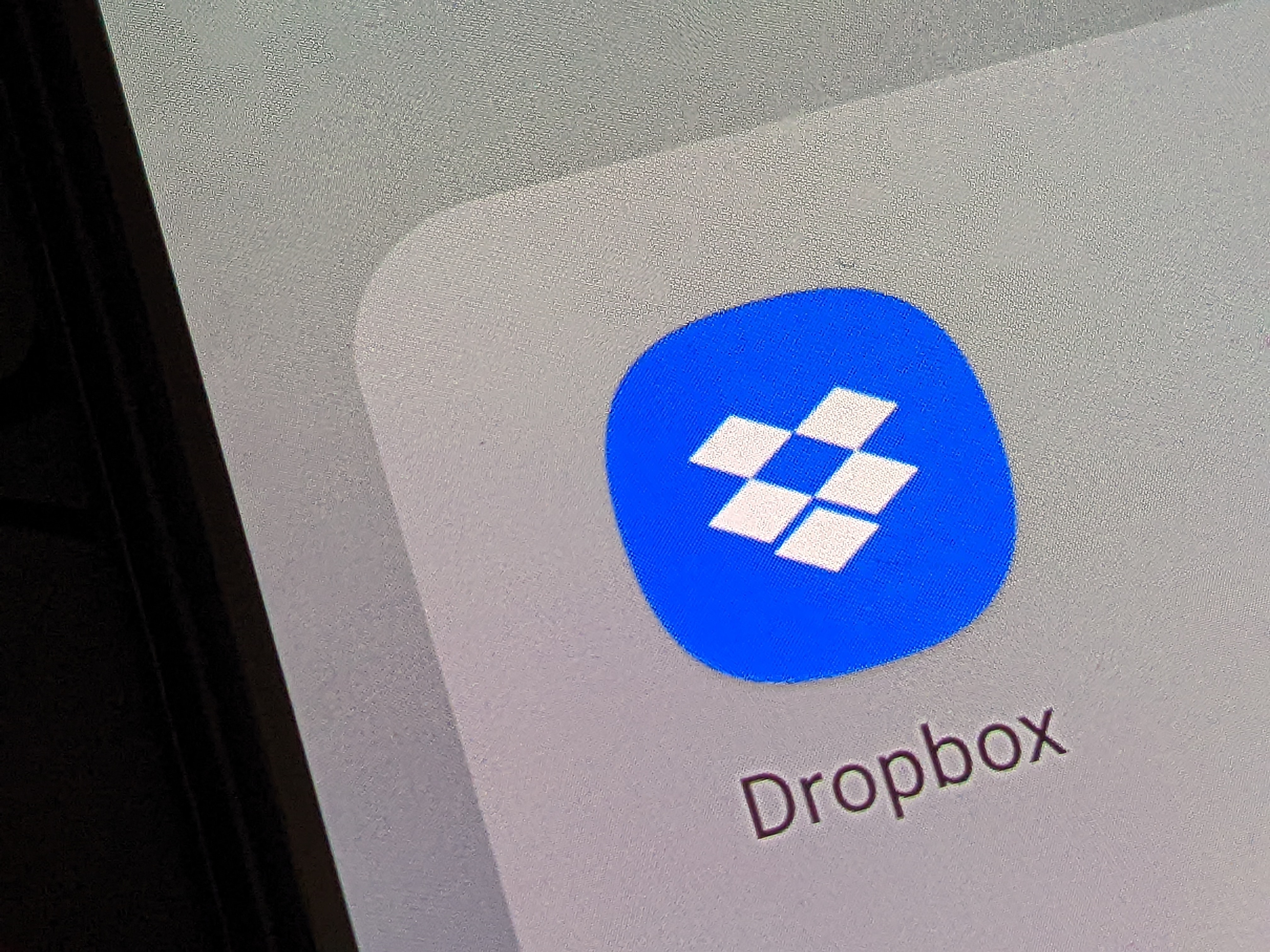
- Dropbox is joining the list of companies shutting down password managers
- The mobile app will soon be shut down, with the browser extension following
- Users are recommended to move to another credential manager
Dropbox will begin shutting down its password manager service this week as part of a phased discontinuation of the feature.
While the shutdown isn’t immediate, there are several steps you need to take to be able to transfer your existing credentials to another password manager.
And if you don’t act now - you could lose all of your stored passwords.
Get Keeper's Personal Password Manager plan for just $1.67/month
Keeper is a password manager with top-notch security. It's fast, full-featured, and offers a robust web interface. The Personal Plan gets you unlimited password storage across all your devices, auto-login & autofill to save time, secure password sharing with trusted contacts, biometric login & 2FA for added security.
Dropbox password manager shutdown
On August 28, 2025, the autofill function will be disabled and you won’t be able to add any new credentials to your storage. You also won’t be able to edit your stored credentials, but you will still be able to access them for export.
You should probably export your stored passwords sooner rather than later though, as on September 11 the mobile app will be shut down and you won’t be able to access your stored passwords through a mobile device. If you haven’t exported your passwords by then, you will still be able to access your password vault through the browser extension.
If you don’t take any action by October 28, then you won’t be able to export any of your stored passwords as Dropbox will be shutting down the browser extension, and deleting all accounts and passwords. This timeline also applies to business users, but each individual employee will need to export their stored passwords before October 28.
There are numerous other options for credential storage, both the best password managers and the best business password managers have numerous options for all budgets and use cases.
Sign up to the TechRadar Pro newsletter to get all the top news, opinion, features and guidance your business needs to succeed!
If you find a new solution and want to export your passwords across to a different solution, Dropbox recommends taking the following steps:
Browser extension:
- Open the Dropbox Passwords browser extension.
- Click your avatar (profile picture or initials) in the bottom-left corner.
- Click “Preferences.”
- Click the “Account” tab.
- Click “Export.”
- Click “Export” to confirm.
Mobile app:
- Open the Dropbox Passwords mobile app.
- Tap “Settings.”
- Tap “Export.”
- Tap “Export” to confirm.
Numerous companies have begun removing credential storage functionality from their services, from Dropbox, to Microsoft Authenticator, and even Deutsche Bank.
“This development, while challenging for affected individuals, highlights an increasingly crucial aspect of personal and organizational cybersecurity: the need for robust, reliable, and dedicated solutions,” says Karolis Arbaciauskas, head of business product at NordPass.
“In other words, relying on integrated features within a broader service, which might be subject to strategic shifts, can expose users to unexpected vulnerabilities,” he continues.
“But in the long run, this shift can be beneficial. Users will likely move from integrated solutions to dedicated cybersecurity tools. Meanwhile, Dropbox, Deutsche Bank and other non-cybersecurity companies will be able to focus on their core products. Keeping services, such as password vaults secure and up to date is costly and requires constant attention.”
You might also like
- These are the best password managers for families
- Microsoft Authenticator is deleting your passwords today
- Take a look at our roundup of the best cloud storage

Benedict has been with TechRadar Pro for over two years, and has specialized in writing about cybersecurity, threat intelligence, and B2B security solutions. His coverage explores the critical areas of national security, including state-sponsored threat actors, APT groups, critical infrastructure, and social engineering.
Benedict holds an MA (Distinction) in Security, Intelligence, and Diplomacy from the Centre for Security and Intelligence Studies at the University of Buckingham, providing him with a strong academic foundation for his reporting on geopolitics, threat intelligence, and cyber-warfare.
Prior to his postgraduate studies, Benedict earned a BA in Politics with Journalism, providing him with the skills to translate complex political and security issues into comprehensible copy.
You must confirm your public display name before commenting
Please logout and then login again, you will then be prompted to enter your display name.
