Task Manager’s creator offers inside tips on using it to keep Windows 10 in check
Tips that could help save your machine from crashing
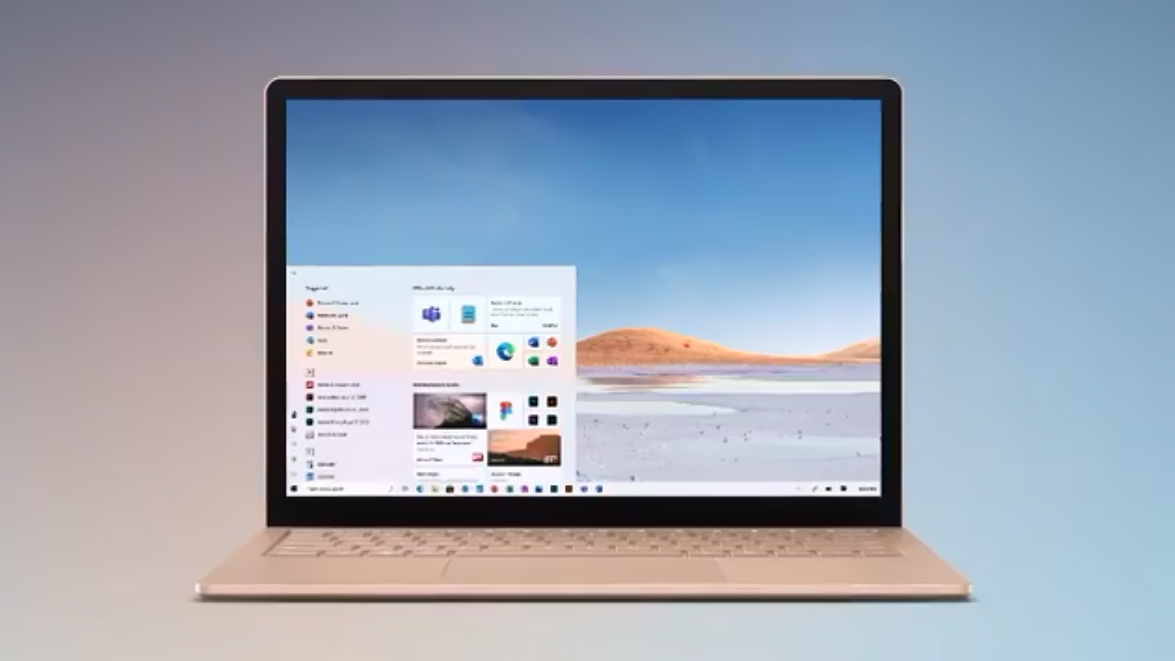
Windows 10’s Task Manager is an area of the operating system you may not visit often, but odds are when you do, it serves a very useful purpose – and this bit of desktop functionality can be even more useful with a bunch of freshly shared tips.
These aren’t tips from any old so-and-so, mind; they come straight from the creator of Task Manager’s brainbox, no less.
- How to speed up Windows 10
- How to work smarter from home with Windows 10
- We solve 100 common Windows 10 problems
David Plummer originally developed Task Manager as a bit of a side project at home, but it became part of Windows in 1995, and has remained an important facet of the interface since.
Important, but perhaps not very regularly used, as we mentioned at the outset. You probably only head to Task Manager when there’s a misbehaving app which is ‘not responding’ and just sitting there having died, but refusing to close.
You can force such processes to close via Task Manager, as well as manage which apps run when your PC boots up, and there are also various monitoring tools. The latter can be used to check on your CPU, memory and disk usage (and indeed GPU usage these days), which allows you to spot any troublesome processes that might be hogging your processor or system memory (which can be very useful in terms of shutting those apps down to get your PC running smoothly again).
But there’s much more to Task Manager than this, as Plummer’s tips (which he shared on Reddit) make clear.
Taken to Task
One of the most interesting bits of info imparted is that by pressing the CTRL+Shift+Escape keys together, Windows can potentially rescue the situation if Task Manager has crashed or frozen itself – the OS will try to fire up an existing instance or launch an entirely new Task Manager (providing there are system resources available to do that).
Sign up for breaking news, reviews, opinion, top tech deals, and more.
Incidentally, pressing CTRL+Shift+Escape is a good simple shortcut to launch Task Manager anyway (rather than using CTRL+ALT+Delete, which is the more commonly known route to Task Manager, but involves the extra step of clicking within a menu).
Furthermore, CTRL+Shift+Escape can potentially launch Task Manager even if the rest of the core bits of Windows are dead (so if File Explorer – in other words, the windows with which you navigate folders and files – and the likes of the system tray have vanished).
Task Manager is a pretty clever little app, and if system resources are indeed short, it will fire itself up in a reduced mode, perhaps only showing the Processes tab if that’s all it can manage – because that bit might allow you to rescue the system from crashing.
It’s also worth noting that within the various tabs, you can drag-and-drop the columns to reorder them – so if you want memory usage as the primary column on the left rather than CPU, you can switch these.
There are also additional columns of information which can be added, but aren’t there by default: right-click on the top of one column, and you’ll see the full list, so just tick something if you want it displayed.
There are a good deal more handy tips and also interesting information imparted if you check out the full Reddit post, including that Plummer wrote Space Cadet pinball and worked on many other bits of Windows including the Start menu.
- These are the best laptops of 2020
Via PC Gamer
Darren is a freelancer writing news and features for TechRadar (and occasionally T3) across a broad range of computing topics including CPUs, GPUs, various other hardware, VPNs, antivirus and more. He has written about tech for the best part of three decades, and writes books in his spare time (his debut novel - 'I Know What You Did Last Supper' - was published by Hachette UK in 2013).