Windows Phone 7: a guide for new users

Windows Phone 7 has received rave reviews since its launch last October, and now represents a real - if belated - challenge to the reign of Android and Apple's iOS.
The clean menu design, integration with your online life and array of decent hardware mean that Microsoft smartphones are a real proposition for the first time. Gone are the shoddy handsets crippled by cost-cutting measures. The new wave of phones are strictly controlled and monitored by Microsoft to make sure they deliver the right experience.
What's more, Redmond has done its homework on the software, which is now adept at pulling in your contacts and social media, and putting it at your fingertips.
If you haven't been keeping tabs on the Windows Phone 7 market, then here's a quick recap for you.
As it did with the Android mobile OS, HTC kicked things off with a range of fantastic Windows Phone 7 handsets. The Taiwanese telecom giant has released four handsets in the UK: the HTC 7 Mozart, HTC 7 Trophy, HTC 7 Pro and its flagship product, the HTC HD7, which offers a 4.3-inch screen with a high-definition 720p resolution.
LG has come to market with the Optimus 7 and Samsung has launched the Omnia 7, a touchscreen device with a 4-inch super AMOLED display and five-megapixel camera.
If you've decided to take the leap and back the latest horse in the race for smartphone perfection, you'll be surprised what it can do.
Sign up for breaking news, reviews, opinion, top tech deals, and more.
The first five minutes
If you're putting an existing SIM card into an unbranded WP7 handset, you'll run into the first of the operating system's shortcomings. While the handset will recognise the SIM for calls and text messages, you won't get a connection for data, Internet Explorer won't return any web pages and the app store won't connect.
To fix this, you need to find your APN settings and input them into the phone. You'll find these online, so just search for '[your network] APN' to get the address, username and password relevant to your operator. Then go to 'Settings | Mobile network| Edit APN' to input the details, and your data connection should start working automatically.
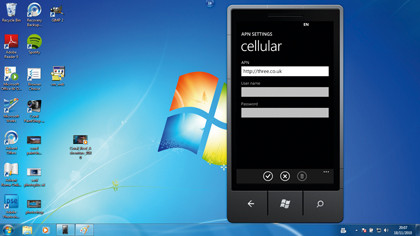
Once your APN settings are completed, you can start enjoying the benefits of having data at your fingertips. The Windows Phone 7 ecosystem mostly revolves around Windows Live. You probably already have an account, but if not you can sign up at www.live.com.
This compatibility means you can share information with other Microsoft services like Windows Live Messenger, and import contacts automatically. You'll be prompted to enter a Windows Live ID when you first turn on your handset, or you can enter one by going to 'Settings | Email and accounts | Windows Live'.
If you don't want a Windows Live ID, you can still have your information on the front screen of your phone. In the same menu, choose 'Add account' to enter your details for Facebook, Gmail or Sky. The handset will then scour your contacts from these services and start populating the 'People' folder on your start screen.
This is a social networking pool, which makes it easy to follow your friends from a central location rather than having to check individual websites, and helping you get in touch with them easily.
Customise the look
Once you have all your essential information set up, you can start customising the look and feel of your phone. Microsoft hasn't afforded users a huge level of customisation here, but you can still make the software feel a little more personal.
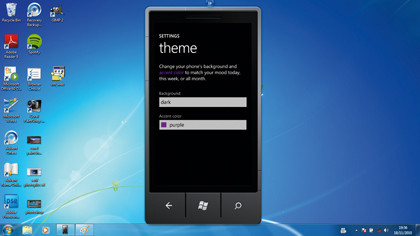
Go to 'Settings | Theme', then choose a background and the colour of the buttons on your front page to ensure the blocks on the start screen stand out. Next, go back to 'Settings' and choose 'Lock and wallpaper'.