Become an Android Power User with the Samsung GALAXY S4
Our 10-step guide to ditching the desktop using your S4
Connect them, and you'll have a cursor to move around on screen, and a keyboard to type words with. Or just hit randomly. Whatever takes your fancy, really.

Step 6: Monitor
BUT WAIT: there's more. Specifically, you can hook your phone up to an external monitor. All you need is this handy adaptor, and you will be able to plug a HDTV or computer monitor into it.
Big Angry Birds! Sorry, we meant spreadsheets. Definitely spreadsheets. Nothing to see here. Move along…

Step 7: Display Mirroring
Chances are you've got another big screen lying around your house: your TV. It should be your go-to method for showing off photos or watching videos when you're lying on the sofa, and with the S4, it can be.
If you've got a Samsung Smart TV (or Smart Blu-ray player), you can wirelessly mirror the S4's screen on the big telly. Just head to Settings > Connections > Screen Mirroring, add your display, and Bob's your blown-up-to-60-inches uncle.
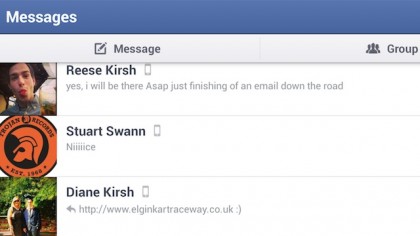
Step 8: Facebook
PCs aren't all work and no play – in all probability, most of our time on the internet is probably spent "Booking The Face", organising events and over-obsessively checking our ex's photos!
The Facebook app is already pretty darn good, but to get to Facebook Level 5,000, you should get the Chat Heads feature. Just download the free Facebook Messenger app, head into Settings, and enable Chat Heads.
Sign up for breaking news, reviews, opinion, top tech deals, and more.
These little bubbles sit on top of other windows, letting you fire off quick messages without having to leave whatever app you were already in. This way you never have to be more than a tap from your closest friends. The GALAXY S4: ensuring you'll never be lonely, ever again!

Step 9: Security
So, we've pretty much made the GALAXY S4 the centre of your digital life. But as everyone from Peter Parker onwards has known: with great power, come nefarious hackers.
That's why Samsung KNOX will soon be on your S4 – a one-stop security shop that can easily make your GALAXY S4 secure enough to store the most sensitive of hush-hush corporate secrets, without completely ruining its fun appeal.

Step 10: Back-up
You know how you're meant to back everything on the PC up, but never do? Well, the GALAXY S4 allows you exactly the same amount of forgetfulness, without the risk of losing your files!
There are dozens of cloud storage 'solutions' out there; SugarSync, Mega and Google Drive, to name but a few. The best by a country mile though, is Dropbox: the storage is pretty cheap, but most importantly, the photo backup is automatic. Even better, you'll find that your GALAXY S4 came with a whopping 50GB of free Dropbox space.
If you ever manage to drop your S4 down the loo (a sad day for all involved) all the gorgeous Drama Shots you slaved over would be lost forever. With Dropbox, they'll all be saved in the cloud for posterity.