Microsoft gets more aggressive with pushing adverts in Windows 10
Ads are now popping up in File Explorer
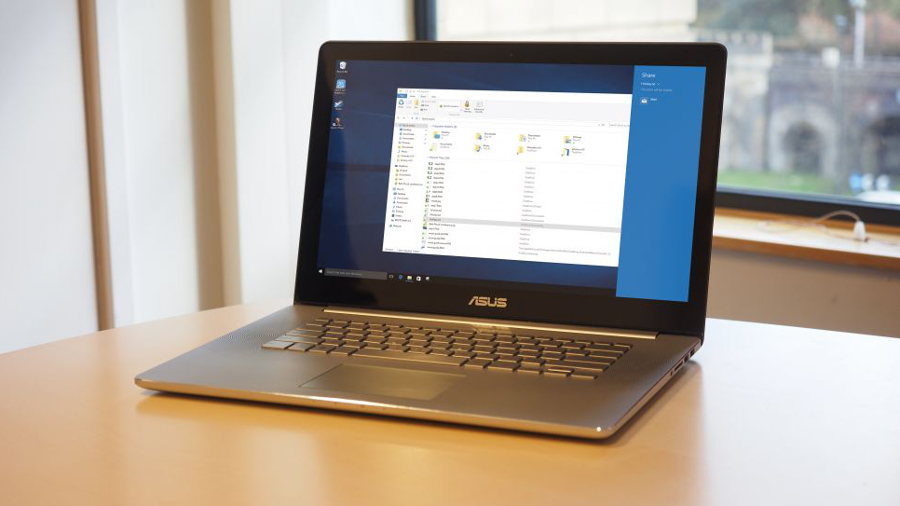
Broadly speaking, there’s a lot to like about Windows 10, but also a number of bugbears, some of which Microsoft is trying to tackle – like privacy concerns – and others that the software giant appears to be happily pushing onwards with, such as showing adverts for its products and services within the OS.
As spotted by ExtremeTech, the latest in this long-running episode has witnessed the appearance of ads within File Explorer, specifically highlighting Microsoft’s OneDrive cloud storage service, and the space you can get for being a paying Office 365 subscriber.
File Explorer, if you’re not familiar with the term, is a central part of the operating system’s interface – whenever you open a folder anywhere on your PC, you’re in a File Explorer window.
Microsoft might feel that these are not ads as such, but rather helpful pointers or suggestions, although most Windows 10 users will naturally feel differently at having part of an integral piece of interface real-estate taken up by a call to become a paying subscriber.
As mentioned, this isn’t the first advert-related shenanigans Microsoft has got up to in the OS. Windows 10 has also pushed ads on the lock screen, Start menu, and rumor has it that promotional stuff will be present on the Share interface when the Creators Update lands (which should be next month).
- The Asus ZenBook UX305 is still one of the best Windows 10 machines
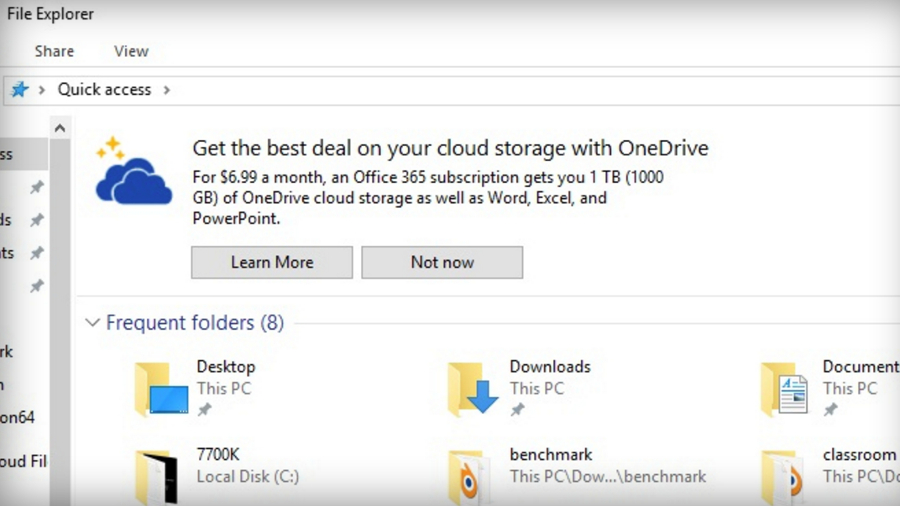
Living on the Edge
Perhaps the most prevalent bouts of advertising, though, have been seen with the cajoling to use Microsoft’s Edge browser via pop-ups and the like. Not only are these tactics intrusive, but they seem a little desperate, which is hardly the image the company wants to be promoting.
At any rate, just like you can turn off ads on the lock screen, you can disable the OneDrive promotional blurb in File Explorer. As ExtremeTech explains, when in File Explorer, you just need to head to the top menu and click on View > Options, then turn off ‘Show sync provider notifications’.
Sign up for breaking news, reviews, opinion, top tech deals, and more.
The bad news is that this disables all such notifications, but then if you don’t use Microsoft’s cloud storage locker, that’s hardly going to bother you.
- These are the best laptops for students to buy in 2017
Darren is a freelancer writing news and features for TechRadar (and occasionally T3) across a broad range of computing topics including CPUs, GPUs, various other hardware, VPNs, antivirus and more. He has written about tech for the best part of three decades, and writes books in his spare time (his debut novel - 'I Know What You Did Last Supper' - was published by Hachette UK in 2013).