Google Photos makes it easier to pull text from your snaps
Deeper Google Lens integration en route
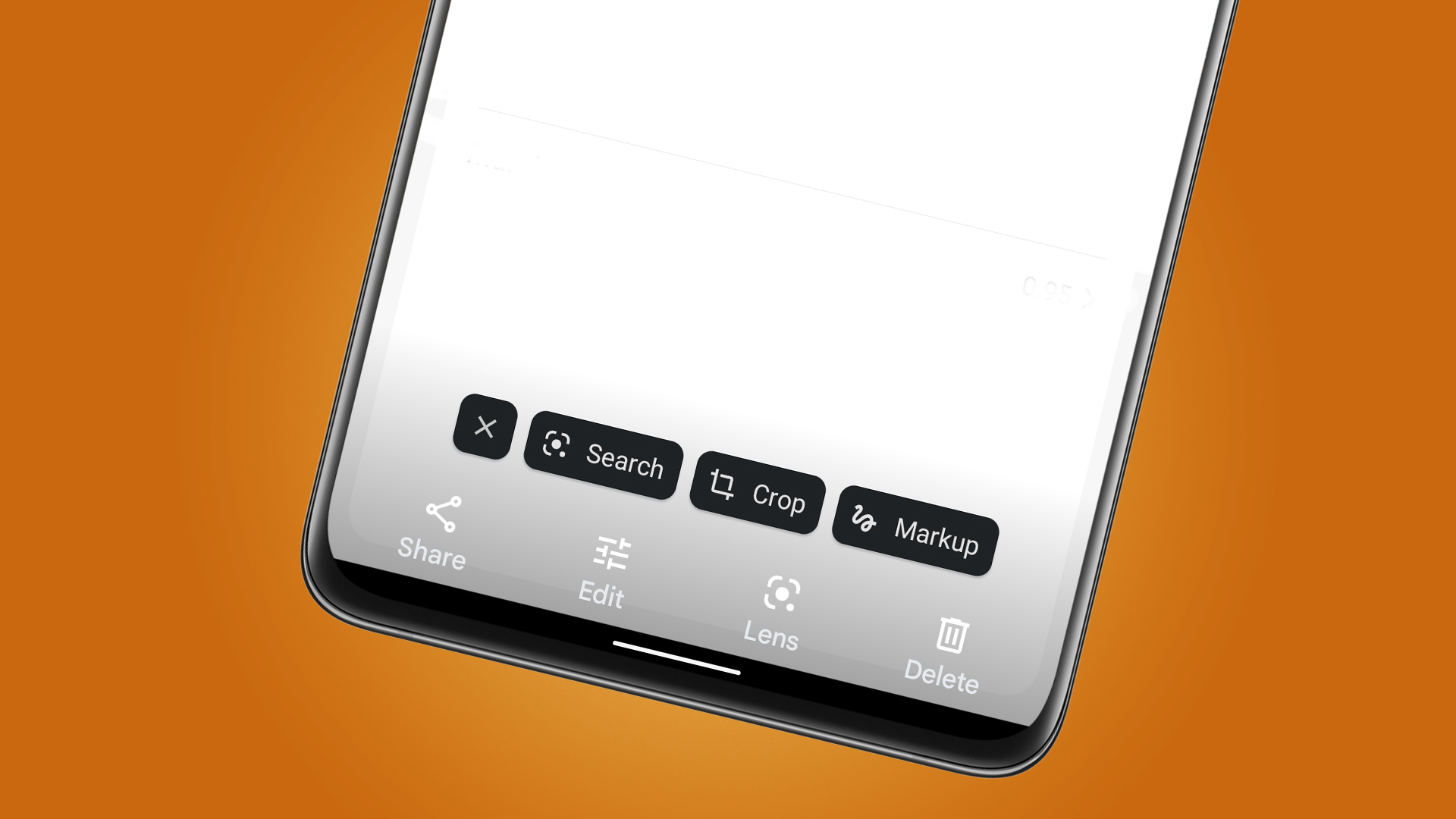
Google Photos has long had powerful built-in search powers, but now they're being pushed to front of its UI in a useful new update for Android and iOS users.
The interface change, spotted by Android Police, builds on the existing 'copy text' pop-up menu that you'll see when you view images containing text. Alongside that option, you'll also see new shortcuts that include 'Listen', 'Crop' and 'Markup'.
These changes aren't currently available to everyone, as they're being tested before being rolled out more widely. But if you want to have a chance at test-driving them, it's worth updating the Android or iOS app and checking to see if the new UI has become available.
The update doesn't introduce any new features to the Google Photos app, but it does make existing ones far more accessible and available with one tap. The 'Listen' shortcut is particularly useful for images that contain lots of text, for example getting your phone to read out museum exhibit labels.
These options also sit alongside existing Google Lens powers, including 'translate', 'search' and the handy 'copy to computer', which lets you paste any text in your photos onto a nearby laptop or desktop (as long as you're signed into the Chrome browser).
The latest versions of Google Photos for both Android and iOS were released on March 17, so if it's been a while since you updated the app, then now is a good time to grab the latest build. That's particularly the case if you own a Google Pixel 6 phone, as the update also contains bug fixes the app's tendency to crash on those handsets.
Analysis: A search engine for your snaps
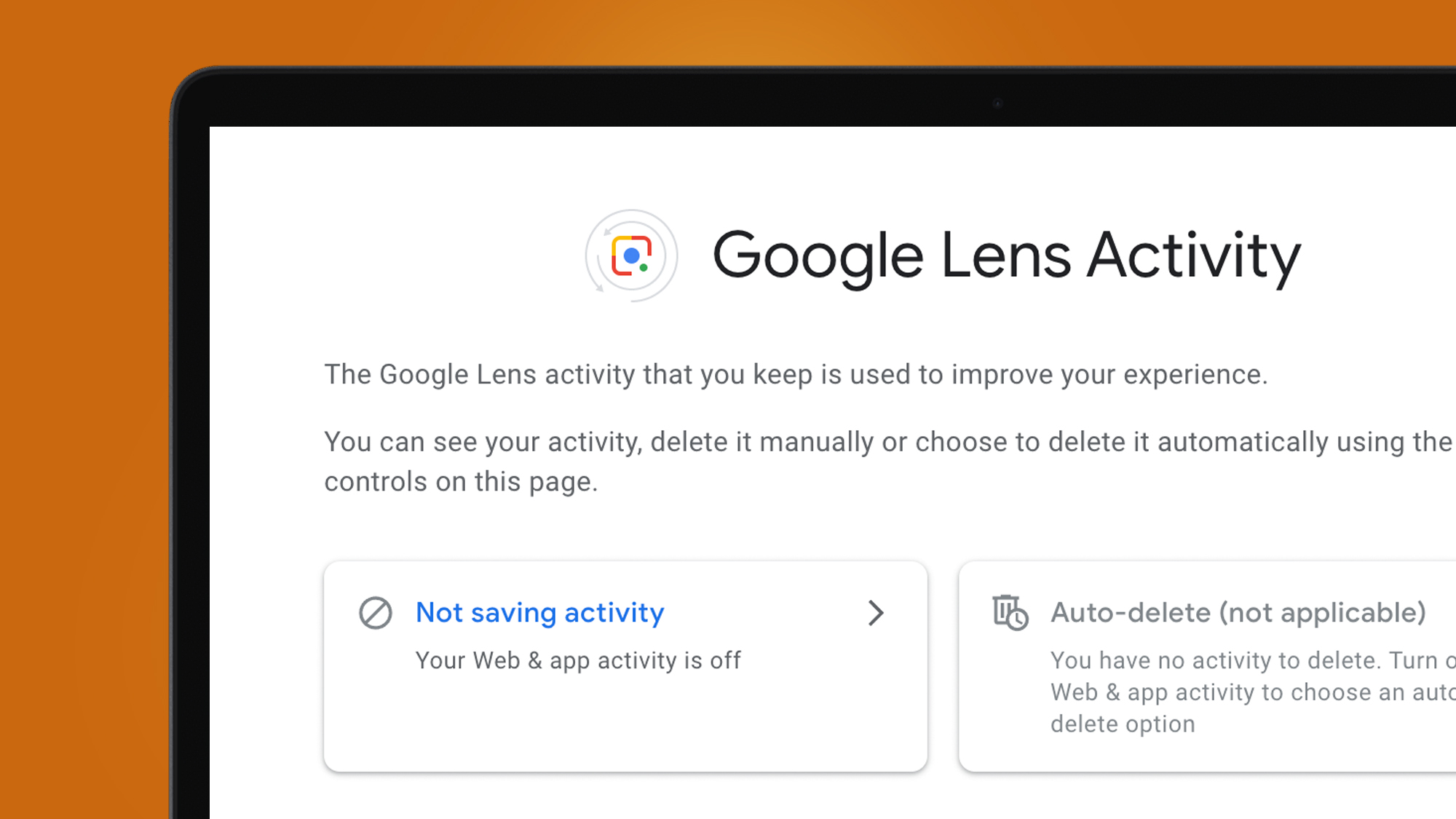
Google clearly doesn't want Google Photos to just be a cloud-based library for your snaps – it wants to make it fully searchable, too, and these new shortcuts are part of a growing integration of Google Lens within the popular photo service.
Sign up for breaking news, reviews, opinion, top tech deals, and more.
This time last year, Google brought extra Lens tools, like the ability to translate text in your photos or copy it to another app, into the Google Photos app. Previously, you had to use the separate Lens app (or on iOS, the Google app) to access these features, but it looks like that round trip will become increasingly rare.
Google Lens is a powerful feature with lots of useful tricks, but its existence as a separate app has previously limited its mainstream appeal. Building its tricks into wider apps like Google Photos, then, makes a lot of sense, even if it might make some users feel conflicted about privacy.
By default, your Google Lens data and activity are saved to your Google account, but it is possible to turn this off. As Google describes in its support page, you can find and delete Google Lens activity by going to the Lens page on 'My Activity' section of your Google account.
To stop Google Lens data from being saved at all, you can also turn off 'Web & App Activity' in the 'Activity controls' section of your Google account. That could give you peace of mind if you fancy using these powerful search features without building up a history of Lens searches pulled from your snaps.

Mark is TechRadar's Senior news editor. Having worked in tech journalism for a ludicrous 17 years, Mark is now attempting to break the world record for the number of camera bags hoarded by one person. He was previously Cameras Editor at both TechRadar and Trusted Reviews, Acting editor on Stuff.tv, as well as Features editor and Reviews editor on Stuff magazine. As a freelancer, he's contributed to titles including The Sunday Times, FourFourTwo and Arena. And in a former life, he also won The Daily Telegraph's Young Sportswriter of the Year. But that was before he discovered the strange joys of getting up at 4am for a photo shoot in London's Square Mile.