Google Meet is doubling down on virtual backgrounds and visual effects
New settings panel makes it easier to access effects and backgrounds in Google Meet
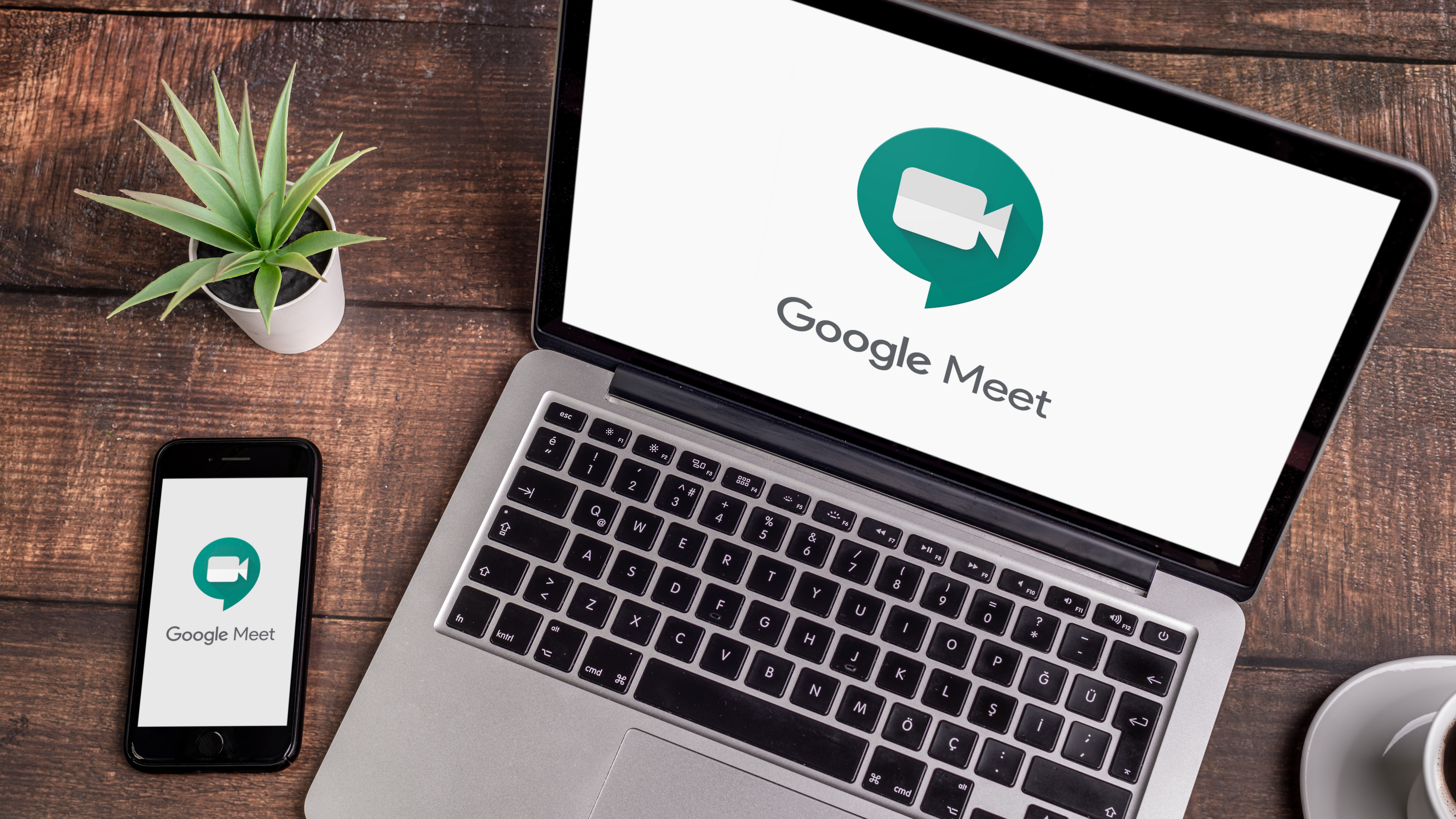
As businesses prepare to implement hybrid work policies with some users working from the office while others work from home, Google wants to ensure that both you and your workspace look the best you can when joining video calls in Google Meet.
This is why the search giant is adding a new settings panel to its video conferencing software according to a new post on the Google Workspace blog.
- We've compiled a list of the best online collaboration tools
- These are the best video conferencing software solutions
- Also check out our roundup of the best business webcams
With Google Meet's new settings panel, users will be able to quickly access effects such as background blur, background images and styles before and during a video call.

Green room self-check
In addition to being able to access Meet's new settings panel while in a call, users will also be able try out various effects to see how they work in Google's green room before joining a call.
For those unfamiliar, the company's green room allows users to select how they want to sound and look in a meeting. You can also use the green room to check both your audio and video before a meeting so you don't have to fiddle with any settings or menus while in a call.
Google Meet admins can visit the service's Help Center to learn more about controlling whether their users can change their backgrounds. It's worth noting that the “Let users select custom images” option is disabled by default for both Education and Enterprise for Education domains.
Video conferencing is an effective way to collaborate when working remotely or dealing with a distributed workforce and with Google's new settings menu in Meet, users can make sure their appearance as well as their background are both acceptable.
Sign up to the TechRadar Pro newsletter to get all the top news, opinion, features and guidance your business needs to succeed!
- We've also highlighted the best headsets for conference calls
After working with the TechRadar Pro team for the last several years, Anthony is now the security and networking editor at Tom’s Guide where he covers everything from data breaches and ransomware gangs to the best way to cover your whole home or business with Wi-Fi. When not writing, you can find him tinkering with PCs and game consoles, managing cables and upgrading his smart home.
