First look: Here's how Apple HomeKit will revolutionize your house
AKA "Why you should care about HomeKit"

It's easy to be cynical about the connected home. The idea of your kettle talking to your lights and your doorbell feels like a product of science fiction rather than reality, and not something that has the potential to change all of our lives.
But the truth is that as the connected home evolves, it has not only the potential to make our lives easier, but it can also save us huge amounts of energy, and could even save a few lives along the way.
Apple's HomeKit is a key part of this evolution. It's key to enabling our connected devices to not just be controlled via our smartphones and tablets, but for devices to talk to each other via a shared language.
This means that the connected home can move beyond using an app to control your lights to using your voice to control your lights, ceiling fans, door lock, and even your blinds. It means having a lightswitch that can activate your thermostat in addition to just your lights, and it means doing this over a protocol that contains end-to-end hardware encryption as standard.
Interested? I've highlighted five steps Apple's going to take to bring it all together.

Step 1: The Home app
At the centre of Apple's HomeKit is the Home app. The app will be included by default on iOS 10, and acts as a central hub for your entire smarthome.
Adding a device to Home is as simple as using your phone to scan a unique code which is included in the device's box. This then establishes adds it to your list of devices in the Home app.
Sign up for breaking news, reviews, opinion, top tech deals, and more.
After all, who wants to leave their smart doorlock susceptible to cyber attacks?
In order to gain the coveted 'Works with Apple HomeKit' logo which manufacturers can then adorn their boxes with, a manufacturer will need to not only offer hardware encryption on their device (after all, who wants to leave their smart doorlock susceptible to cyber attacks), but will also need to integrate with Apple's HomeKit APIs.
These APIs mean that any HomeKit-enabled device can be controlled almost entirely using the Home app. I say 'almost' because not all of the advanced features of each third-party app are accessible through Home; Apple's focus so far has been on simplicity and ease of use.
After all, with potentially dozens of devices connected to a single app, having every single option outlined for each app would quickly make the app as a whole unusable.
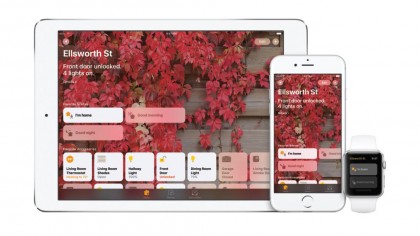
The app is divided into a number of different sections. At the top is a list of your favorite scenes, which I'll discuss a little later.
Second comes favorite accessories, which offers control of each individual accessory. You can turn on and off different lights or turn up and down different thermostats for example.
If you want to view your accessories on a room-by-room basis then you can simply swipe to the left to scroll through your various rooms.
Step 2: Setting the scene
Scenes provide the most compelling reason for you to use the Home app over sticking with each device's individual controlling application.
Scenes are a collection of instructions for different devices that you can group together for ease of use. For example, when you go to bed you might want to turn the thermostat down, turn off all the lights and lock the front door.
Alternatively if you're settling down to watch a movie you can set the lights to dim and the blinds to close in order to set up appropriate mood lighting.
A scene allows you to group all these actions into a single command which can then be accessed via a single button, a voice command of your choosing, or trigger (again, more on that later).
For me, this is the greatest strength of HomeKit. Pulling a phone out might not be more convenient than simply pressing a light switch, but it's certainly more convenient than turning on several lights and a thermostat, especially if you activate the scene from iOS 10's enhanced control centre.

Step 3: Step away from the iPhone
But you're not going to necessarily have your iPhone on you at all times, and that's where HomeKit's integration with your iPad and Apple TV comes in.
Using the Apple TV's Siri remote you can access all of HomeKit's voice commands, which should come in handy if you're the only iPhone owner in the household and others want to benefit from your connected home equipment.
More importantly however, having an Apple TV or iPad hooked up to HomeKit means that you can access all of your connected devices remotely, which is beneficial when you reach work only to find out that you're roommate has left every light in the house on, or if you need to turn the heating on before you get home.
Step 4: Trigger warning
Right, so scenes are predefined scenarios that are essentially scenarios that you setup – it's movie night which means lights go down, blinds go down and, eventually, a HomeKit-enabled microwave makes you some popcorn. But what about if-then scenarios? Instead of setting a scene one piece at a time, triggers are where you'll be able to have some serious fun with your automated home.
Triggers are essentially an event which can activate predefined action. This action can be from a single device, or else a group of actions from a scene.
So at a basic level you could have a motion sensor set up in your bathroom to turn on the bathroom light.

Or you could set a geofence around your home so that when your phone is detected as being near your home your thermostat automatically heats up.
Or you could even have a smoke alarm turn on all the lights in your house in the event of a fire so that you can more easily see your escape routes.
Or you could even have a smoke alarm turn on all the lights in your house in the event of a fire so that you can more easily see your escape routes
For me, alongside scenes, triggers were the thing that most impressed me about the HomeKit experience.
Something like the lightswitch is an effortlessly perfect piece of design, and I think an app is going to have a hard time matching the simplicity of pressing a button on your wall as you enter or exit a room.
But, by using a smart light switch, you can emulate the experience of using a traditional light switch but you can add any number of other actions to that light switch such as setting the temperature or activating a ceiling fan.
While using your phone to turn your lights on and off might complicate a rather mundane task, I think that in the long run people are much more likely to use a combination of switches in the home and triggers in intricate ways to activate their most commonly used smart devices.

Step 5: Follow Lego's footsteps
This freedom essentially means that you're able to reconfigure your connected devices in whatever means you see fit.
You aren't limited to using the smart light switch that came with your lightbulbs if you'd rather buy another HomeKit enabled switch, and you can make your smart door lock act as a trigger for your entire home.
With all these different options for home HomeKit devices can be configured in dozens of different layouts, and as such it's likely that a vibrant community will spring up to suggest plenty of weird and wonderful ways of pairing them together.
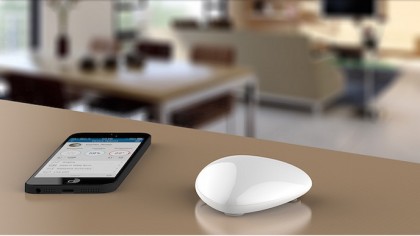
I'm excited about HomeKit, and in particular the Home app. Home automation products can sometimes feel like walled gardens. You buy smart light bulbs and a switch that works exclusively with that brand of light bulbs. You buy a thermostat and you have an app that controls that thermostat alone.
What HomeKit has the potential to do is to turn these devices into a box of Legos that can be combined in any number of ways and seamlessly work with every other device that bears the HomeKit-enabled logo.
All that remains is for smart device manufacturers to open their platforms up to be fully controlled through Apple's ecosystem, and from what I've seen that's one lightbulb that's already been turned on.
- Check out the other great features immanently arriving in iOS 10.

Jon Porter is the ex-Home Technology Writer for TechRadar. He has also previously written for Practical Photoshop, Trusted Reviews, Inside Higher Ed, Al Bawaba, Gizmodo UK, Genetic Literacy Project, Via Satellite, Real Homes and Plant Services Magazine, and you can now find him writing for The Verge.