Supercharge your Raspberry Pi
Get your soldering iron ready
Distro guide
As you probably expect, there's a wide range of operating systems – known as distros – available on the Pi, and new ones seem to pop up every week. Here, we're going to take a look at some of the most popular, as well as a couple of novel ones.
You install a distro in a slightly different way than on a normal computer. Since everything runs off an SD card, all you have to do is write the new operating system to this card. The simplest way is to useNOOBS, or you can write images of other compatible distros to the card too.
If you're running Windows, then Win32DiskImager is your best friend, while OS X and Linux users can use the command-line tool dd. This tool does a bit-for-bit copy of data between a device and a file (or for that matter, two files or two devices).
Distros are supplied as image files (a bit like ISO files for CDs) that can be written to the disc, after being unzipped if necessary, with:
$ sudo dd if= of= bs=4k
$ sudo sync
The second line ensures that all the data is written to the card and not stuck in any buffers. So, for example, on our test computer, which has two hard drives (sda and sdb), the SD card comes up as dev/sdc, so replace with dev/sdc. If you aren't sure which device your SD card is, rundf –h at the terminal, and it will list all the devices. You should be able to see which one it is.
Similarly, refers to the full path and filename of your image file – for example/home/nick/downloads/2015-11-21-raspbian-jessie.img.
Sign up for breaking news, reviews, opinion, top tech deals, and more.
To back up your Raspberry Pi setup, you can create a new image file by reversing the if (input file) andof (output file) flags in the dd command. That is:
$ sudo dd if= of= bs=4k
This image can then be compressed, using gzip or bzip so it doesn't take up too much hard drive space.
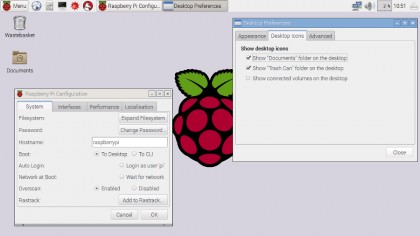
Raspbian
This is the recommended distro by the Raspberry Pi Foundation. Unless you have a good reason to use a different one, it's probably your best bet. The latest version is based on Debian 8 (codenamed 'Jessie'), and so you can easily install anything from the huge Debian repositories.
The default desktop environment is LXDE, which is very lightweight, but a little basic for some tastes. Xfce is available for people who like a few more graphical niceties. Raspbian also has the raspi-config program, which is probably the easiest way of configuring your Pi.
The Raspberry Pi was designed to get children into programming, and Raspbian was designed with this in mind. You'll find Idle (a Python IDE) and Scratch (a programming environment for young children) on the desktop – see our beginner's guide to programming for more details. You can download the distrohere.
Arch Linux
While Raspbian has been created to try to shield users from the internal setup of the operating system, Arch Linux is designed to help users understand how the system works. Special versions for the Pi's ARM processor can be downloaded from archlinuxarm.org – choose ARMv6 for the original Pi and Pi Zero, and ARMv7 > Broadcom for the Raspberry Pi 2.
The initial image includes just the basic system to get your Pi running and connected to the network. It doesn't include much of the software you may require to use the system, such as, for example, a graphical environment. You should find all the information you need at the Arch Linux Wiki.
Taking it from this initial state to a working system will require a bit of work, but along the way you'll learn about how the internals of a Linux distro fit together. Whether or not this is worth all the work is, of course, up to you.
OSMC
The Raspberry Pi may have been designed as an educational tool, but hobbyists have been pretty quick to make it a toy. This distro is designed to turn your Pi into a media centre that can be used to control your TV.
It's based on Kodi, which allows you to play music and videos that you have as files, or stream them from the internet. The image can be downloaded from: https://osmc.tv/download. As for details of how to install and set it up, we'll cover that a little later in this article.
If you have a MythTV back-end set up, you can use Kodi to provide a front-end interface. Depending on what you want to play, you may need to purchase the codec packs that provide access to patent-protected video and audio algorithms.
Android
An official version of Android – endorsed by the Raspberry Pi Foundation – died a quiet death after it was first announced back in 2012. In its place, the community has been working on an unofficial version. The performance is hampered by a lack of hardware acceleration support (the developers describe it as "barely useable"), but it's available now. Check out: www.razdroid.net.
- You might also want to check out: 5 of the most popular Raspberry Pi distros