Mac and iPad help: 50 solutions to try
Trouble with your new Mac or iPad? Here are the fixes you need
This will vary by model. 2GB is a bare minimum for any recent Mac OS, and 4 or 8GB is preferable if you run music, video or design apps. Third party RAM is cheap and easy to fit to all but the most recent Unibody Mac portables.
2. Check your Login Items
When you install some apps, printers and other peripherals, they can place "helper" apps into your startup folder. Go to System Preferences > Accounts and under your user account, look at the Login Items section.
If there is anything there you don't need, click the minus arrow to remove it, which should speed up login and general performance. You can always reinstall the app if you decide later that you need the login item.
Top 3 troubleshooting utilities
OnyX Free
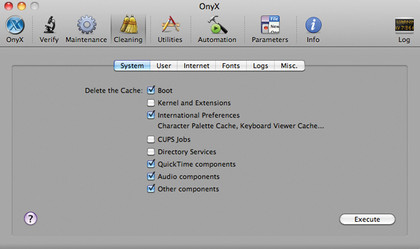
OnyX is an excellent free app that delves under the hood of your Mac and performs clean-ups and repairs. Among its solutions are rebuilding databases to restore links between file types and applications, cleaning out all sorts of caches and logs, and customising the way the Finder behaves in ways that Apple doesn't normally allow. You can also tweak Safari, iTunes, Mail and QuickTime. As ever, have a current Time Machine backup before fiddling with your system.
Cocktail $19 (£12)
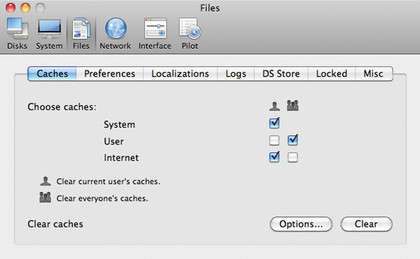
Cocktail is a slick and inexpensive app that lets you tweak, optimize and customise your Mac and the way it works. Splitting its tools into five categories (disks, system, files, network and interface), it helps you to run maintenance scripts, clear out caches and other clutter, alter the behaviour and appearance of the Finder and other apps.
Sign up for breaking news, reviews, opinion, top tech deals, and more.
It also optimises virtual memory usage, changing Time Machine settings and configuring file sharing settings with ease.
Diskwarrior $99.95 (£63)
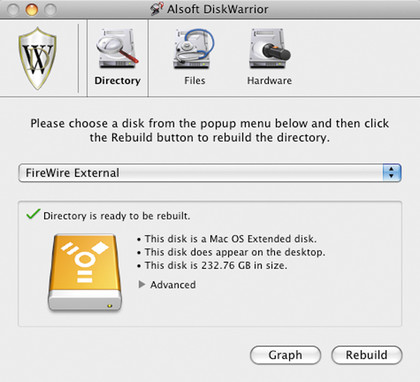
DiskWarrior repairs and replaces corrupted directories on your Mac and thus fixes some problems that are not addressed by similar apps. It's the software that you use when your drive has gone into decline and may be about to die, and can also fix problems that Apple's own Disk Utility cannot.
As well as disk repair it is also able in may cases to restore files and folders that had seemed corrupted or lost, and so can be invaluable in some situations.
Boot failure fixes
1. Don't panic over kernel panics
Kernel panics are those heart-sinking occasions where your Mac's screen goes black and becomes totally unresponsive. Luckily, they are rare these days.
However some apps can occasionally trigger them, such as virtualisation apps where you run Windows or another OS inside OS X. Be aware of this, and always maintain backups.
2. Shut down properly
Never switch a Mac's power off at the mains or disconnect the plug before powering it down. This will seriously fry the system, if you are unlucky. Laptops will fall back on battery power, and you can invest in a surge-protected power adaptor if you are worried about power spikes.
3. Disconnect peripherals properly
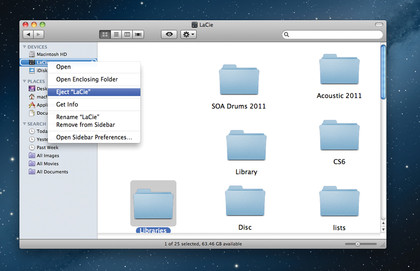
Always eject external drives using the mouse, never yank them out of the socket. USB peripherals are quite resilient but FireWire drives, if improperly disconnected, can cause problems, especially on older versions of OS X. If a drive refuses to eject, try dragging its icon to the Trash.
4. Listen out for strange noises
A hard drive that is about to expire will often emit a disconcerting grinding or clicking noise. If you hear anything vaguely like this, take precautions and back up all your data immediately and replace the drive. This is easy to do in many Mac models, and inexpensive to have done by a Mac specialist.
Five symptoms of startup issues

1. No signs of life?
If your Mac refuses to start up at all, with no lights or power, your power supply or more seriously, the Mac's logic board, may have died. These are hardware problems that will require an Apple centre to fix them. If your Mac is covered by AppleCare, this should be free.