How to make your Mac child-proof
Set up your Mac so your kids can't accidentally trash it
Older children are fearsome opponents, but you can still take steps to secure your personal data and prevent them from accessing sites they shouldn't…
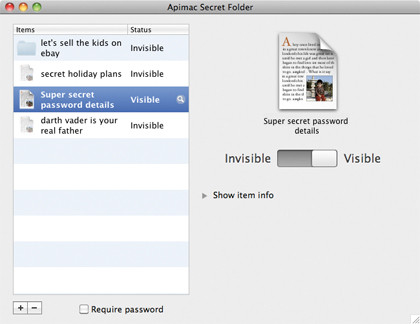
When your kids know as much about Macs as you do, keeping your stuff safe can be incredibly difficult - but it isn't impossible. Software such as WatchMac (£12) can let you know about authentication failures such as somebody trying to guess your password, while Parents Remote (£25) even enables you to spy on the kids to see what they're up to.
We'd rather outsmart our kids than spy on them, however, and there are plenty of ways to do that. Apple's own Firmware Password Utility can prevent simple tricks that your kids might try to bypass the parental controls you've so diligently created, and changing your router's DNS provider from your ISP to OpenDNS (Free) enables you to filter web content to screen out inappropriate content.
Alternatively Internet Security Barrier (£72) isn't cheap, but it delivers an excellent set of per-account filtering tools. You can protect sensitive data by hiding it or encrypting it.
Secret Folder (£25) makes hiding folders easy, while Apple's own FileVault takes care of the latter option. To enable FileVault, go to System Preferences > Security > FileVault and click on the Turn On FileVault option to encrypt and password-protect your entire Home folder. Be aware, though, that by switching on FileVault you lose the ability to recover individual files in Time Machine.
You can create a new, encrypted disk image on your Mac, on an external disk or on a USB flash drive in Disk Utility, while Knox (£22) enables you to create, access and Spotlight search multiple "vaults".
If you want to encrypt files and access them on other platforms such as Windows, the cross-platform TrueCrypt (Free) is just the job.
Sign up for breaking news, reviews, opinion, top tech deals, and more.
How to keep your stuff safe with Time Machine
01. Get it running
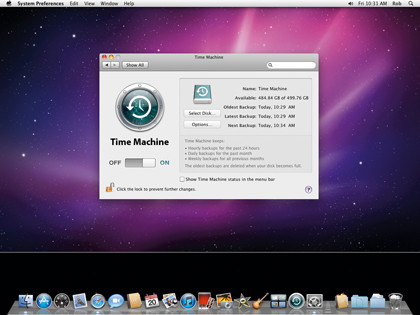
You can control Time Machine from System Preferences > Time Machine. Select your hard disk (or network volume) and use Options to specify which folders don't need backing up. We skip Applications, Downloads and Library to keep things speedy.
02. Travel back in time
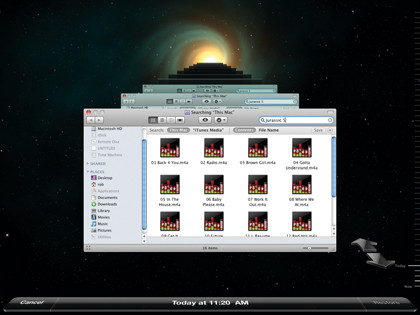
If you or your little darlings delete or damage an important file or folder, you can go back to when your file was still intact. Open the folder where the intact file used to be, then run Applications > Time Machine to travel back in time.
03. Restore the file
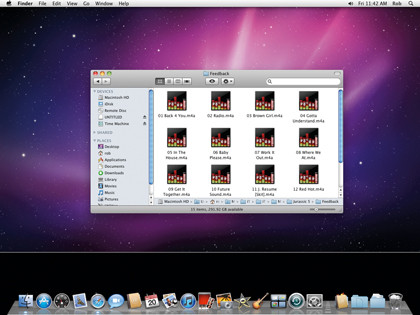
Time Machine keeps hourly, daily and weekly backups (depending on how much disk space is available). Click on the arrows to move backwards in time until your file appears, then -click on it and select the Restore option to bring it back.

Contributor
Writer, broadcaster, musician and kitchen gadget obsessive Carrie Marshall has been writing about tech since 1998, contributing sage advice and odd opinions to all kinds of magazines and websites as well as writing more than twenty books. Her latest, a love letter to music titled Small Town Joy, is on sale now. She is the singer in spectacularly obscure Glaswegian rock band Unquiet Mind.