Chrome finally gets a long-awaited feature to simplify everyday browsing
Group your tabs to make life easier
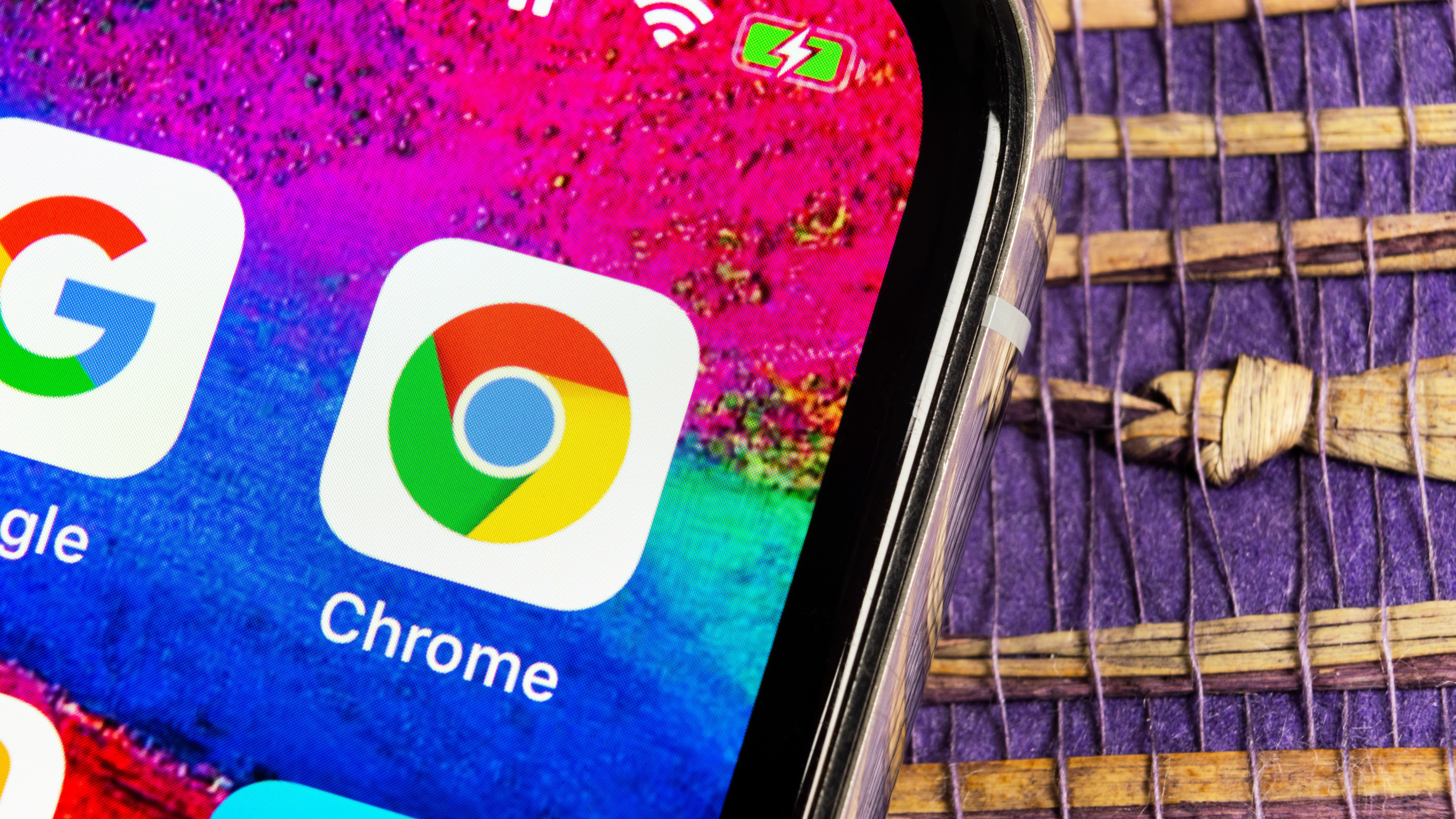
Chrome has just received an update that should make your everyday browsing much more straightforward.
It is all too easy to keep dozens, score, even hundreds of tabs open in your browser – believe us, we speak from personal experience. But while you may think it is helpful to keep all of these tabs open for when the time comes that you need to use them, when this time does roll around, you're probably going to have a hard time finding what you need.
But Chrome has a solution. Google recognises the mess peoples are able to get themselves into with tabs, and has added a grouping option to the browser that makes it easy for anyone – or just about anyone – to stay far better organized.
Called Tab Groups, the feature does very much what you would expect from the name – it lets you group tabs together. If you're working on a couple of projects or ideas at the same time, this handy feature gives you the ability to keep related tabs together in groups, making it easier to keep sites organised in meaningful groups. Or, to look at it the opposite way, it makes it easier to keep unrelated tabs separate from each other to help reduce confusion.
To take advantage of this handy option, you just need to be running Chrome 81. Right click a tab and select the 'Add to new group' option. The selected tab will change colour to help you to identify the group in future. You can add more tabs to a group you've created by simply dragging and dropping them into place.
I feel the need, the need to group
If you've read the last few paragraphs and tried to test out Tap Groups for yourself only to be disappointed that you can't find the feature, just read on.
Pay a visit to chrome://flags/#tab-groups (or just visit chrome://flags and search for 'Tab Groups'. Use the drop-down menu next to this option to select 'Enabled' and then click the 'Relaunch' button to restart Chrome. You can then use the steps outlined above to use the feature.
Sign up for breaking news, reviews, opinion, top tech deals, and more.
You can change the colour used to differentiate between tab groups by clicking the little colours dot that appears to the left of a group and selecting a new color. You can also use the menu that appears after clicking the dot to assign a name to the group, or break the tabs into the group into separate entities.
Enjoy your newly organized tabs.
- Check out our guide to the best password managers
Via Laptop Mag

Sofia is a tech journalist who's been writing about software, hardware and the web for nearly 25 years – but still looks as youthful as ever! After years writing for magazines, her life moved online and remains fueled by technology, music and nature.
Having written for websites and magazines since 2000, producing a wide range of reviews, guides, tutorials, brochures, newsletters and more, she continues to write for diverse audiences, from computing newbies to advanced users and business clients. Always willing to try something new, she loves sharing new discoveries with others.
Sofia lives and breathes Windows, Android, iOS, macOS and just about anything with a power button, but her particular areas of interest include security, tweaking and privacy. Her other loves include walking, music, her two Malamutes and, of course, her wife and daughter.