I spent 24 hours with Apple iPad Air (2022) and I liked it

I’ve been testing and using every Apple iPad since the very first one launched a dozen years ago. At the time, I started my examination with a 24-hour live blog . Now with a new Apple iPad Air, I thought it would be fun to revisit that concept. The first 24-to-36 hours with any gadget can tell you a lot about it.
Join me on this journey as I dig into Apple’s fifth-generation iPad Air, a tablet that looks exactly like the last iPad Air, but has a few key differences, including a 12MP ultra-wide camera and the powerful, fast, and energy-efficient M1 Apple silicon processor. This is my iPad Air diary…
- Read our in-depth iPad Air (2020) review
Monday, March 14, 11:00am
Apple’s newest iPad Air arrives three days late, and I'm annoyed. Not at Apple, but at a shipping world that appears to be conspiring against me.
The package is heavy because Apple sent me a smart cover, a Magic Keyboard and cover, and a new Apple Pencil 2, as well as, obviously, the new iPad Air 2022.
I set aside the two cover options and the Pencil and grab the familiar iPad Air box. It looks exactly like the box from the now two-year-old iPad Air 2020 (fourth generation).
Since I’m in the middle of three back-to-back meetings, I set the package aside for a while. For the next hour or so, I keep stealing glances at it, wondering when I’ll have enough time to unbox and touch it.
Sign up for breaking news, reviews, opinion, top tech deals, and more.
1:00pm
I finally pull off the cellophane and open Apple’s recycled-material box. Inside is the new iPad Air (it’s blue!), a sizable charging brick, and the USB-C-to-USB-C cable. I’m especially interested in this because the iPad apparently supports – with the right app (Capture One) – communication between a DSLR and the iPad (the iPad ends up as a viewfinder with direct camera control).

1:25pm
There’s some good light outside, so I head to my backyard to grab a few 'pristine' pictures of the iPad.
1:30pm
Time to set up the iPad. As a rule, I never allow these test systems to restore from a backup. This saves me time, and ensures that when I do run benchmarks, the results aren’t influenced by anything I might have running in the background.
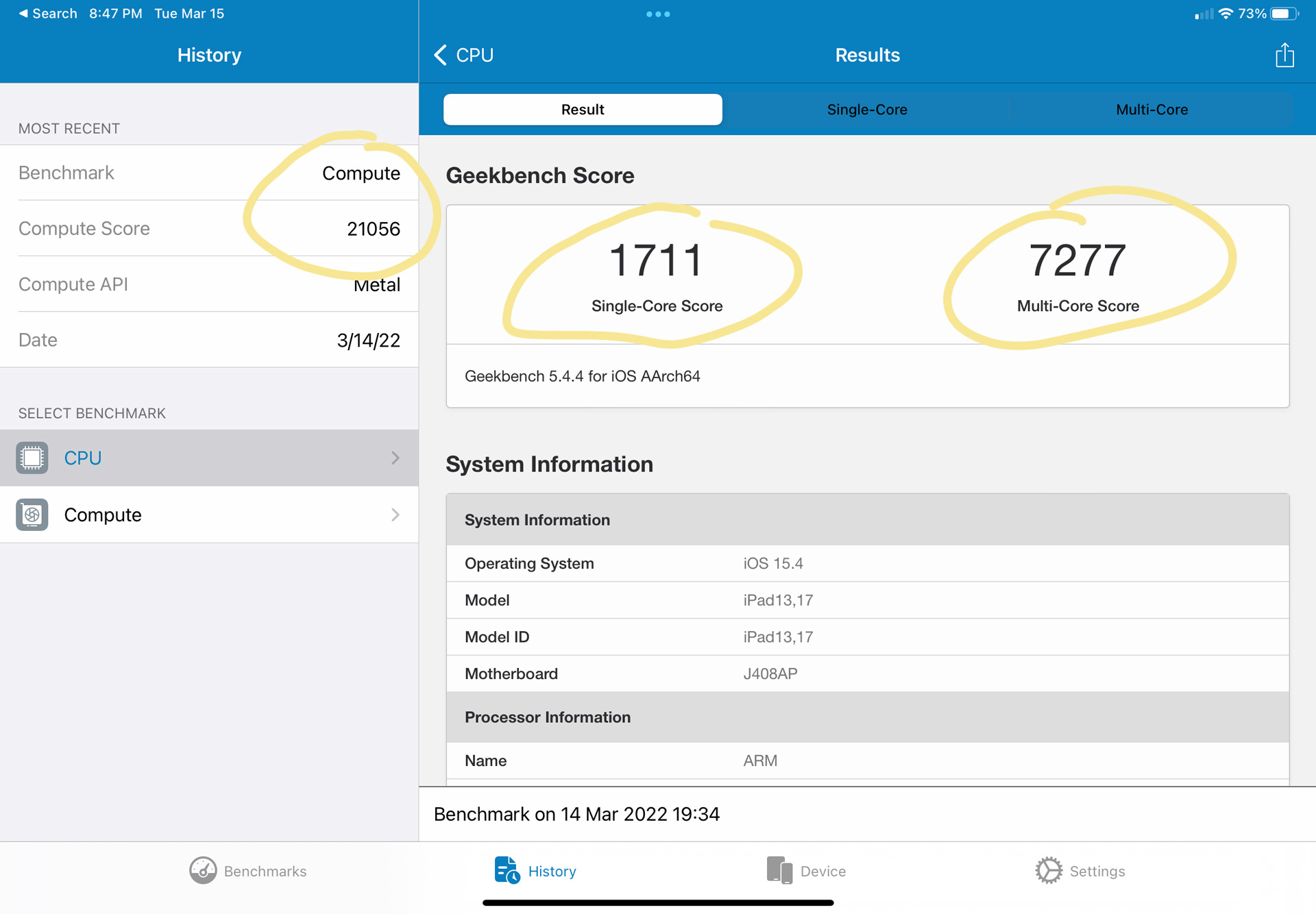
5:30pm
I get sidelined by other pressing projects and meetings, and a quick-yet-delicious salmon dinner, but I'm finally able to return to the iPad Air.
After doing the bare minimum – putting the tablet on my Wi-Fi network, getting my Apple account in there and not worrying about secondary email accounts, registering two fingers on the Power/Sleep/Touch ID button, and enabling the Verizon network to light up the 5G capabilities – I download Geekbench 5.
I’m anxious to see just how much more power the M1 packs into Apple's popular iPad Air. However, before I even run the benchmarks, I encounter a surprise: Apple has doubled the amount of RAM.
The last iPad Air had just 4GB of RAM backing its A14 Bionic CPU. The M1, though, gets 8GB. That alone should help to boost the benchmark scores.
While launching the CPU benchmarks on the new iPad Air, I rerun them on the 2020 edition.
The results are not surprising. Apple’s M1-based iPad Air handily beats the A14 Bionic in the 2020 iPad Air. The numbers aren't insanely different, but M1 is the clear winner.
Next, I run the Compute benchmarks, which look at graphics performance. The results are shocking. The new iPad Air M1 SoC returns Metal numbers that are approximately double the results I get on the iPad Air running the A14 Bionic.
Obviously, Benchmark scores are just numbers, and what I really need to see is how the tablet performs at a variety of everyday tasks.
6:30pm
It’s getting late, but I still want some quality time with the new slate. I unbox the iPad Smart Cover and wrap it around the iPad Air.
I download my favorite drawing app, Procreate. I’m not much of an artist, but drawing does relax me, and it’s a good test of how well the technology and components can fade into the background. There’s nothing worse for an artist than feeling like they’re drawing on a piece of hardware.
6:50pm
Before I start, though, I unpack the new Apple Pencil, and pair it with the iPad Air simply by placing it on the magnetic charge spot on one long edge of the tablet. It’s immediately recognized and paired with the tablet, and I’m ready to draw.
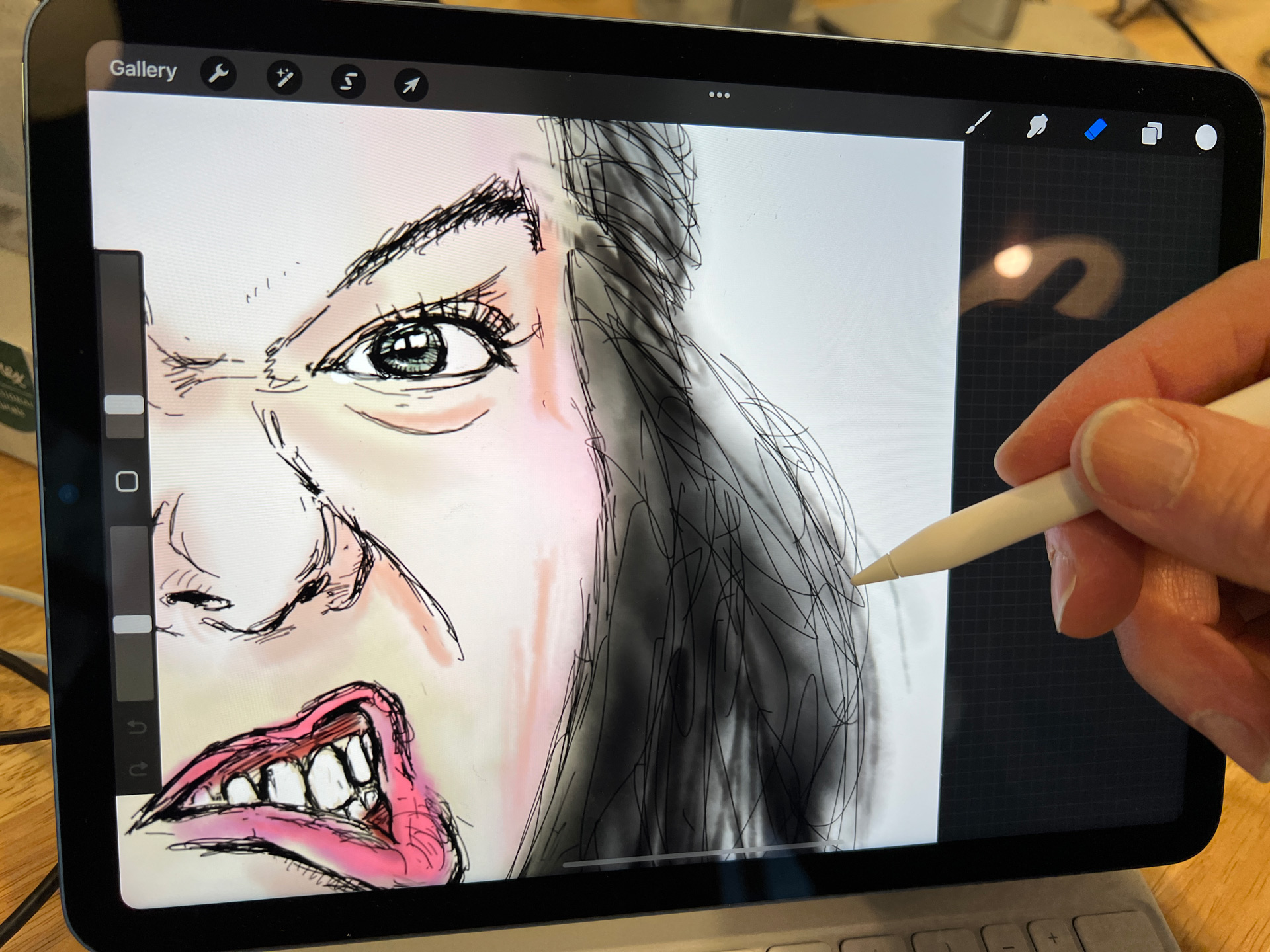
7:00pm
I want to draw a face. So, after launching Procreate, I grab Safari from the dock and drag it, so it opens as a window next to Procreate. Then I use the Pencil to scribble 'face' in the search box. My scrawl is instantly converted into a searchable term, and I soon have a wide variety of mugs to choose from.
I like to keep my source image open in one screen while I draw inside Procreate right next to it.
8:00pm
I’ve been drawing for an hour and the image is starting to come together. Procreate works just as well on the M1 as it did on the A14 Bionic. It’s smooth, responsive, and fun to use. Apple’s digital ink and millisecond response is just awesome.
The more I use the iPad Air (and all versions of it, really) and the Apple Pencil, the more the hardware sort of slips away, fading into the background so I can focus on creating what I like to call 'art.'

9:00pm
This drawing is about as good as it’s going to get (at least for my limited skills). Procreate lets you output a timelapse video of your work, so I've reproduced that in the GIF above.
9:30pm
The iPad Air arrived roughly 90% charged, but I don’t want to do any battery rundown tests without a full tank. I plug the tablet’s USB-C adapter into a wall outlet, and the other end of the cable into the iPad’s USB-C port, and leave it overnight.

Tuesday, March 15, 7:00am
I’m bringing the now 100%-charged iPad Air to the office, but not before I give it a change of clothes. I unbox the Magic Keyboard cover and slap it on the iPad Air. It’s heavier than the Smart cover, but also way more functional, with an almost full-sized keyboard, trackpad, dedicated charging port, and the ability to float the tablet over the keyboard. And it’s adjustable. The cover is also $299 / £299 / AU$499, which is very pricey, but it could be money well spent if you plan on using the iPad as a productivity device.
8:33am
Seems like a good time to try a battery run-down test. Instead of connecting the iPad Air to my corporate Wi-Fi, I leave it running on the thready Verizon 5G signal I’m getting in the office. I also crank up the screen brightness to 100% and turn off display sleep.
9:00am
Procreate is still open, so I return to my artwork and make a couple of tiny adjustments. Then I output a 30-second timelapse of the drawing. I also open email and Maps.
10:00am
I’m stuck in meetings and the iPad Air sits at my desk, missing me.
10:30am
Wow – battery life has plummeted to 63%. I don’t see it getting through the day.
11:00am
I start looking at Photo library images and videos. The 10.9-inch Liquid Retina Display’s 2360 x 1640 resolution makes everything look sharp and colorful.
12:10pm
There’s a lot I still want to do with the iPad, but I’m now fixated on the rapid power drain. It's freefalling, losing almost 20% in 30 minutes.
12:24pm
Even though power is low and I’m on terrible 5G, I decide to try downloading a game: PUBG. It’s a fool's errand, because it’s a big file and the connectivity is awful. I’m getting – wait for it – 4.6Mbps down and 11.9Mbps up. That’s comically bad.
12:42pm
That download has accelerated my power drain, and now the iPad Air is down to 10% and requests that I put it into low-power mode. I deny the request.
12:52pm
Ten minutes later and I'm at 7% power. Aside from the ultra-slow PUBG download, I’m not doing anything. I decide to open Safari to see if that accelerates things even more. I Google myself – as people do – and watch the power slip to 6%. By the way, did you know I’m an 'American commentator,' at least according to Wikipedia?
I load a few more browser pages, including some heavy ones, as the iPad warns me that we’re down to 5%, and can it please go into low-power mode now? Request denied.
I load more web pages and, to make things interesting, I open another instance of Safari. Side-by-side browsing should quickly eat up what’s left of my battery life.
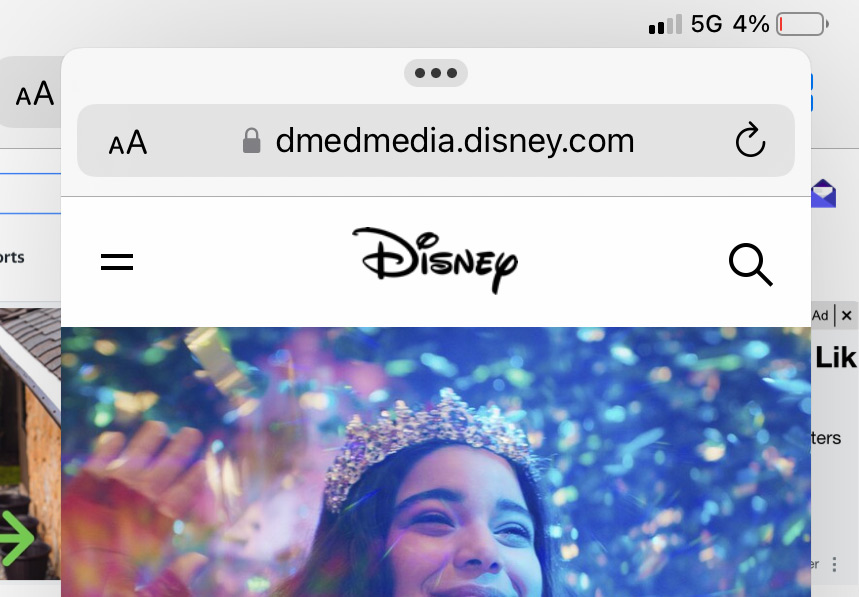
12:57pm
I hit 4%. So, I open a third browser window, thanks iPadOS 15. I open Notes and start typing.
The iPad holds at 4% – it seems like an act of defiance.
1:00pm
We're at 3%, and the little battery symbol is in the red. Suddenly all my windows minimize on their own. I think the iPad is preparing to shut down.
I wonder if I’ll see the battery level hit 1%, or if the iPad Air screen will go blank before then.
I reopen the browser windows to see how I can push things a bit further.
1:02pm
Down to 2% and the end is nigh. I can’t wait to see 1%. Why? I couldn’t tell you.
I press the issue, and launch the recently updated iMovie, which still doesn’t support vertical video(!). And that does it.
1:05pm
As I’m trying to launch a new iMovie project the iPad Air screen goes black. I’ve officially run out of power. This means I got a little over 4.5 hours. That’s not great, but, in the iPad Air 5's defense, I made its 5G cellular radio work overtime with bad connectivity and big tasks, I turned screen brightness to 100%, and I never let it sleep.
1:08pm
Naturally, I left the charging adapter at home, so I plug the iPad Air into an available 25W adapter.
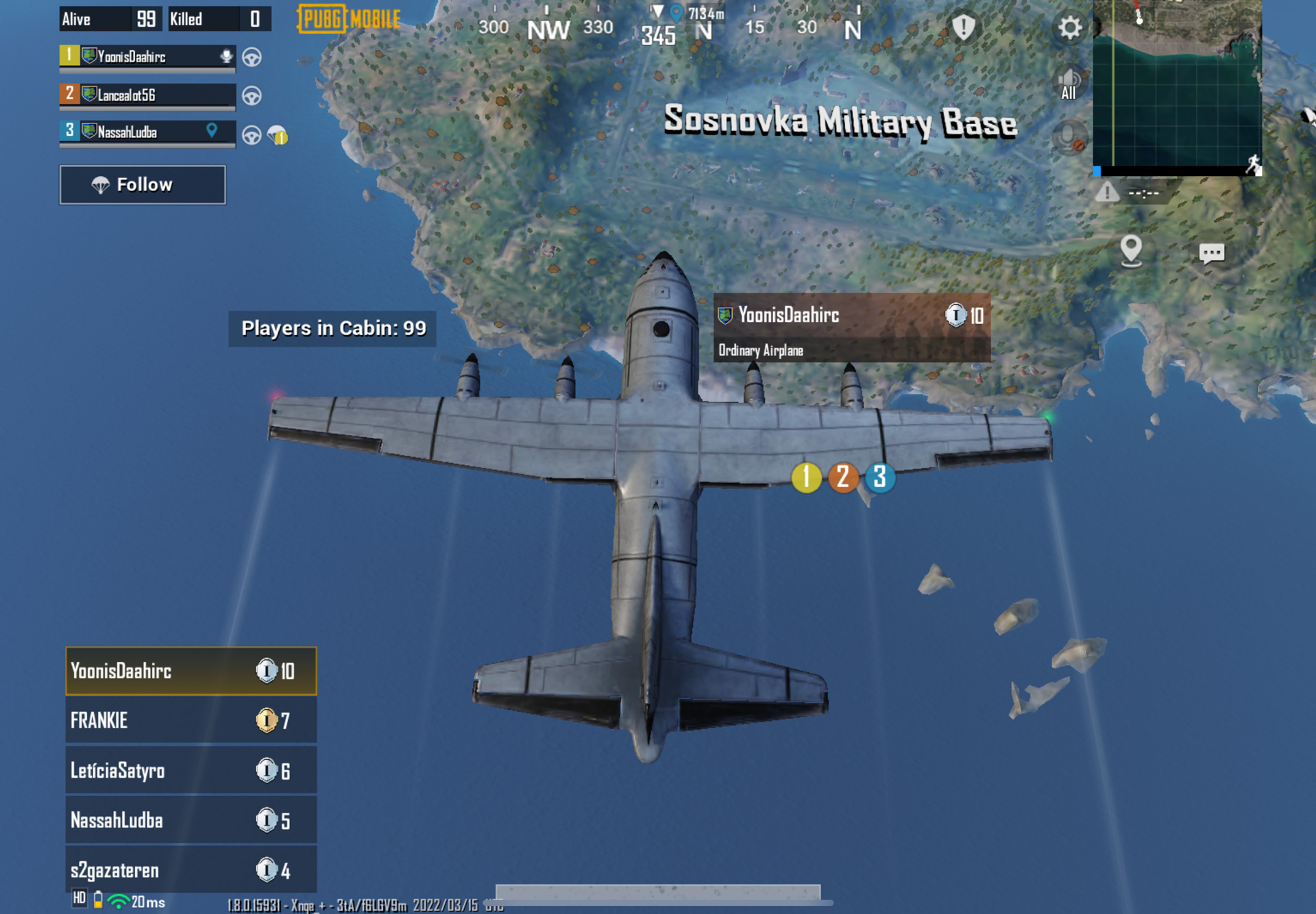
1:28pm
With the battery test done and power back up to 12%, the iPad is back on and ready to play. I decide to switch to Wi-Fi to get more time, and download speeds that can handle some of my favorite and bigger games.
No trouble getting on the Wi-Fi and PUBG is sliding in faster. While I wait, I download and install Asphalt 9 Legends (it's my favorite game). Before I can begin, though, I notice that PUBG is fully installed. Thank you 802.11ax Wi-Fi 6.
1:50pm
I’ve lowered the brightness and allowed the screen to auto-lock after 15 minutes.
2:07pm
It’s easy to get distracted in Apple’s iPad OS 15 new home screen, which keeps surfacing old photos from my Photos archive. I see one of my wife and impulsively send it to her over Messages. Now, what was I doing?

2:15pm
I decide to play Asphalt 9 in the office, but to avoid annoying my open-floor-plan co-workers, I first connect my AirPods Pros to the iPad Air. It takes a few tries, but I finally get them connected.
As always, Asphalt 9 is a joy to play. The graphics look great and stutter-free. I’m never sure that such games truly press the CPU and GPU, but if the M1 wasn’t up to the task the action surely wouldn’t look this good.
PUBG loads fast and the detail looks great. Sadly, I don't have the time to complete this round – which I know I could’ve won.
2:52pm
Procreate now supports painting and drawing on 3D objects. Sadly, I have no 3D object files. I instead play with some of the Elements paintbrushes (like fire) that should also push the GPU a bit.
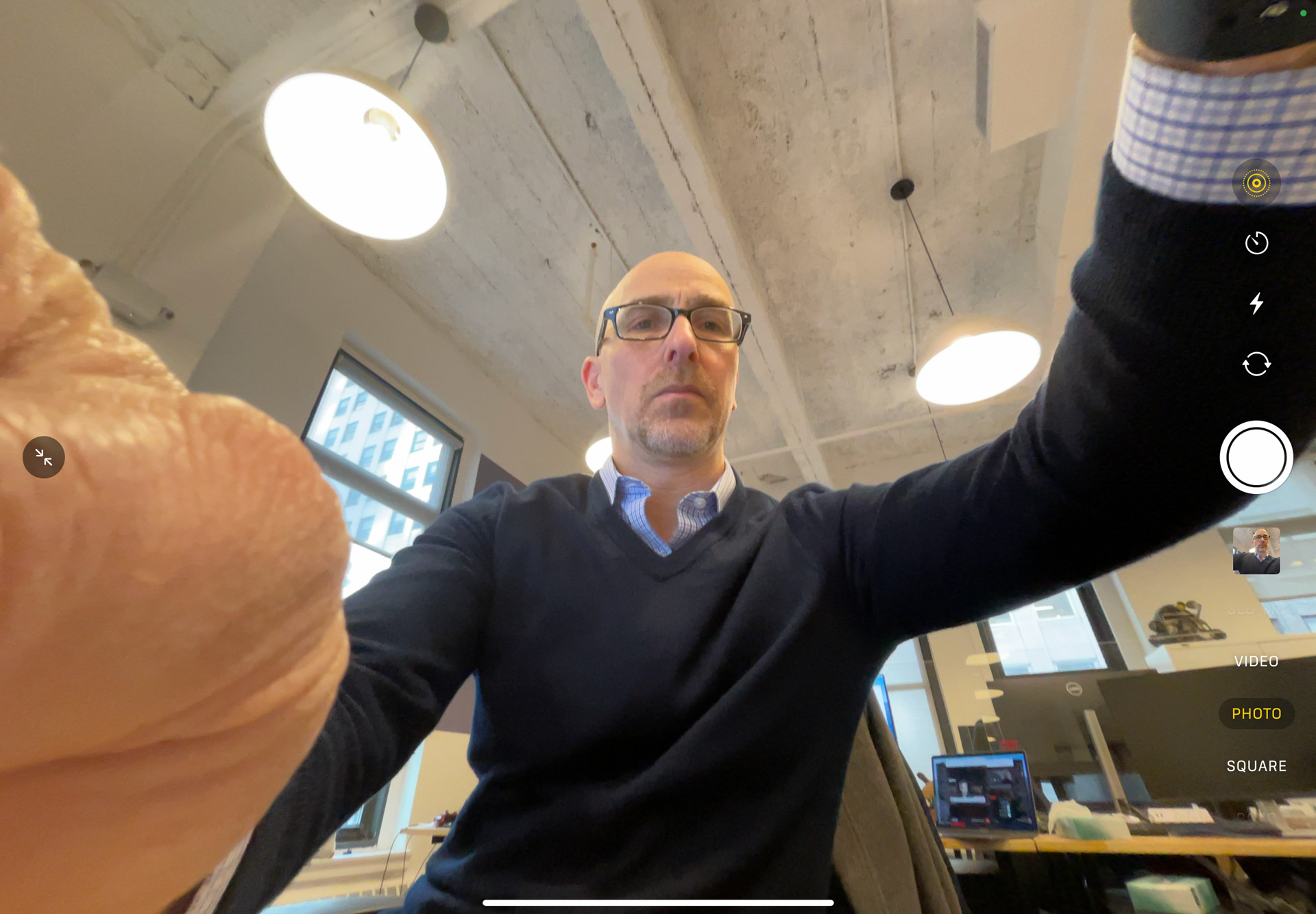
3:05pm
I open the camera 12MP Wide rear camera. It seems to do a decent job. In a low-light shot, it accurately captures the color of blue, green, and red M&Ms, but drains the yellow tone from my oakwood desk.
I flip the view to the new 12MP ultrawide camera. It starts in normal mode, but if I use the two arrows on the left side of the screen I can see the full ultra-wide view. It’s a fairly distorted fisheye view, but the point here is that on Facetime calls, Apple’s Center Stage technology can pan around the frame to keep the speaker in view.

3:16pm
I decide to install LastPass so that I can add a couple more password-protected apps and services, and use Touch ID to unlock them. Yes, I’m mainly talking about Netflix. I still love Touch ID, maybe not as much as FaceID, but it certainly is as effective.
3:30pm
I have a WebEx call, which turns into the perfect opportunity to test Center Stage. Try as I might, I could not exit the camera frame. It’s a good feature, and one that I’ve used on other Apple devices, and even seen on competitors like Facebook/Meta Portal. I'm glad it works so smoothly here.

4:00pm
The excitement level is now at a 10. With the help of TechRadar's Global Editor-in-Chief Gareth Beavis (who has filed his full review of the iPad Air), I’ve found and downloaded Procreate’s 3D model pack, and am now manipulating realistic-looking models and painting directly on the virtual surfaces. I started with a roller skate, painting the white leather red. It’s so easy and, honestly, fun.
Next, I paint a perfectly rendered 3D motorcycle helmet yellow and a skateboard. This is basically foolproof.
4:44pm
Yes, I spent time choosing the right colors for the helmet (I settled on pink and yellow) and yes, I got a little lost playing with 3D objects. This is a fun and powerful tool that creatives will love, not just because of what’s possible, but because it works so smoothly. The M1 is turning this complex task into child’s play.

5:30pm
Racing across town to catch my train, I pause in Times Square to take a few pictures with – yes – the iPad Air. I know that I look a little silly holding up a 10.9-inch tablet (and still in the Magic Keyboard) but doesn't everyone using an iPad to take pictures look a little ridiculous?
The natural-light, wide-angle pictures are nice.
5:45pm
The long day is done, and I’ve brought the Apple iPad Air along for the commute. With my AirPods Pro nestled snuggly in my ears, I open Netflix and wait for the 5G signal that should appear right after we leave a tunnel.
The connection is poor, at first, and my Supergirl episode is a pixelated mess. Soon, however, the 5G strengthens, and I even hit a pocket or two of Verizon 5G Ultrawideband. The Netflix video looks good, though this screen can struggle a bit in direct sunlight. I remember that I lowered the brightness earlier, so I raise it back up to nearly 100%. That’s better.
Overall, a good day with the Apple iPad Air 2022. It’s a powerful, versatile, fun-to-use tablet, and a decent all-day companion, too.

A 38-year industry veteran and award-winning journalist, Lance has covered technology since PCs were the size of suitcases and “on line” meant “waiting.” He’s a former Lifewire Editor-in-Chief, Mashable Editor-in-Chief, and, before that, Editor in Chief of PCMag.com and Senior Vice President of Content for Ziff Davis, Inc. He also wrote a popular, weekly tech column for Medium called The Upgrade.
Lance Ulanoff makes frequent appearances on national, international, and local news programs including Live with Kelly and Mark, the Today Show, Good Morning America, CNBC, CNN, and the BBC.