How to back up your data from the cloud
Local backups of cloud storage
Professional bloggers might prefer to back up their blog database manually (and this will be the only option if your blog platform doesn't have an export option or back-up plugin).
The most commonly used blogging database is MySQL, and your host will have sent you details of how to access it, often through your hosting account control panel and often using phpMyAdmin.
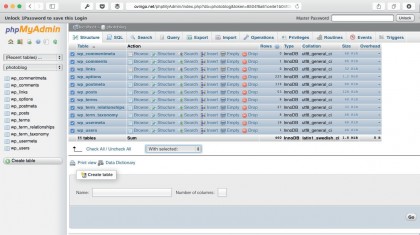
Refer back to your welcome email, because it differs from host to host. Click to export Log in, then click the name of the database used by your blog in the sidebar. In most cases, there will be only one entry here.
This displays a list of all of the tables of data that underpin your site. You can now click Check All at the bottom of the table, then select Export from the With Selected menu.
Leave the options on the following page at their defaults and then click Go to download the backup.
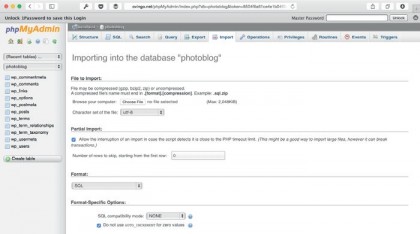
To import it later, click on the name of the database in the sidebar, click the Import tab and navigate to the file you've just downloaded. Click Go to reinstate its contents.
Blog export
Handily, WordPress has export options built into its core settings. If you're running a self-hosted blog on web space you've paid for, hover over Tools in the sidebar and pick Export from the menu.
Sign up to the TechRadar Pro newsletter to get all the top news, opinion, features and guidance your business needs to succeed!
Select the type of content you want to export (or leave it set to All Content) and then click Download Export File. The result is a WordPress-specific XML file that you can then import into another Word Press installation as desired.
The process is the same with blogs hosted at Wordpress.com, except for the addition of an intermediate step immediately after clicking Export where you'll need to choose whether to opt for the free or paid-for service. Pick 'Export (free)' and follow the steps above.
Automate the tedium
Of course, backing up your self-hosted WordPress blog manually is tedious and relies on you remembering to do it yourself. You could set yourself a Calendar reminder, but even better, we'd steer you towards automating the process using BackWPup. Sign up for (or log into) a Dropbox account, then log into your WordPress blog, hover over Plugins in the sidebar and click Add New.
Search the plug-ins library for backwpup, then install and activate it from the list of results. This creates a new BackWPup entry in the sidebar. Hover over this and click Add New Job, give the job a name (such as 'Weekly backup') and click inside the tickbox next to Backup to Dropbox further down the first screen.
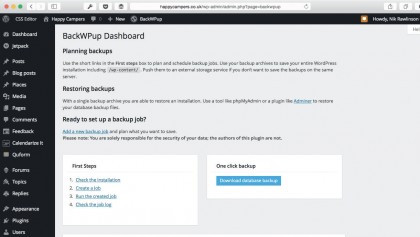
Specify when the backup should run on the Schedule tab (we recommend 'with WordPress cron') and tell it what it should back up on the DB Backup and Files tabs. Finally, click the 'To: Dropbox' tab and authorise the plug-in to write to your Dropbox cloud storage (this shouldn't need you to supply further details if you logged into Dropbox before you downloaded the plug-in).
To back up a Tumblr blog, use the Tumblr2WordPress tool. Enter your username (the first word in your blog's address), choose HTML as the export format, leave everything else at default, and click Export.
Nik is an Esperanto-speaking, pencil-bothering, manual typewriter fan who also happens to have a soft spot for tech after sufficient years in the business to know what that disk icon on the save button actually means. Never happier than when out in his campervan, coffee in one hand, ebook in the other, listening to the rain on the roof.