Battlefield 6 Secure Boot – how to enable Secure Boot for Windows 11 and Windows 10
You'll need to enable Secure Boot to launch Battlefield 6

Battlefield 6 requires you to enable Secure Boot if you're playing on PC, or it simply won't launch. This is largely so that developer EA can deploy anti-cheat measures, hopefully keeping the number of cheaters down in Battlefield 6 multiplayer. If you've never enabled secure boot before, you may be a bit at a loss on how to do so. That's where this guide comes in.
From what we've seen of Battlefield 6 so far, it looks to be a return to form for the series. Of all the upcoming games in 2025, Battlefield 6 has a lot riding on its success. If the developers can nail the environmental destruction and keep gameplay grounded, then I could certainly see Battlefield 6 ranking highly in our best FPS games list by the end of the year.
Here's how to enable Secure Boot for Battlefield 6, whether you're on Windows 11 or Windows 10. You'll also find info directing you to official advice for different PC manufacturers, and an explanation as to why Secure Boot is required in the first place.
How to check Secure Boot for Battlefield 6
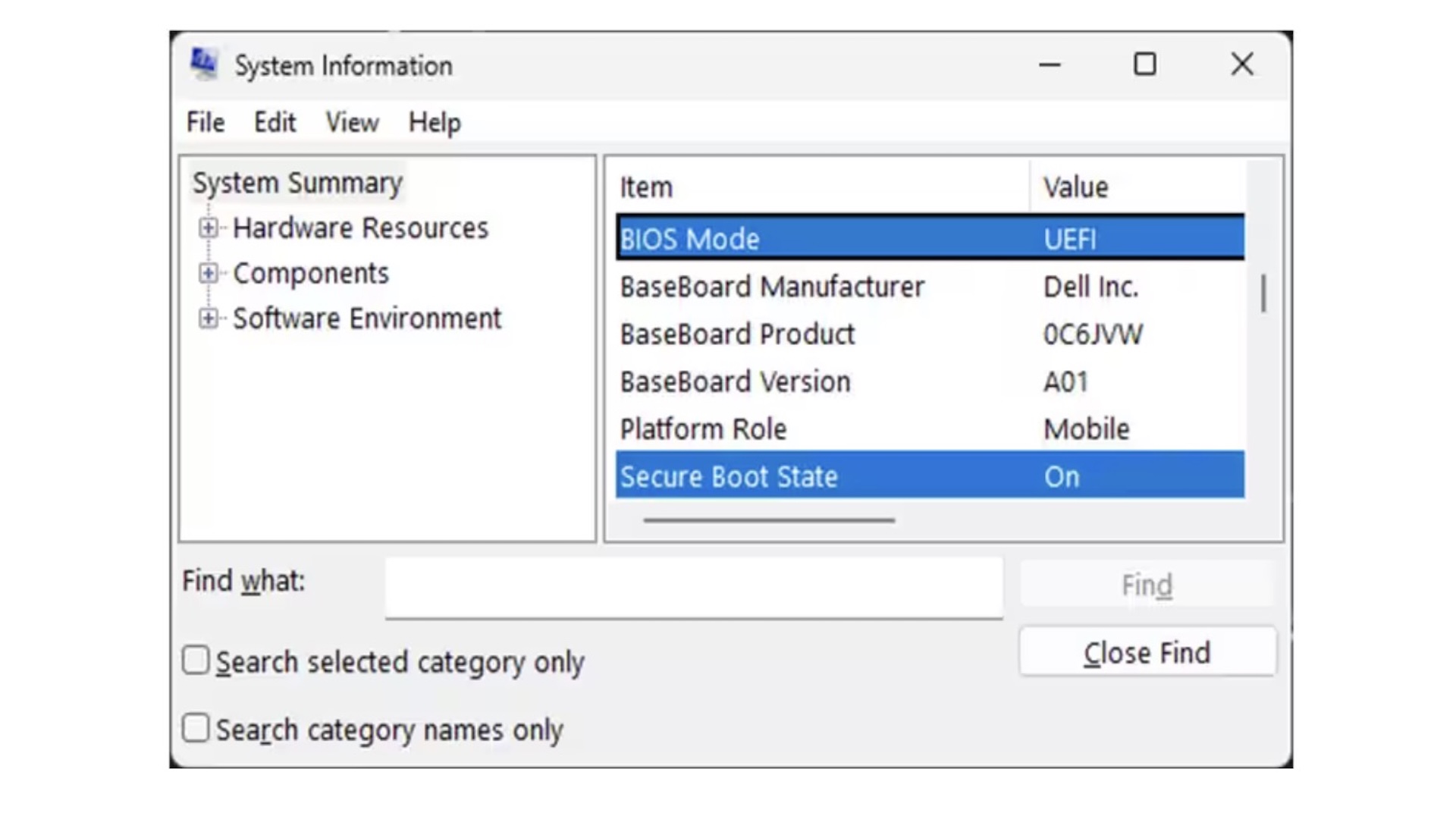
Here's how to check whether Secure Boot is enabled on Windows 11 and Windows 10, so that you can launch Battlefield 6:
- Select the Windows Key + R. This will open the Run Window.
- Type msinfo32 and select the Enter Key or OK.
- This opens the System Information window
- Select System Summary.
- Scroll down to find these values:
- BIOS Mode value should be UEFI
- Secure Boot State value should be On.
- If Secure Boot is Off, then check BIOS Mode and enable it
- If Secure Boot State is Unsupported, check with your motherboard manufacturer’s specification sheet or manual to see if Secure Boot is supported.
- If BIOS Mode is UEFI, then you can move on to how to enable Secure Boot.
- If BIOS Mode is Legacy, you’ll need to check if your Windows disk is MBR or GPT.
Battlefield 6: Secure Boot Troubleshooting

If the steps outlined above show that Secure Boot isn't enabled, it's likely that you may not have TPM 2.0 enabled. Here's how to check:
- Select the Windows key and R at the same time to bring up Run Windows.
- Type tpm.msc and select the Enter Key.
- Check the Status box to see if TPM is ready to use. If it’s ready to use, it’s time to check if your Windows disk is MBR or GPT.
Now, you'll need to check if your Windows disk is MBR or GPT:
- Select the Windows key and X at the same time, then choose Disk Management.
- Find the disc that says OSDisk(C:), and right-click the left column, then select Properties.
- In the resulting Properties Window, select the Volumes tab.
- If it says GUID Partition Table (GPT), no action is required
If you find that your settings show MBR being used, you'll need to do a couple of additional steps here:
Sign up for breaking news, reviews, opinion, top tech deals, and more.
- Select Windows and R, then type powershell and hit Ctrl + Shift + Enter to open an administrative command prompt.
- Make sure the administrative command prompt says Administrator, then type mbr2gpt /validate /disk:0 /allowfullOS and select Enter. The disk:0 part of the command should match the number listed in the Disk Properties window under the Volume tab.
- In the same administrative command prompt, type mbr2gpt /convert /disk:0 /allowfullOS and select Enter. The disk:0 part of the command should match the number listed in the Disk Properties window under the Volume tab. As in the image below:
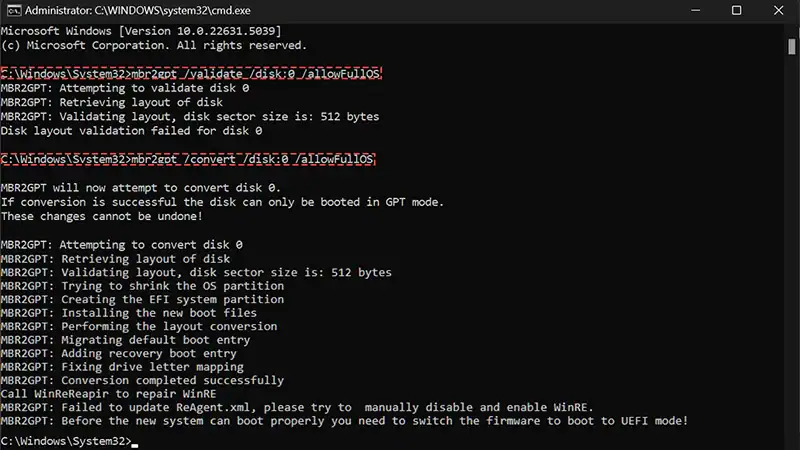
You might be required to switch the Firmware to boot to UEFI mode. Usually, this can be done through the BIOS Settings.
How to enable Secure Boot for Battlefield 6

Now that we've made sure your PC is set up to enable Secure Boot, here's how to actually turn it on:
- Select the Windows Key and search for Change Advanced Startup Options.
- Next to Advanced startup, select Restart now. Your computer will restart into Advanced Startup.
- Select Advanced options.
- Select UEFI Firmware Settings.
- This will enter into your BIOS
- Navigate to the Boot tab. If you are having difficulty finding the correct option, many BIOS have a search function that you can use to find the correct tab and setting pictured above , the search can be accessed by hitting F9.
- Secure Boot state should be Enabled. If it’s set to Disabled, change it to Enabled.
Note: If you are unable to modify the setting, you will need to refer to your manufacturer for guidance. It is not uncommon for some manufacturers to require that you reset the Secure Boot Keys to factory values or enable the admin password for your BIOS before allowing settings to be changed.
The EA Help site has links to specific manufacturers' recommendations. Additionally, there's a video on the EA Help YouTube channel that can guide you through the process.
You Might also Like

Jake is currently working as Evergreen Editor at TechRadar Gaming. Hailing from the overcast shores of Brighton in the United Kingdom, Jake can be found covering everything from features to guides content around the latest game releases. As seen on NME.com, Eurogamer.net, and VG247.com, Jake specializes in breaking games down into approachable pieces for guides, and providing SEO advice to websites looking to expand their audiences.
You must confirm your public display name before commenting
Please logout and then login again, you will then be prompted to enter your display name.