Don't install Windows 10 preview without reading this first
It definitely doesn't hurt to be prepared
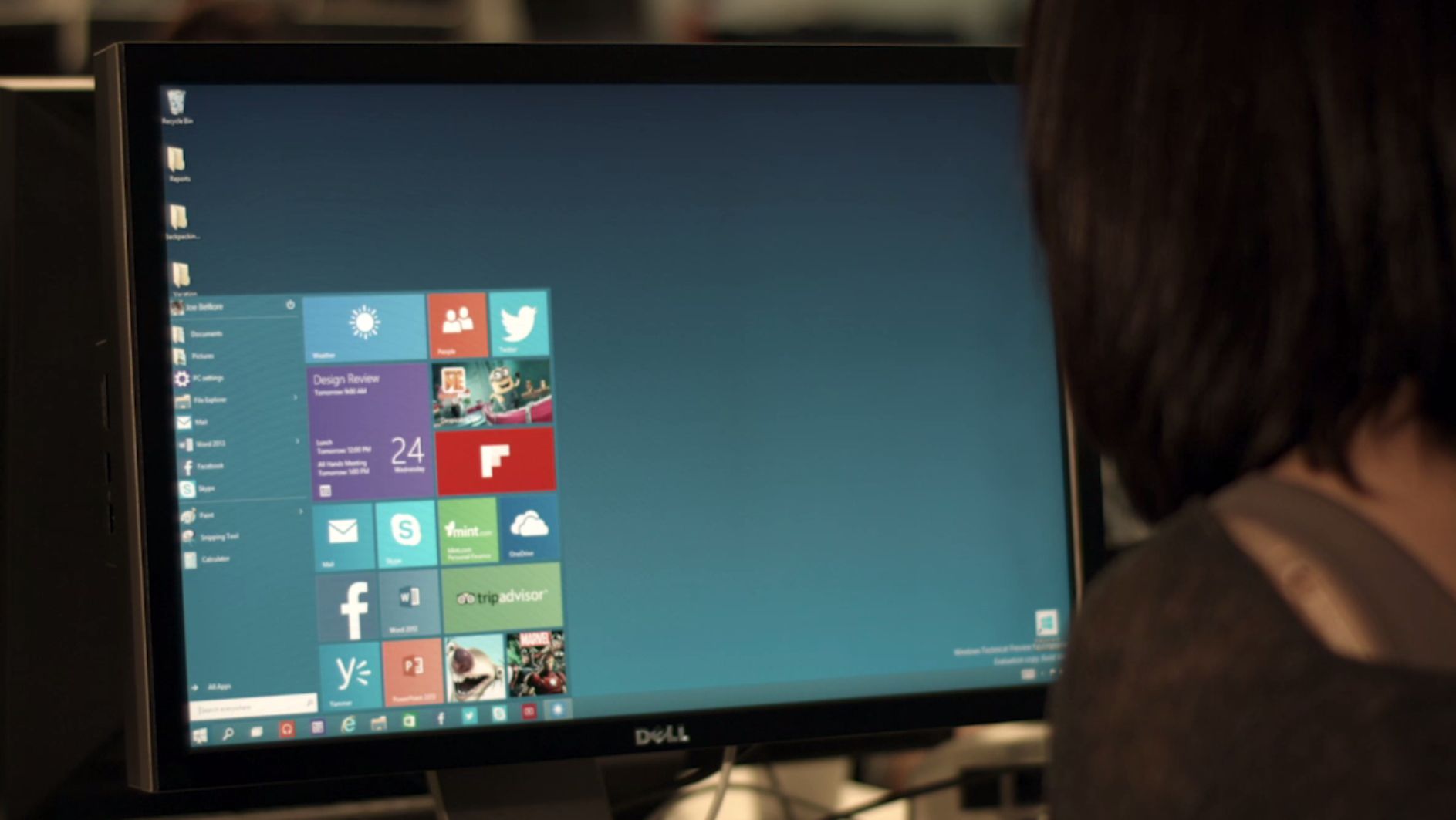
Introduction
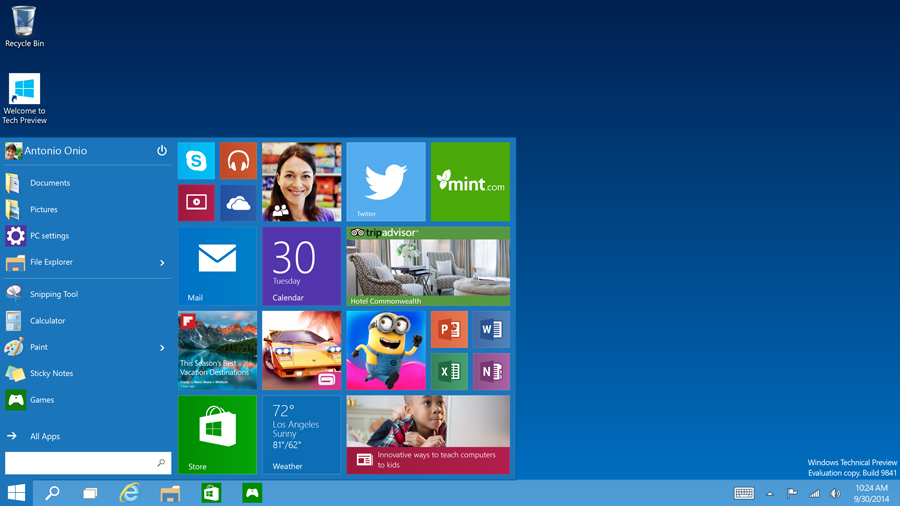
So you are thinking about installing Windows 10 on your computer (laptop, tablet or desktop)? If so, we've put together a list of 5 things you need to do before installing Microsoft's latest operating system.
Also, make sure you read Want to install Windows 10? Check what I learnt first before embarking on getting Windows 10 up and running.
Upgrade or clean install?
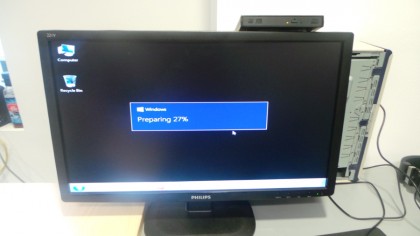
Deciding whether to update the existing version of Windows or go for a clean install will impact on the entire installation process. Some devices, especially with a low amount of on-board storage, can only do a clean install. I prefer a clean install for two main reasons; it saves space and removes any risk of conflict that might arise. Plus you won't be able to roll back to Windows 8.1 from Windows 10 anyway.
Also, do make sure that you noted down your product ID key for Windows and have a boot disk handy, just in case the Windows 10 experiment doesn't go according to plan.
Regardless of your installation process, you will need to download the Windows 10 Technical Preview ISO, either 32-bit or the 64-bit one, the former for systems with less than 4GB and the latter for those with more than 4GB.
If you don't know what an ISO is, it's probably not a good idea for you to proceed further – note that this isn't my advice, but Microsoft itself.
Once you get hold of the ISO, you can either burn it on a blank DVD or use something like this Windows USB boot tool to create a bootable Windows 10 virtual disk.
Sign up to the TechRadar Pro newsletter to get all the top news, opinion, features and guidance your business needs to succeed!
Windows 10 TP expires on October 1, 2015

The Technical Preview of Windows 10 will expire in October 2015 which will give you ample time to play with, tweak and evaluate whether the OS will be a good fit for you.
You can always contribute to the Windows Insider Program (WIP) if you are encountering any sort of issues. WIP provides you with a standard forum where you can query other Windows 10 users, and fairly often get answers directly from active Microsoft-vetted members.
After that, you will either need to buy it, or get it for free by upgrading from an existing installation of Windows 7 or Windows 8.1. Microsoft has already confirmed that it will be releasing the final version of Windows 10 sometime in the summer, perhaps coinciding with the next iteration of its business suite, Office 2016.
Create a Microsoft account
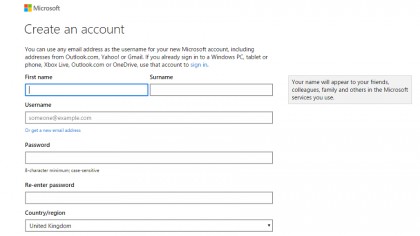
If you don't have a Microsoft account already, do create one as it will allow you to save your existing settings and all your files to the cloud (on Microsoft's OneDrive), files that you will then be able to recover after installing Windows 10. Create that account BEFORE you start the installation.
You don't actually need a Microsoft account to install Windows 10 (but then you will probably need to document your login details); the vendor made it more difficult to complete the installation of Windows 10 without getting one first.
Getting your own Microsoft account also means that you will get 15GB of online storage, which you can double if you link your phone or tablet (Android, Windows or iOS). Note that your browser's details are likely to be separate if you're using Chrome or Firefox, so you will need to have logins or save these separately.
Make a list of software to install

It's unlikely that you'll need to actively search for and download drivers since Windows 10 usually does it pretty well. However, do make sure that you know what the components inside your computer are, just in case. Having that list makes it easier to troubleshoot afterwards; use an application like AIDA64 to find these out.
It's also worth compiling a list of all the applications you might want to install after you (hopefully) have installed Windows 10. I usually trust a nice little updater called Ninite with my installation troubles which essentially batch-installs a list of popular applications.
The applications are mostly open source ones and are always the latest official versions – they have been tested for malware, won't badger you with any questions, and will say no to toolbars and extra junk.
Plan, plan, plan
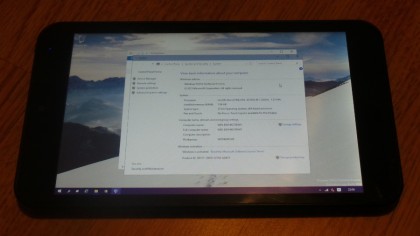
One of the oft-forgotten aspects of installing Windows on a computer is connectivity. You need connectivity to get hold of the latest drivers and very often, you won't be able to have access to Wi-Fi. I usually use a USB NIC which plugs into any USB port, and is very handy in a number of situations (especially when you have an Ultrabook).
I also have a micro-USB to USB converter and a 4-in-1 USB hub, both of which have been life savers for installing Windows 10 on tablets. Other accessories that might come in handy include a wired keyboard and a wired mouse (if you're looking to install Windows 10 on a tablet) as well as an Ethernet cable.
If you want to get Windows 10 for cheap, you can always use the upgrade route, grab a cheap Windows 7 license online and update when Windows 10 becomes available. However you need to be wary of Microsoft's rather complex licensing scheme which we tried to analyse in a recent article.

Désiré has been musing and writing about technology during a career spanning four decades. He dabbled in website builders and web hosting when DHTML and frames were in vogue and started narrating about the impact of technology on society just before the start of the Y2K hysteria at the turn of the last millennium.