The complete guide to Apple Music

Apple has at last introduced a music streaming service that, for a monthly fee comparable to similar services such as Spotify, gives you access to millions of songs by artists big and small. For £9.99 a month, or £14.99 to allow up to five other family members to use it too, you can explore hundreds of years of musical heritage and hear brand-new releases on your iPad, iPhone, Mac, Windows PC and Apple Watch – and more recently from your Apple TV, with Android devices to follow suit.
We've focussed the majority of our tips on the iPad and iPhone versions (which are almost identical) because of the popularity of accessing music on portable devices.
The features we describe also apply to iTunes 12.2 on your computer, though there are a few things that are possible only on one type of device or the other.
The service is about more than just giving you a massive library of music to explore at your own leisure. It also includes the Beats 1 internet radio station (which doesn't require a subscription), and genre-based radio stations (which do) and personalised stations that you create by selecting a song or artist that fits your mood.
Just as important, there's a strong focus on discovering new things to listen to – both new releases and back catalogue material that fits your tastes.
Apple Music tries to do this intelligently, based on some simple guidance from you when setting it up, explicit feedback you give it by marking things as 'loved', and your listening habits.
Apple Music also connects you to your favourite artists in the same way you might follow them on social networks. This doesn't require a subscription except to add audio from their posts to your library.
Sign up for breaking news, reviews, opinion, top tech deals, and more.
You might already follow artists on other networks, and right now many we've followed seem not to be posting to Apple Music, but in time you might find it a useful way to keep artists' musings separate from your actual friends.
One thing that might strike you as odd about Apple Music is that it's so separated out from the iTunes Store. You'll need to type into a search bar to reach most of what's in its library, yet you can add things to your personal collection, where you can rate tracks, add them to playlists, and download them to play offline just like tracks you've bought.
You'll frequently see a heart icon in Music and iTunes, and on your iOS device's Lock screen and in Control Centre. It's crucial to getting the most out of Apple Music when it comes to listening recommendations.
Browse your music
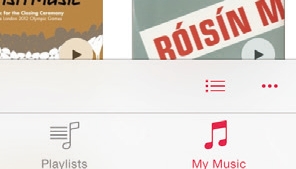
The views of your music that used to be in the bottom bar are consolidated in My Music.
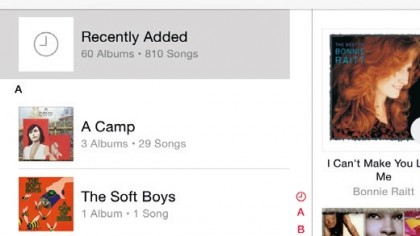
This item saves you scrolling to or searching for things you likely want to hear a lot right now.
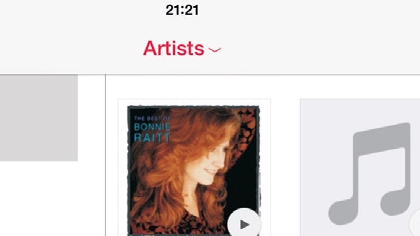
Tap a heading that shows a chevron to see more items or to modify the view. This particular heading provides ways to organise your music. (Sort your albums by title or artist in Settings > Music.).
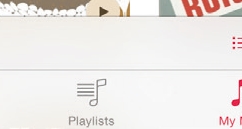
On an iPad, your music library and playlists are two items in the bottom bar. On an iPhone, they're grouped into My Music.
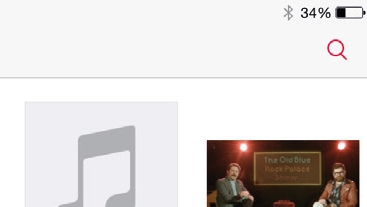
Search your library or Apple Music's online collection.
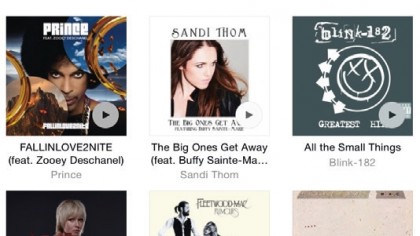
Where you tap on an item matters. Large art shows an explicit play button, yet tapping elsewhere on it shows a track list. In the rows below, art is a play button, the rest of a row shows a track list.
New in iTunes 12.2
To use Apple Music on your computer, you'll need to update iTunes to version 12.2. Apple has already released a minor update to it, 12.2.1, which it says fixes a problem for iTunes Match subscribers that could cause tracks to be incorrectly replaced with versions protected by digital rights management.
It also fixes an issue faced by former Match subscribers, which requires you to follow a few steps. We've also encountered problems with track number metadata in our existing library tracks being changed, so before using Apple Music, the usual advice about making a backup – in this case, of your whole library, is recommended.