Why you can trust TechRadar
The LG G Watch runs Google's new Android Wear platform, and if you head to the "About" section in the settings menu on the watch you'll see it's running version "4.4W".
What does 4.4W give you? Well in essence it's a watch face sitting on top of a column of cards similar in appearance to the ones you get in Google Now on your Android smartphone.
Swiping up from the watch face gets you into the cards available to you - the number will vary depending on the time of day and what Google deems fit for purpose for that particular moment.
Sometimes I'd just have one or two cards - perhaps my next calendar appointment and the estimated journey time home, other times I could have a whole buffet of cards piled up, from the number of steps I'd taken to app notifications pushed directly through from my phone.
Back to the clock face however and this is the default screen for the G Watch which can be customised by choosing one of 24 different watch faces. Just hold down on the clock and you'll get a sideways scrolling list of all the options.
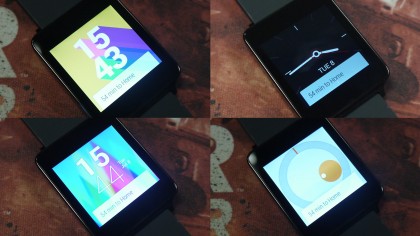
There's a good range of digital and analogue, colour and black and white, and the choice was pleasing. I was disappointed with the small selection on the Sony Smartwatch 2, and the hope is the selection the G Watch will continue to grow as we go.
Pull down over the watch face and a black bar will cover the screen showing the date and battery percentage. Continue to pull it and you can toggle vibration on and off.
Sign up for breaking news, reviews, opinion, top tech deals, and more.
For those watch faces which don't include the date it's a useful place to store it, but I'd prefer an option to toggle the date on any of the watch faces - there are some I really like on the G Watch (like Pop), but without a date on them I personally won't use them.
From the clock screen you can say "OK Google" to launch you into the intuitive search function of the G Watch. The microphone is located below the screen on the bottom edge of the smartwatch.
If you don't fancy saying "OK Google" you can tap the clock instead to launch into the same screen, from which you can bark orders at the watch.
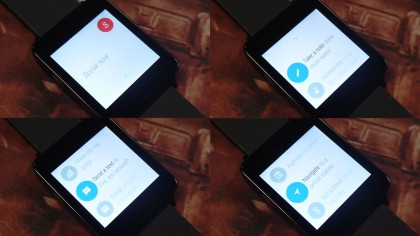
I found that the speech recognition generally performed well, with the G Watch able to write dictated text messages and emails, set alarms, take notes, tell me the weather and call a contact all with the power of my voice.
You'll need to enable Contact Recognition in the Google Search app on your phone before hand though. This can be done my launching Google Now, hitting the menu key, tapping settings > accounts & privacy and then checking the "contact recognition" box.
You can't actually hold a phone conversation using the G Watch though - you'll need to pick your phone up to speak to the other person - but you can decline incoming calls from the watch, as well as send them a pre-formatted message.
Voice recognition wasn't perfect though, with some words tripping it up (your/you're was a classic one for example), and really noisy locations such as crowded train stations proved too much for Google to comprehend.
Contacts is another area where speech recognition does have some problems, and I found the G Watch struggled to verify various contacts, especially if there were a couple of variations of their name thanks to the numerous accounts I had syncing into my contact list.
This meant that sending a quick text or an email from the G Watch sometimes became a frustrating ordeal as it struggled to find the contact I wanted.
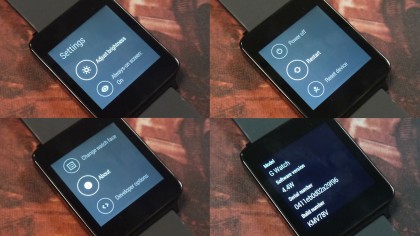
As I've already alluded to in this review getting to the settings menu on the LG G Watch isn't the easiest of things. You can say "OK Google" and then "Settings" to skip straight there, but you look a bit odd in public barking any sort of command into your wrist.
To avoid such public embarrassments you need to tap the clock and then scroll to the bottom of the list of suggested commands to get to settings.
From there you get a limited range of options: screen brightness, toggles for screen always on and airplane mode, power off, restart and reset. As I mentioned in the design section the Power option here is important as there's no physical button on the LG G Watch.
Exiting the settings, any other menu or clearing a notification card from the G Watch is as simple as swiping across the screen from left to right.
If a notification pops up on the G Watch and you clear it, it also gets cleared from the notification bar on your smartphone. This is a handy little feature which avoids any confusion over new and old notifications, something which caused issue on some older smartwatch attempts.

TechRadar's former Global Managing Editor, John has been a technology journalist for more than a decade, and over the years has built up a vast knowledge of the tech industry. He’s interviewed CEOs from some of the world’s biggest tech firms, visited their HQs, and appeared on live TV and radio, including Sky News, BBC News, BBC World News, Al Jazeera, LBC, and BBC Radio 4.
